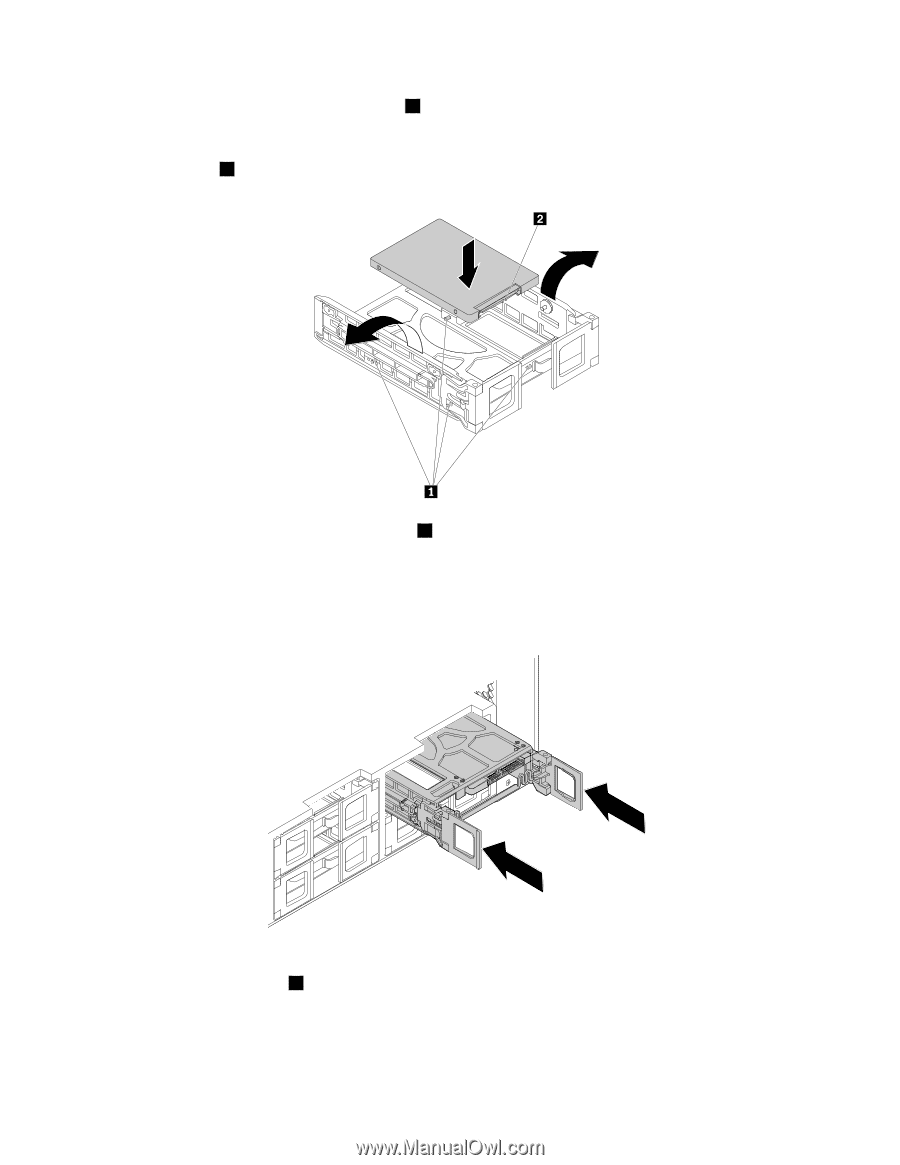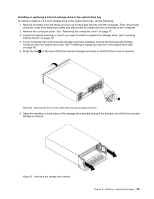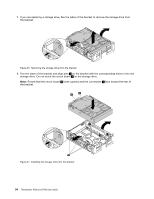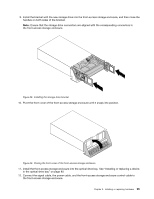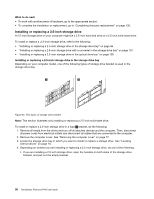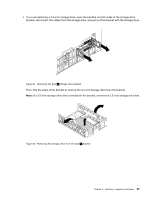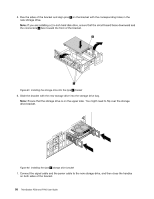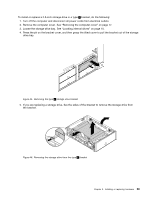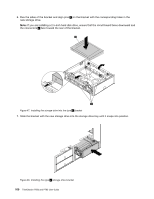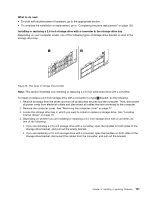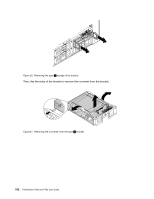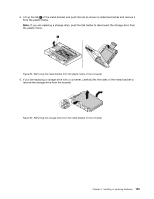Lenovo ThinkStation P700 (English) User Guide - ThinkStation P500 (type 30A6, - Page 110
Ensure that the storage drive is on the upper side. You might need to flip over the storage
 |
View all Lenovo ThinkStation P700 manuals
Add to My Manuals
Save this manual to your list of manuals |
Page 110 highlights
5. Flex the sides of the bracket and align pins 1 on the bracket with the corresponding holes in the new storage drive. Note: If you are installing a 2.5-inch hard disk drive, ensure that the circuit board faces downward and the connectors 2 face toward the front of the bracket. Figure 43. Installing the storage drive into the type 1 bracket 6. Slide the bracket with the new storage drive into the storage drive bay. Note: Ensure that the storage drive is on the upper side. You might need to flip over the storage drive bracket. Figure 44. Installing the type 1 storage drive bracket 7. Connect the signal cable and the power cable to the new storage drive, and then close the handles on both sides of the bracket. 98 ThinkStation P500 and P700 User Guide