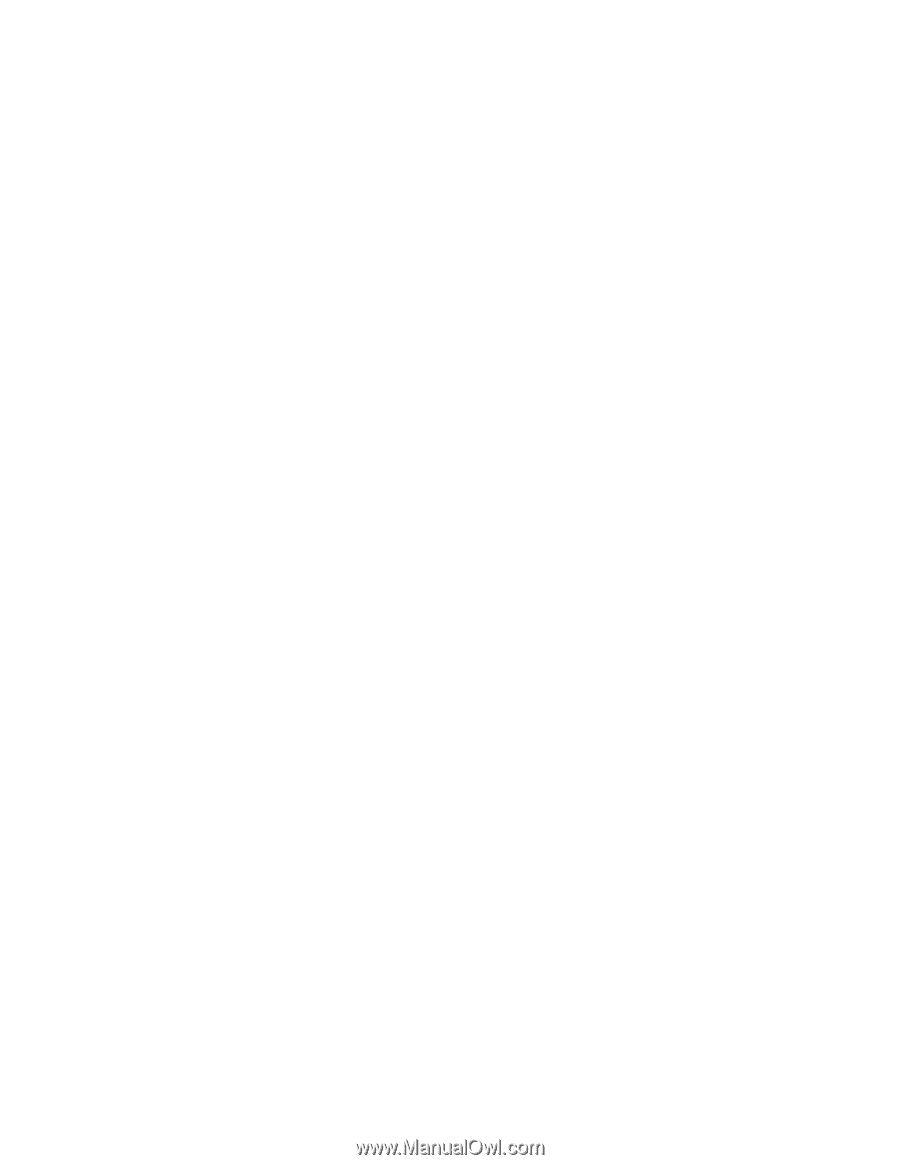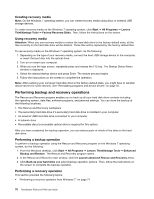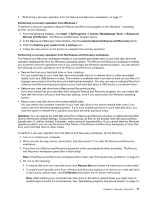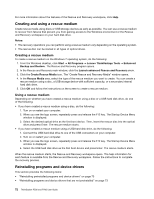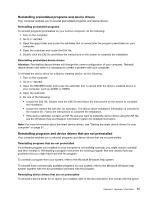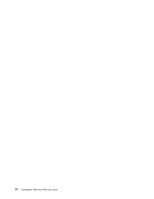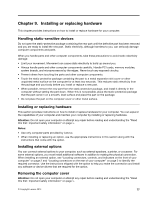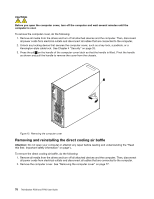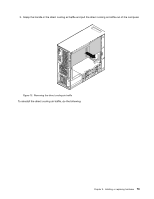Lenovo ThinkStation P700 (English) User Guide - ThinkStation P500 (type 30A6, - Page 87
Using the advanced startup options, Recovering your operating system if Windows 8.1 fails to start
 |
View all Lenovo ThinkStation P700 manuals
Add to My Manuals
Save this manual to your list of manuals |
Page 87 highlights
2. In the Remove everything and reinstall Windows section, click Get started. Using the advanced startup options Advanced startup options enable you to change the startup settings of your Windows operating system, start the computer from an external device, or restore the Windows operating system from a system image. To use the advanced startup options, do the following: 1. Move the pointer to the top-right or bottom-right corner of the screen to display the charms. Click Settings ➙ Change PC settings ➙ Update and recovery ➙ Recovery. 2. In the Advanced startup section, click Restart now ➙ Troubleshoot ➙ Advanced options. 3. Restart your computer following the instructions on the screen. Recovering your operating system if Windows 8.1 fails to start The Windows recovery environment on your computer is capable of operating independently from the Windows 8.1 operating system. It enables you to recover or repair the operating system even if the Windows 8.1 operating system fails to start. After two consecutive failed boot attempts, the Windows recovery environment starts automatically. Then you can choose repair and recovery options by following the instructions on the screen. Note: Ensure that your computer is connected to ac power during the recovery process. For more details about the recovery solutions provided on computers preinstalled with the Windows 8.1 operating system, refer to the help information system of the Windows 8.1 operating system. Chapter 8. Recovery information 75