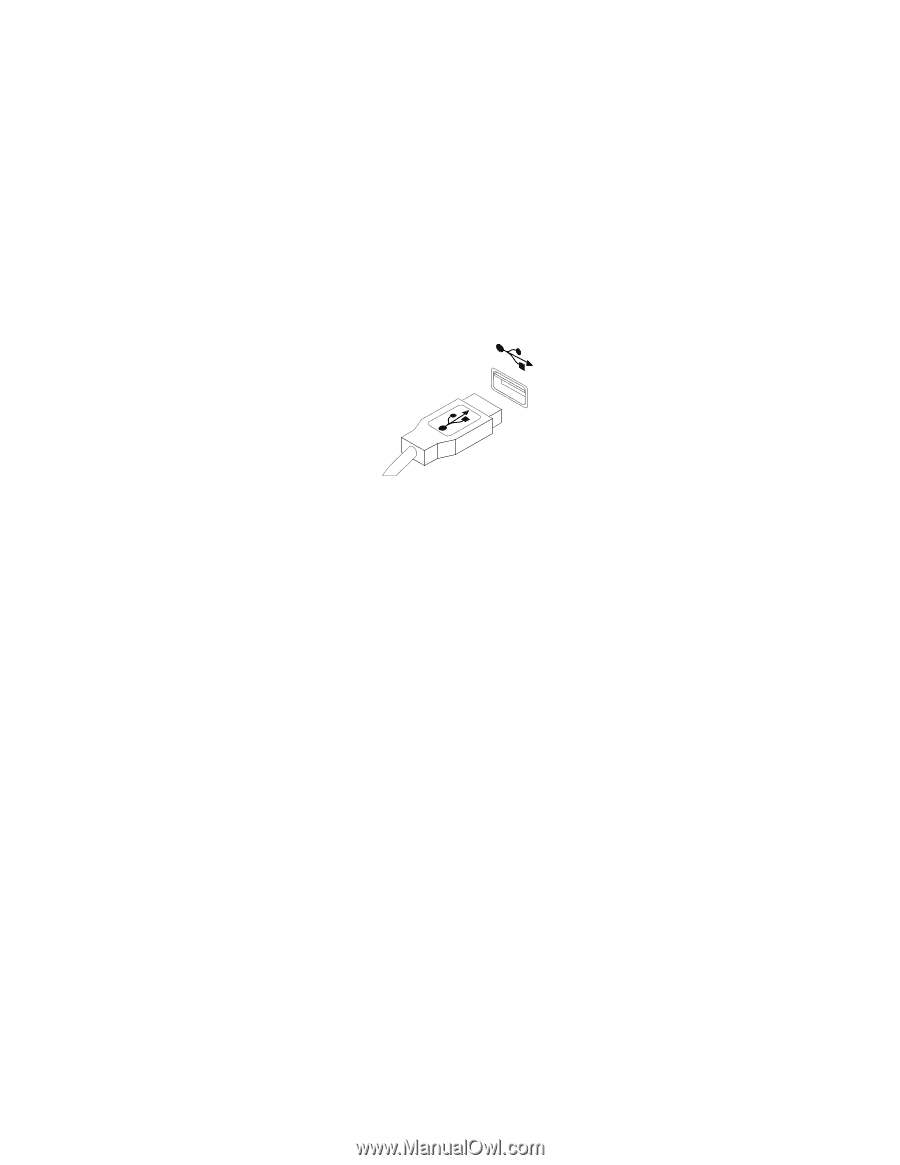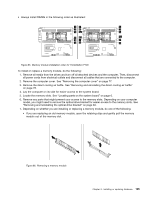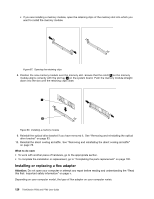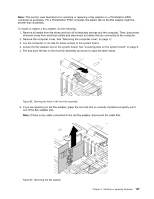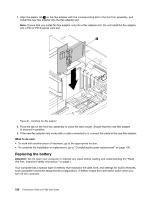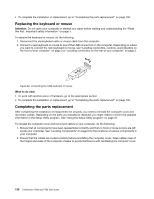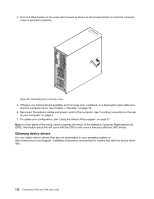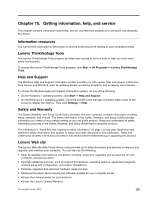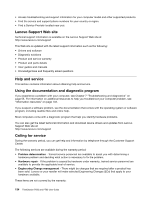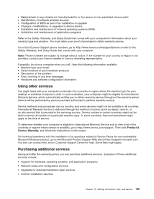Lenovo ThinkStation P700 (English) User Guide - ThinkStation P500 (type 30A6, - Page 142
Replacing the keyboard or mouse, Completing the parts replacement
 |
View all Lenovo ThinkStation P700 manuals
Add to My Manuals
Save this manual to your list of manuals |
Page 142 highlights
• To complete the installation or replacement, go to "Completing the parts replacement" on page 130. Replacing the keyboard or mouse Attention: Do not open your computer or attempt any repair before reading and understanding the "Read this first: Important safety information" on page v. To replace the keyboard or mouse, do the following: 1. Disconnect the old keyboard cable or mouse cable from the computer. 2. Connect a new keyboard or mouse to one of the USB connectors on the computer. Depending on where you want to connect the new keyboard or mouse, see "Locating connectors, controls, and indicators on the front of your computer" on page 2 or "Locating connectors on the rear of your computer" on page 2. Figure 94. Connecting the USB keyboard or mouse What to do next: • To work with another piece of hardware, go to the appropriate section. • To complete the installation or replacement, go to "Completing the parts replacement" on page 130. Completing the parts replacement After completing the installation or replacement for all parts, you need to reinstall the computer cover and reconnect cables. Depending on the parts you installed or replaced, you might need to confirm the updated information in the Setup Utility program. See "Using the Setup Utility program" on page 37. To reinstall the computer cover and reconnect cables to your computer, do the following: 1. Ensure that all components have been reassembled correctly and that no tools or loose screws are left inside your computer. See "Locating components" on page 6 for the locations of various components in your computer. 2. Ensure that the cables are routed correctly before reinstalling the computer cover. Keep cables clear of the hinges and sides of the computer chassis to avoid interference with reinstalling the computer cover. 130 ThinkStation P500 and P700 User Guide