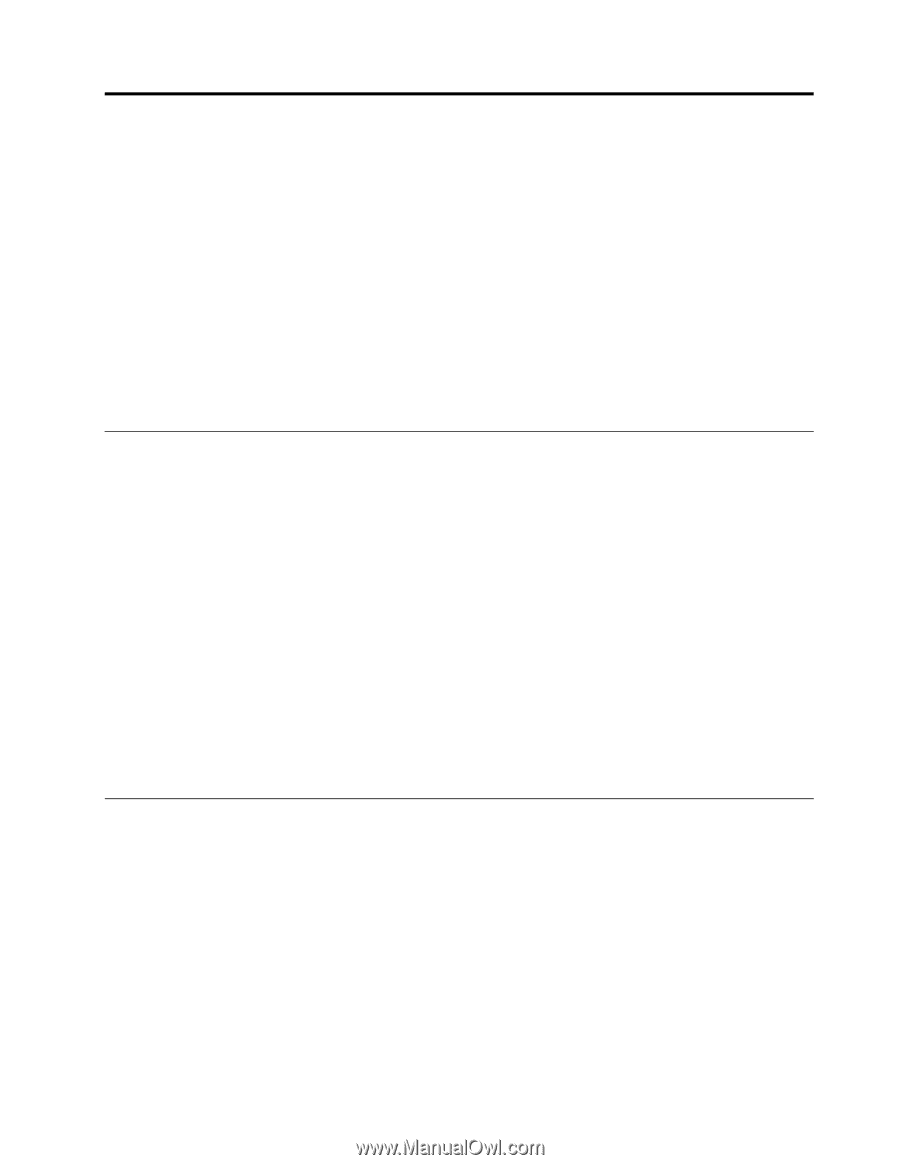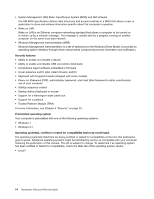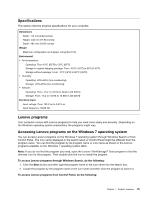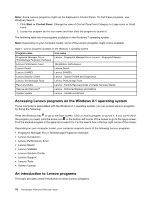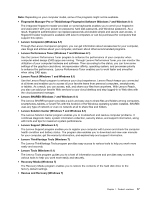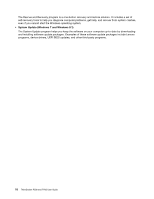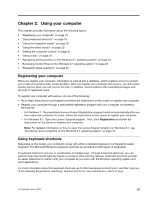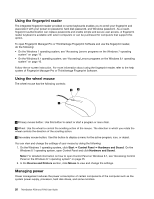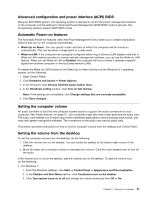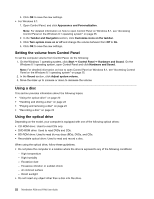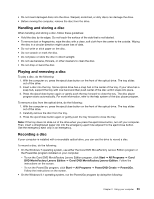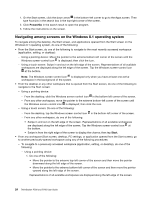Lenovo ThinkStation P700 (English) User Guide - ThinkStation P500 (type 30A6, - Page 31
Using your computer, Registering your computer, Using keyboard shortcuts
 |
View all Lenovo ThinkStation P700 manuals
Add to My Manuals
Save this manual to your list of manuals |
Page 31 highlights
Chapter 2. Using your computer This chapter provides information about the following topics: • "Registering your computer" on page 19 • "Using keyboard shortcuts" on page 19 • "Using the fingerprint reader" on page 20 • "Using the wheel mouse" on page 20 • "Setting the computer volume" on page 21 • "Using a disc" on page 22 • "Navigating among screens on the Windows 8.1 operating system" on page 24 • "Accessing Control Panel on the Windows 8.1 operating system" on page 25 • "Frequently asked questions" on page 25 Registering your computer When you register your computer, information is entered into a database, which enables Lenovo to contact you in case of a recall or other severe problem. After you register your computer with Lenovo, you will receive quicker service when you call Lenovo for help. In addition, some locations offer extended privileges and services to registered users. To register your computer with Lenovo, do one of the following: • Go to http://www.lenovo.com/register and follow the instructions on the screen to register your computer. • Register your computer through a preinstalled registration program with your computer connected to the Internet: - For Windows 7: The preinstalled Lenovo Product Registration program launches automatically after you have used your computer for a time. Follow the instructions on the screen to register your computer. - For Windows 8.1: Open the Lenovo Support program. Then, click Registration and follow the instructions on the screen to register your computer. Note: For detailed information on how to open the Lenovo Support program on Windows 8.1, see "Accessing Lenovo programs on the Windows 8.1 operating system" on page 16. Using keyboard shortcuts Depending on the model, your computer comes with either a standard keyboard or a fingerprint-reader keyboard. The Microsoft Windows keyboard shortcuts are provided on both types of keyboards. A keyboard shortcut is one key or combination of multiple keys. Through keyboard shortcuts, you can perform tasks that would typically require a mouse or other pointing devices. Keyboard shortcuts provide an easier alternative to interact with your computer as you work with the Windows operating system and most applications. For more information about the keyboard shortcuts, go to http://windows.microsoft.com/, and then type any of the following keywords for searching: keyboard shortcuts, key combinations, shortcut keys. © Copyright Lenovo 2014 19