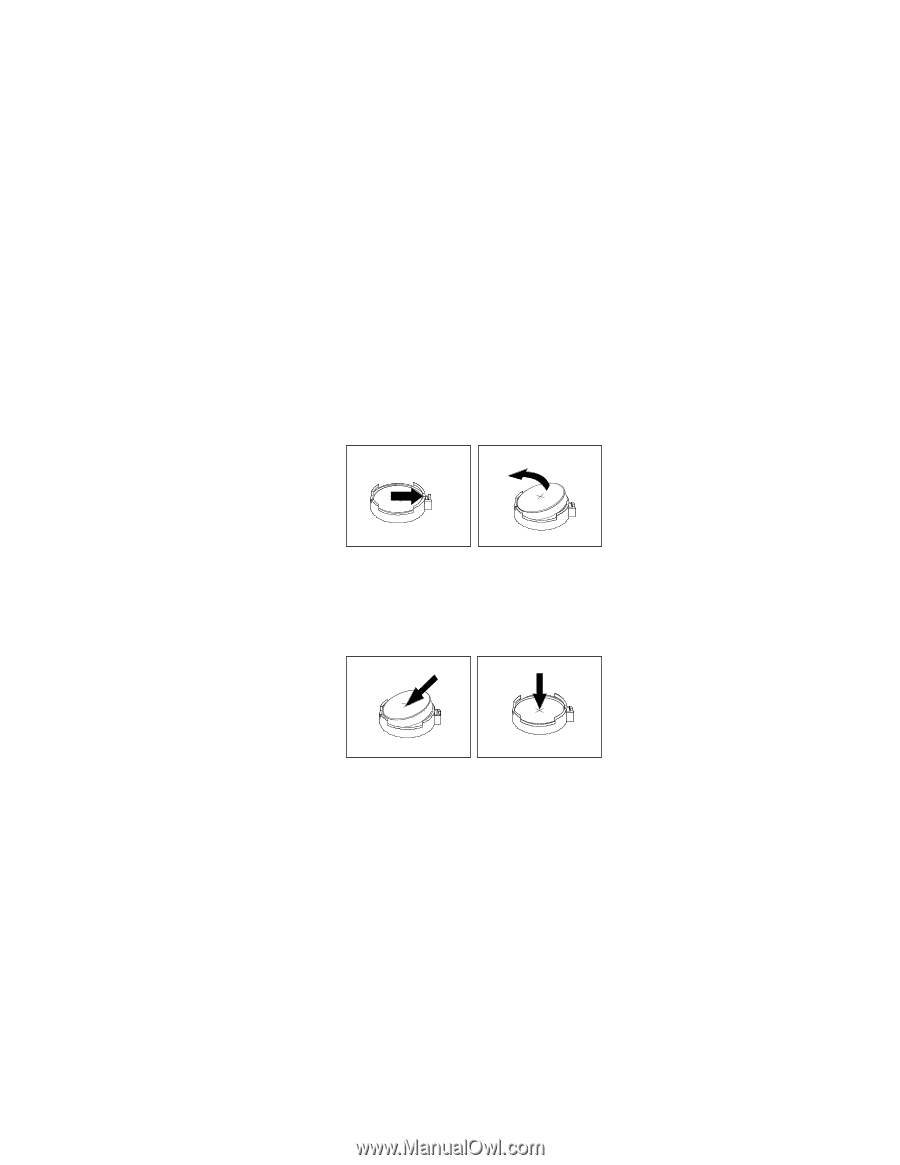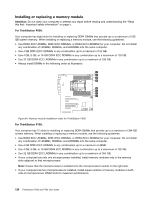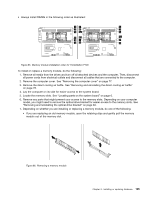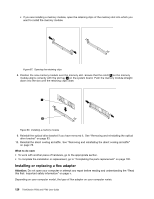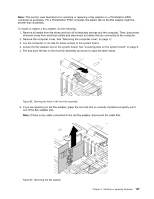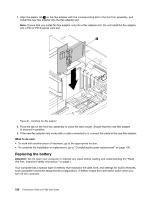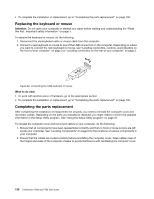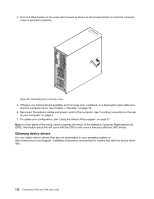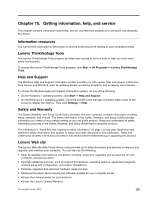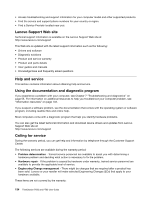Lenovo ThinkStation P700 (English) User Guide - ThinkStation P500 (type 30A6, - Page 141
Safety, Warranty, andSetupGuide, Installing or replacing a full-length PCI card
 |
View all Lenovo ThinkStation P700 manuals
Add to My Manuals
Save this manual to your list of manuals |
Page 141 highlights
The battery normally requires no charging or maintenance throughout its life; however, no battery lasts forever. If the battery fails, the date, time, and configuration information (including passwords) are lost. An error message is displayed when you turn on the computer. Refer to the "Lithium coin cell battery notice" in the Safety, Warranty, and Setup Guide for information about replacing and disposing of the battery. To replace the battery, do the following: 1. Remove all media from the drives and turn off all attached devices and the computer. Then, disconnect all power cords from electrical outlets and disconnect all cables that are connected to the computer. 2. Remove the computer cover. See "Removing the computer cover" on page 77. 3. Locate the battery. See "Locating parts on the system board" on page 6. 4. Remove any parts that might impede your access to the battery. Depending on your computer model, you might need to remove the PCI card for easier access to the battery. See "Installing or replacing a PCI card" on page 114 or "Installing or replacing a full-length PCI card" on page 117. 5. Remove the old battery. Figure 92. Removing the battery 6. Install a new battery. Figure 93. Installing a battery 7. Reinstall the PCI card if you have removed it. See "Installing or replacing a PCI card" on page 114 or "Installing or replacing a full-length PCI card" on page 117. 8. Reinstall the computer cover and connect the cables. See "Completing the parts replacement" on page 130. Note: When the computer is turned on for the first time after replacing the battery, an error message might be displayed. This is normal after replacing the battery. 9. Turn on the computer and all attached devices. 10. Use the Setup Utility program to set the date, time, and any passwords. See "Using the Setup Utility program" on page 37. What to do next: • To work with another piece of hardware, go to the appropriate section. Chapter 9. Installing or replacing hardware 129