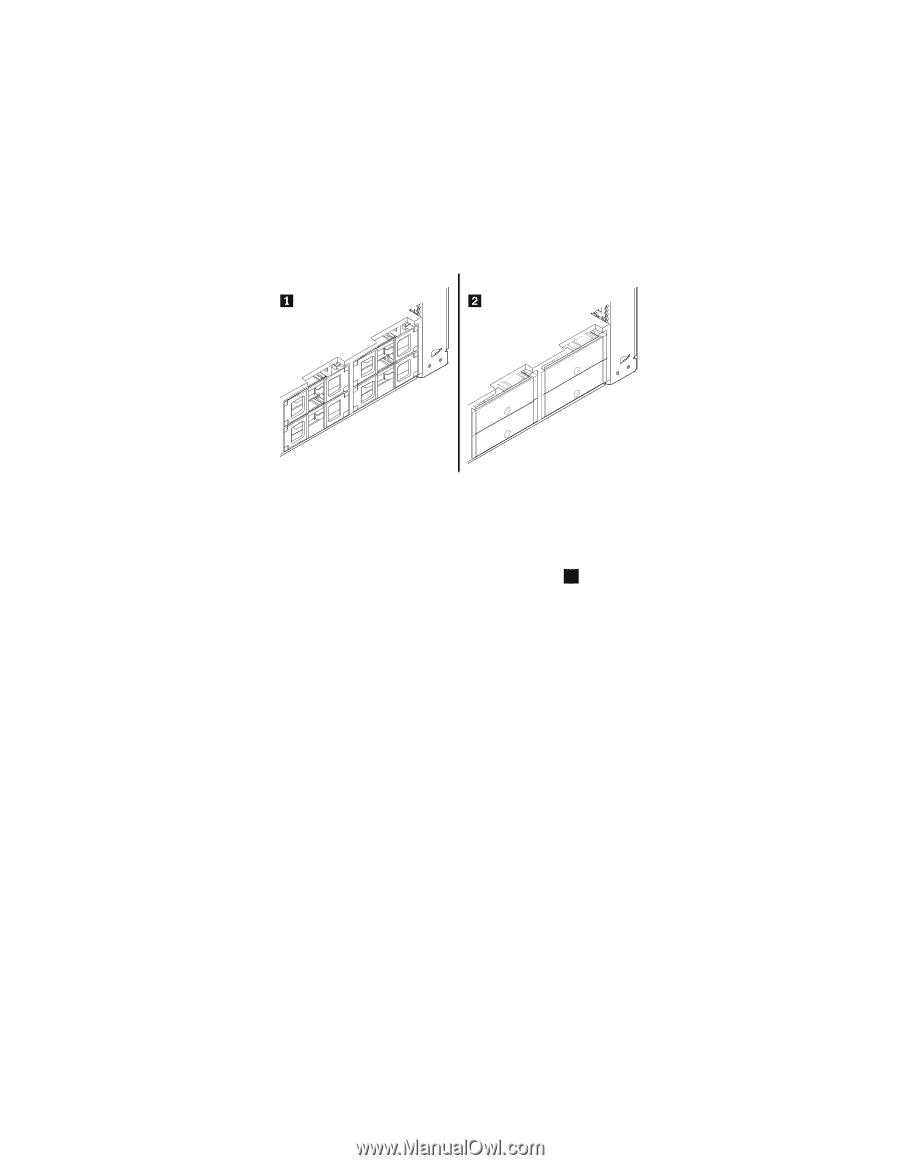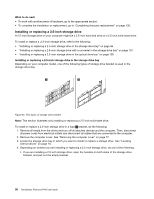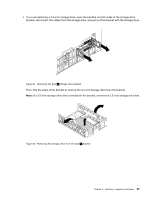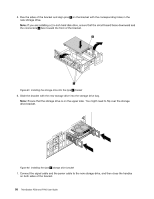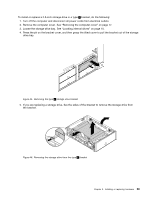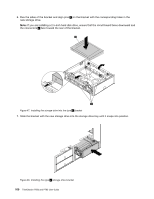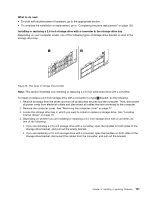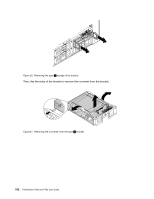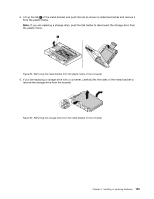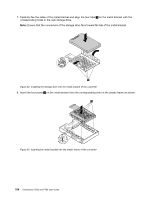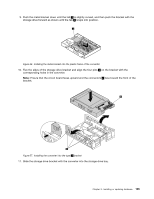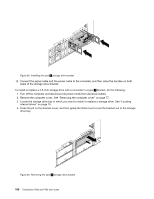Lenovo ThinkStation P700 (English) User Guide - ThinkStation P500 (type 30A6, - Page 113
What to do next, internal drives
 |
View all Lenovo ThinkStation P700 manuals
Add to My Manuals
Save this manual to your list of manuals |
Page 113 highlights
What to do next: • To work with another piece of hardware, go to the appropriate section. • To complete the installation or replacement, go to "Completing the parts replacement" on page 130. Installing or replacing a 2.5-inch storage drive with a converter in the storage drive bay Depending on your computer model, one of the following types of storage drive bracket is used in the storage drive bay: Figure 49. Two types of storage drive bracket Note: This section illustrates only installing or replacing a 2.5-inch solid-state drive with a converter. To install or replace a 2.5-inch storage drive with a converter in a type 1 bracket, do the following: 1. Remove all media from the drives and turn off all attached devices and the computer. Then, disconnect all power cords from electrical outlets and disconnect all cables that are connected to the computer. 2. Remove the computer cover. See "Removing the computer cover" on page 77. 3. Locate the storage drive bay in which you want to install or replace a storage drive. See "Locating internal drives" on page 10. 4. Depending on whether you are installing or replacing a 2.5-inch storage drive with a converter, do one of the following: • If you are installing a 2.5-inch storage drive with a converter, open the handles on both sides of the storage drive bracket, and pull out the empty bracket. • If you are replacing a 2.5-inch storage drive with a converter, open the handles on both sides of the storage drive bracket, disconnect the cables from the converter, and pull out the bracket. Chapter 9. Installing or replacing hardware 101