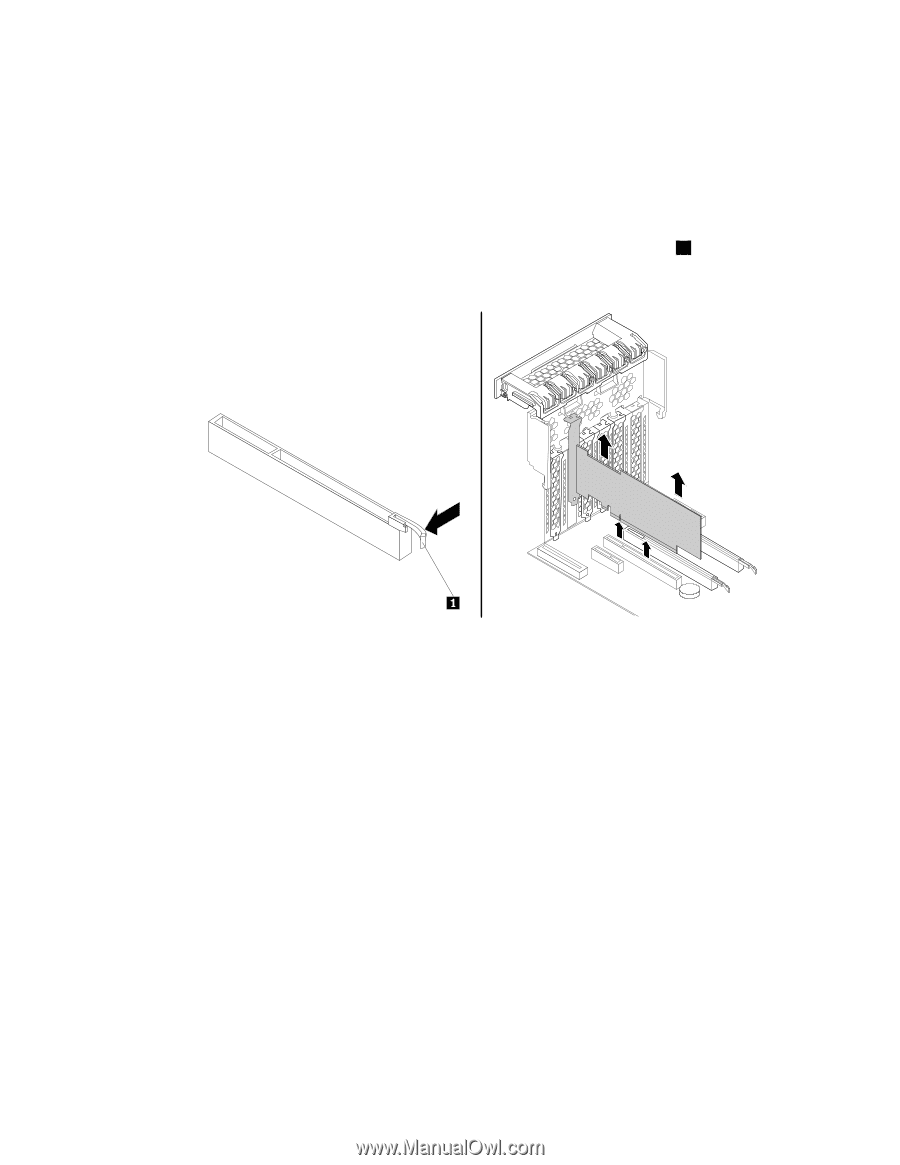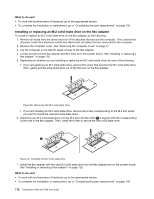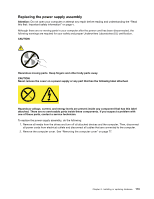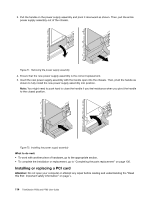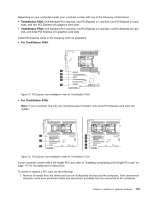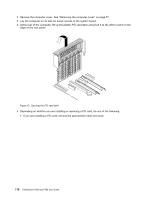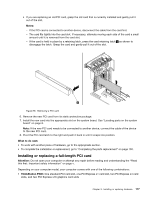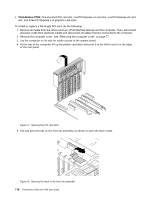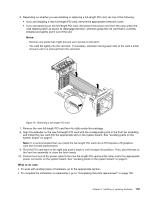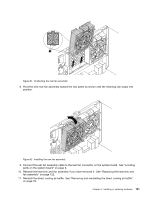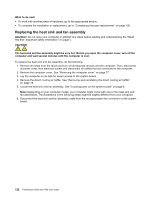Lenovo ThinkStation P700 (English) User Guide - ThinkStation P500 (type 30A6, - Page 129
Installing or replacing a full-length PCI card, Notes, What to do next, Attention, ThinkStationP500
 |
View all Lenovo ThinkStation P700 manuals
Add to My Manuals
Save this manual to your list of manuals |
Page 129 highlights
• If you are replacing an old PCI card, grasp the old card that is currently installed and gently pull it out of the slot. Notes: - If the PCI card is connected to another device, disconnect the cable from the card first. - The card fits tightly into the card slot. If necessary, alternate moving each side of the card a small amount until it is removed from the card slot. - If the card is held in place by a retaining latch, press the card retaining latch 1 as shown to disengage the latch. Grasp the card and gently pull it out of the slot. Figure 76. Removing a PCI card 6. Remove the new PCI card from its static-protective package. 7. Install the new card into the appropriate slot on the system board. See "Locating parts on the system board" on page 6. Note: If the new PCI card needs to be connected to another device, connect the cable of the device to the new PCI card. 8. Pivot the PCI card latch to the right and push it back in until it snaps into position. What to do next: • To work with another piece of hardware, go to the appropriate section. • To complete the installation or replacement, go to "Completing the parts replacement" on page 130. Installing or replacing a full-length PCI card Attention: Do not open your computer or attempt any repair before reading and understanding the "Read this first: Important safety information" on page v. Depending on your computer model, your computer comes with one of the following combinations: • ThinkStation P500: One standard PCI card slot, one PCI Express x1 card slot, two PCI Express x4 card slots, and two PCI Express x16 graphics card slots Chapter 9. Installing or replacing hardware 117