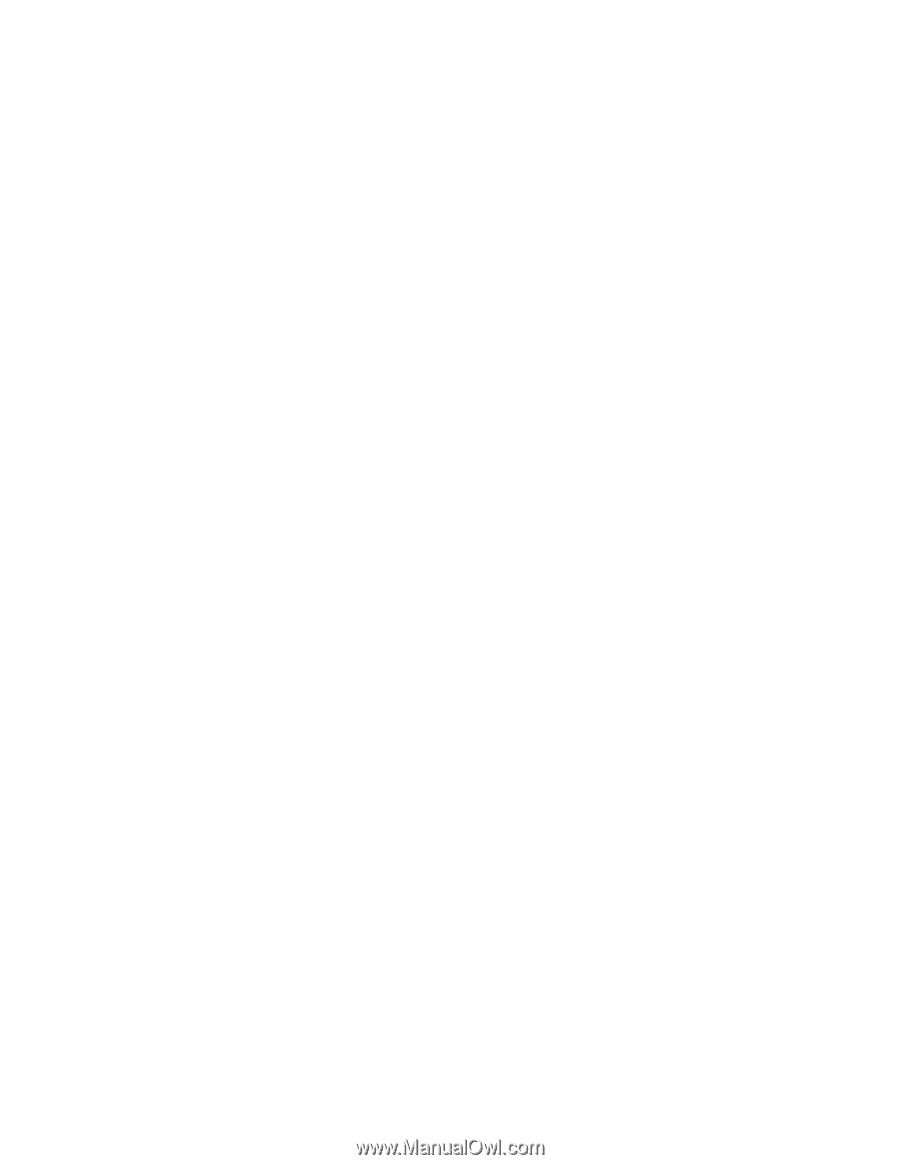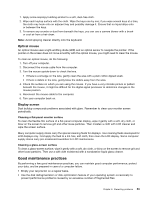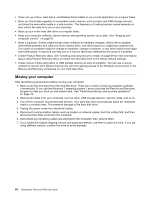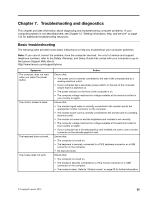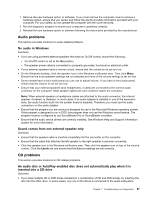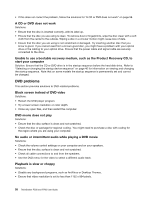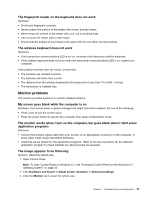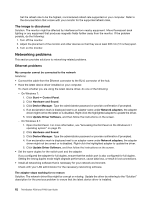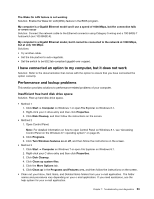Lenovo ThinkStation P700 (English) User Guide - ThinkStation P500 (type 30A6, - Page 70
DVD problems, start your computer
 |
View all Lenovo ThinkStation P700 manuals
Add to My Manuals
Save this manual to your list of manuals |
Page 70 highlights
• If this does not correct the problem, follow the solutions for "A CD or DVD does not work" on page 58. A CD or DVD does not work Solutions: • Ensure that the disc is inserted correctly, with its label up. • Ensure that the disc you are using is clean. To remove dust or fingerprints, wipe the disc clean with a soft cloth from the center to the outside. Wiping a disc in a circular motion might cause loss of data. • Ensure that the disc you are using is not scratched or damaged. Try inserting another disc that you know is good. If you cannot read from a known-good disc, you might have a problem with your optical drive or the cabling to your optical drive. Ensure that the power cable and signal cable are securely connected to the drive. Unable to use a bootable recovery medium, such as the Product Recovery CD, to start your computer Solution: Ensure that the CD or DVD drive is in the startup sequence before the hard disk drive. Refer to "Selecting or changing the startup device sequence" on page 40 for information on viewing and changing the startup sequence. Note that on some models the startup sequence is permanently set and cannot be changed. DVD problems This section provides solutions to DVD-related problems. Black screen instead of DVD video Solutions: • Restart the DVD player program. • Try a lower screen resolution or color depth. • Close any open files, and then restart the computer. DVD movie does not play Solutions: • Ensure that the disc surface is clean and not scratched. • Check the disc or package for regional coding. You might need to purchase a disc with coding for the region where you are using your computer. No audio or intermittent audio while playing a DVD movie Solutions: • Check the volume control settings on your computer and on your speakers. • Ensure that the disc surface is clean and not scratched. • Check all cable connections to and from the speakers. • Use the DVD menu for the video to select a different audio track. Playback is slow or choppy Solutions: • Disable any background programs, such as AntiVirus or Desktop Themes. • Ensure that video resolution is set to less than 1152 x 864 pixels. 58 ThinkStation P500 and P700 User Guide