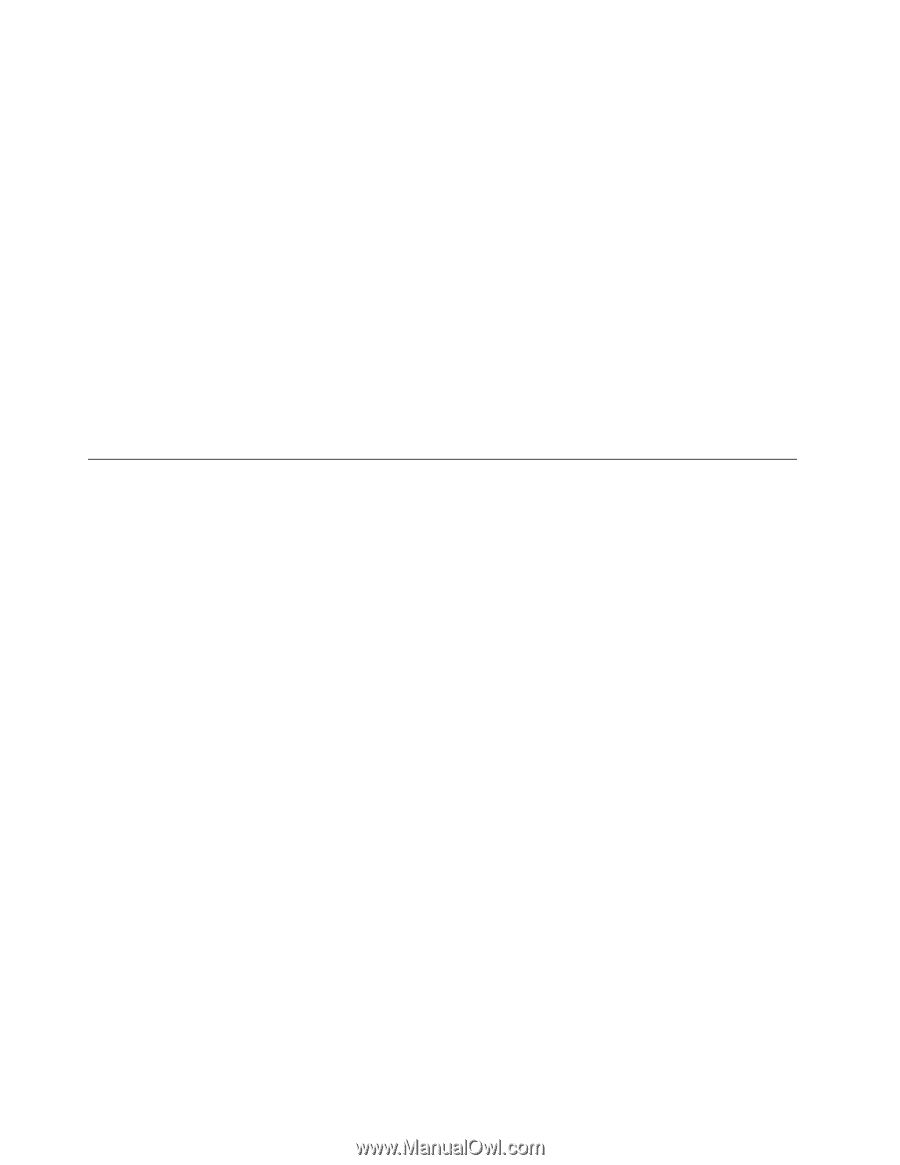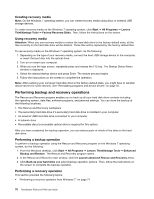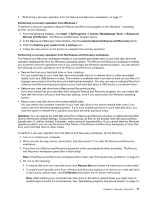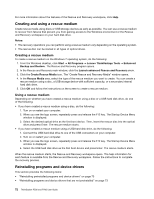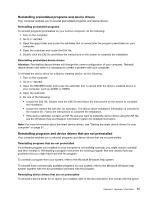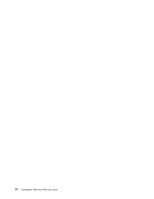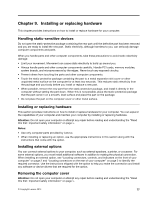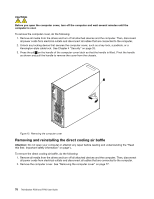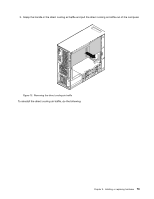Lenovo ThinkStation P700 (English) User Guide - ThinkStation P500 (type 30A6, - Page 86
Solving recovery problems, Recovery information for the Windows 8.1 operating system
 |
View all Lenovo ThinkStation P700 manuals
Add to My Manuals
Save this manual to your list of manuals |
Page 86 highlights
Note: Reinstall device drivers will change the current configuration of your computer. Reinstall device drivers only when it is necessary to correct a problem with your computer. Solving recovery problems Note: Ensure that your rescue device is set as the first boot device in the startup device sequence in the Setup Utility program. See "Selecting a startup device" on page 40 for detailed information about temporarily or permanently changing the startup device sequence. For more information about the Setup Utility program, see "Using the Setup Utility program" on page 37. If you cannot access the Rescue and Recovery workspace or the Windows environment, do one of the following: • Use a rescue medium to start the Rescue and Recovery workspace. See "Creating and using a rescue medium" on page 72. • Use recovery media if all other methods of recovery have failed and you must restore the hard disk drive to the factory-default settings. See "Creating and using recovery media" on page 69. It is important to create a rescue medium and a set of recovery media as early as possible and store them in a safe place for future use. Recovery information for the Windows 8.1 operating system This section contains the following topics: • "Refreshing your computer" on page 74 • "Resetting your computer to the factory-default settings" on page 74 • "Using the advanced startup options" on page 75 • "Recovering your operating system if Windows 8.1 fails to start" on page 75 Refreshing your computer If your computer does not perform well and the problem might be caused by a recently installed program, you can refresh your computer. Attention: If you refresh your computer, the programs preinstalled on your computer and the programs that you installed from Windows Store will be reinstalled. However, all other programs will be uninstalled. To refresh your computer, do the following: 1. Move the pointer to the top-right or bottom-right corner of the screen to display the charms. Click Settings ➙ Change PC settings ➙ Update and recovery ➙ Recovery. 2. In the Refresh your PC without affecting your files section, click Get started. Resetting your computer to the factory-default settings You can reset your computer to the factory-default settings. Resetting the computer will reinstall the operating system and all the programs that come with your computer. Attention: If you reset your computer, all your personal files and settings will be deleted. To avoid data loss, make a backup copy of all the data that you want to keep. To reset your computer, do the following: 1. Move the pointer to the top-right or bottom-right corner of the screen to display the charms. Click Settings ➙ Change PC settings ➙ Update and recovery ➙ Recovery. 74 ThinkStation P500 and P700 User Guide