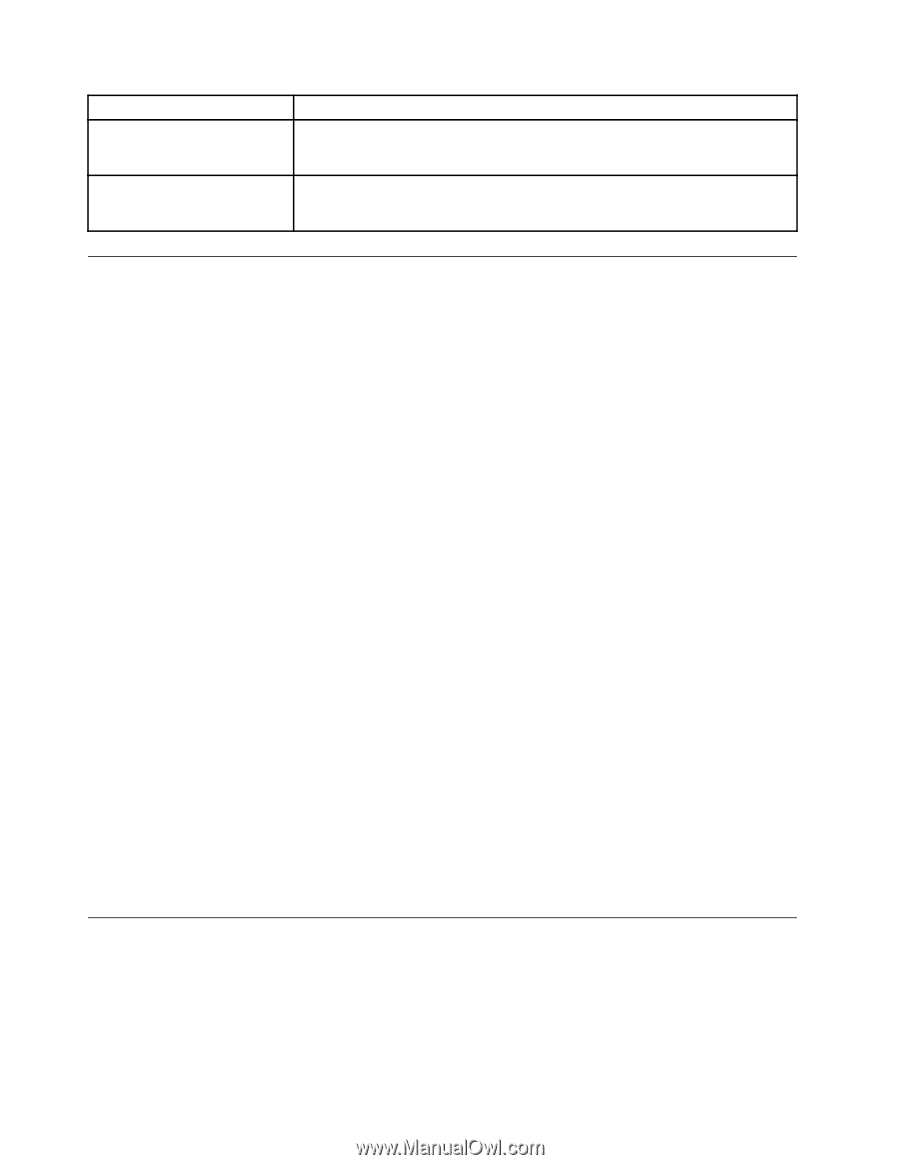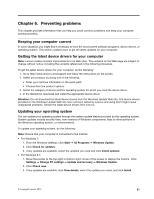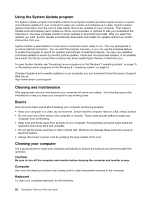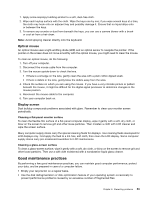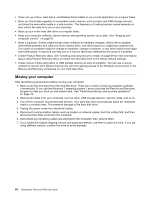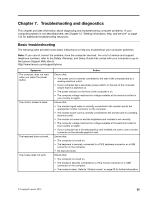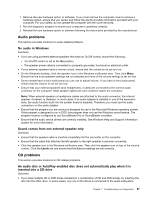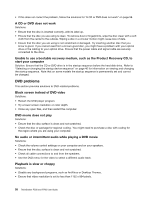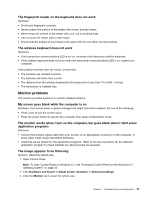Lenovo ThinkStation P700 (English) User Guide - ThinkStation P500 (type 30A6, - Page 68
Troubleshooting procedure, Troubleshooting, program
 |
View all Lenovo ThinkStation P700 manuals
Add to My Manuals
Save this manual to your list of manuals |
Page 68 highlights
Symptom The operating system does not start. The computer beeps multiple times before the operating system starts. Action Ensure that the startup sequence includes the device where the operating system resides. Usually, the operating system is on the hard disk drive. For more information, see "Selecting a startup device" on page 40. Ensure that no keys are stuck. Troubleshooting procedure Use the following procedure as a starting point for diagnosing problems you are experiencing with your computer: 1. Ensure that the cables for all attached devices are connected correctly and securely. 2. Ensure that all attached devices that require ac power are connected to properly grounded, functioning electrical outlets. 3. Ensure that all attached devices are enabled in the BIOS settings of your computer. For more information about accessing and changing the BIOS settings, refer to "Using the Setup Utility program" on page 37. 4. Go to "Troubleshooting" on page 56 and follow the instructions for the type of problem you are experiencing. If the Troubleshooting information does not help you resolve a problem, continue with the next step. 5. Try using a previously captured configuration to see if a recent change to hardware or software settings has caused a problem. Before restoring a previous configuration, capture your current configuration in case the older configuration settings do not solve the problem or have adverse effects. To restore a captured configuration, do the following: • For Windows 7: Click Start ➙ Control Panel ➙ System and Security ➙ System ➙ System Protection ➙ System Restore. • For Windows 8.1: Open Control Panel, and then click System and Security ➙ System ➙ System Protection ➙ System Restore. Note: For detailed information on how to open Control Panel on Windows 8.1, see "Accessing Control Panel on the Windows 8.1 operating system" on page 25. If this does not correct the problem, continue with the next step. 6. Run the diagnostic program. See "Lenovo Solution Center" on page 66 for more information. • If the diagnostic program detects a hardware failure or if you are unable to run the diagnostic program, contact the Lenovo Customer Support Center. See Chapter 10 "Getting information, help, and service" on page 133 for more information. • If the diagnostic program does not detect a hardware failure, continue with the next step. 7. Use an antivirus program to see if your computer has been infected by a virus. If the program detects a virus, remove the virus. 8. If none of these actions solve the problem, seek technical assistance. See Chapter 10 "Getting information, help, and service" on page 133 for more information. Troubleshooting Use the troubleshooting information to find solutions to problems that have definite symptoms. If the symptom occurred immediately after you installed new software or a new hardware option, do the following before referring to the troubleshooting information: 56 ThinkStation P500 and P700 User Guide