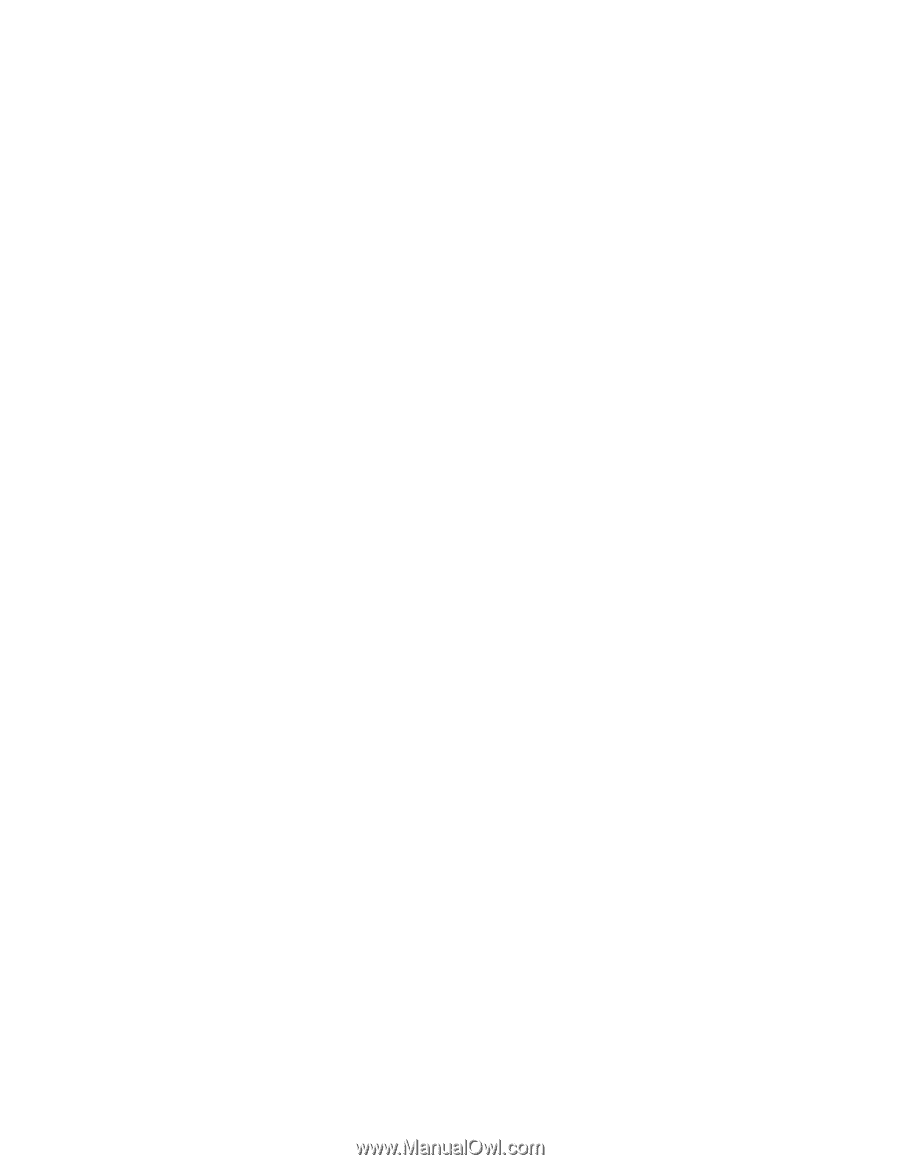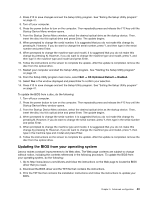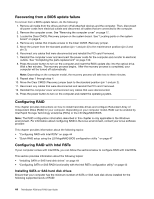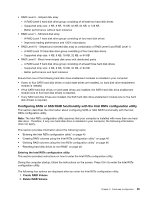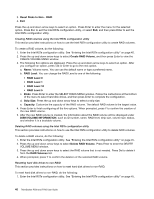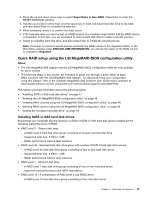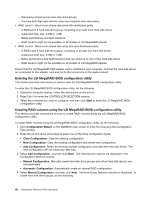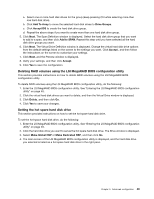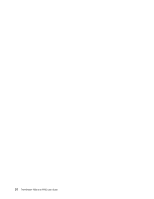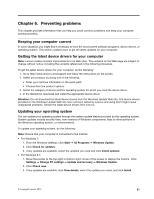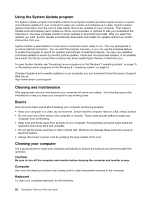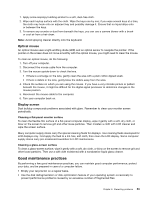Lenovo ThinkStation P700 (English) User Guide - ThinkStation P500 (type 30A6, - Page 60
Entering the LSI MegaRAID BIOS configuration utility
 |
View all Lenovo ThinkStation P700 manuals
Add to My Manuals
Save this manual to your list of manuals |
Page 60 highlights
- Data being striped across hard disk drive groups - Provides both high data transfer rates and complete data redundancy • RAID Level 5 - Block-level striped disk array with distributed parity - A RAID Level 5 hard disk drive group consisting of at least three hard disk drives - Supported strip size: 8 KB to 1 MB - Better performance and fault tolerance - RAID Level 5 might not be available on all models of LSI MegaRAID adapter • RAID Level 6 - Block-level striped disk array with dual distributed parity - A RAID Level 6 hard disk drive group consisting of at least four hard disk drives - Supported strip size: 8 KB to 1 MB - Better performance and fault tolerance that can stand up to loss of two hard disk drives - RAID Level 6 might not be available on all models of LSI MegaRAID adapter Ensure that the LSI MegaRAID SAS adapter card is installed in your computer, and that the hard disk drives are connected to this adapter card and not to the connectors on the system board. Entering the LSI MegaRAID BIOS configuration utility This section provides instructions on how to enter the LSI MegeRAID BIOS configuration utility. To enter the LSI MegaRAID BIOS configuration utility, do the following: 1. During the computer startup, follow the instructions on the screen. 2. Press Ctrl+H to enter the CONTROLLER SELECTION window. 3. Select the controller you want to configure, and then click Start to enter the LSI MegaRAID BIOS configuration utility. Creating RAID volumes using the LSI MegaRAID BIOS configuration utility This section provides instructions on how to create RAID volumes using the LSI MegaRAID BIOS configuration utility. To create RAID volumes using the LSI MegaRAID BIOS configuration utility, do the following: 1. Click Configuration Wizard on the WebBIOS main screen to enter the Choosing the Configuration Type window. 2. Press the up and down arrow keys to select one of the three configuration types: • Clear Configuration: Clear the existing configuration. • New Configuration: Clear the existing configuration and create new configuration. • Add Configuration: Retain the existing storage configuration and add new hard disk drives. The new configuration will not cause any data loss. 3. Select Add Configuration, and then click Next. The following two options are displayed in the Configuration Method window. • Manual Configuration: Manually create hard disk drive groups and virtual hard disk drives, and set parameters. • Automatic Configuration: Automatically create an optimal RAID configuration. 4. Select Manual Configuration, and then click Next. The Drive Group Definition window is displayed. To create hard disk drive groups, do the following: 48 ThinkStation P500 and P700 User Guide