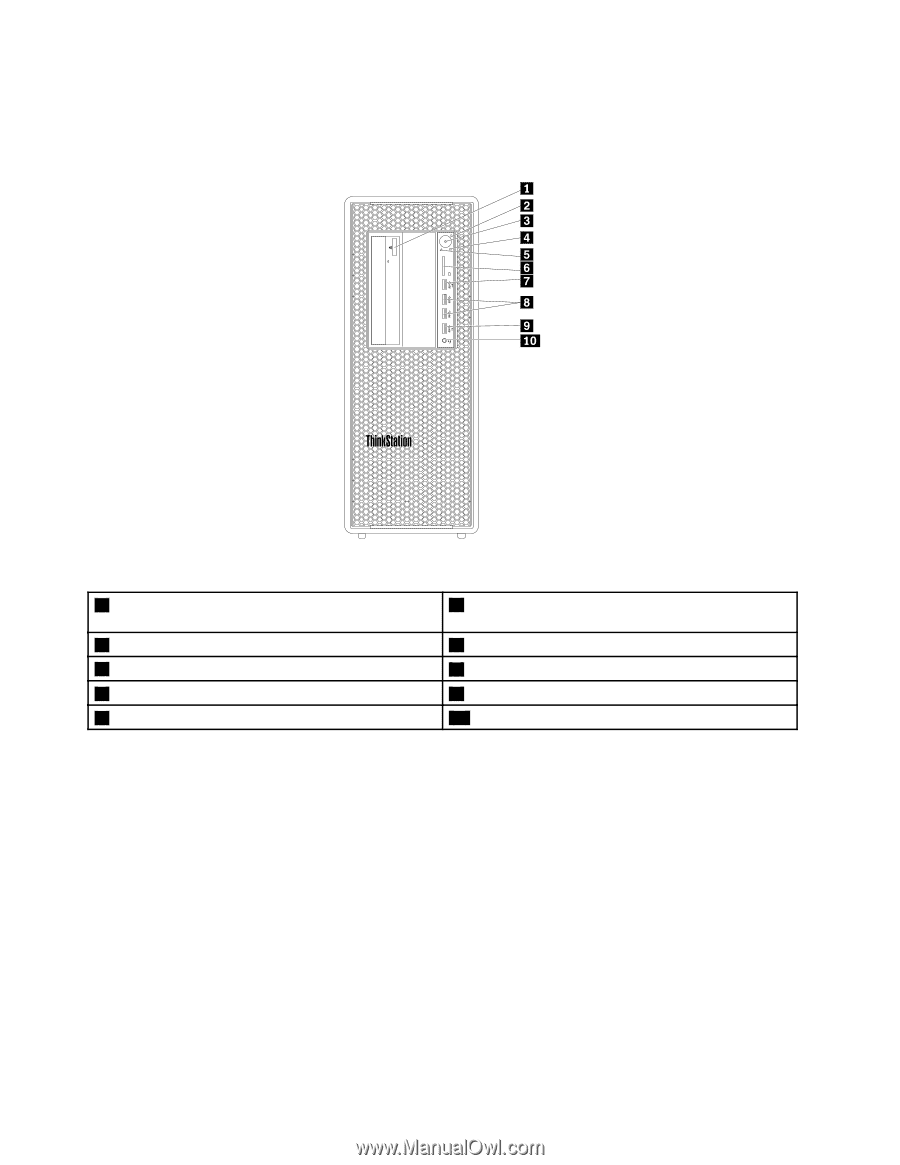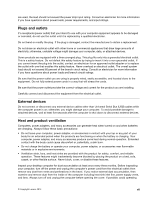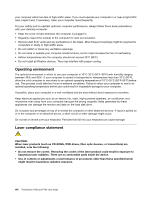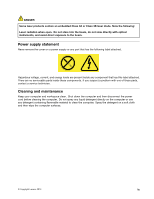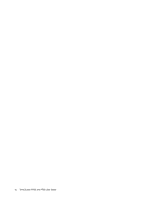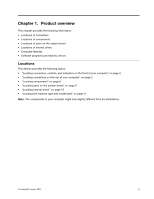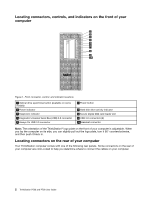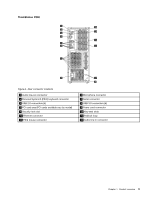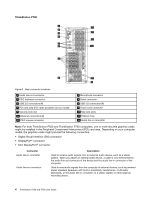Lenovo ThinkStation P700 (English) User Guide - ThinkStation P500 (type 30A6, - Page 14
Locating connectors, controls, and indicators on the front of your computer
 |
View all Lenovo ThinkStation P700 manuals
Add to My Manuals
Save this manual to your list of manuals |
Page 14 highlights
Locating connectors, controls, and indicators on the front of your computer Figure 1. Front connector, control, and indicator locations 1 Optical drive eject/close button (available on some models) 3 Power indicator 5 Diagnostic indicator 7 Diagnostic Universal Serial Bus (USB) 3.0 connector 9 Always On USB 3.0 connector 2 Power button 4 Hard disk drive activity indicator 6 Secure Digital (SD) card reader slot 8 USB 3.0 connectors (2) 10 Headset connector Note: The orientation of the ThinkStation® logo plate on the front of your computer is adjustable. When you lay the computer on its side, you can slightly pull out the logo plate, turn it 90° counterclockwise, and then push it back in. Locating connectors on the rear of your computer Your ThinkStation computer comes with one of the following rear panels. Some connectors on the rear of your computer are color-coded to help you determine where to connect the cables on your computer. 2 ThinkStation P500 and P700 User Guide