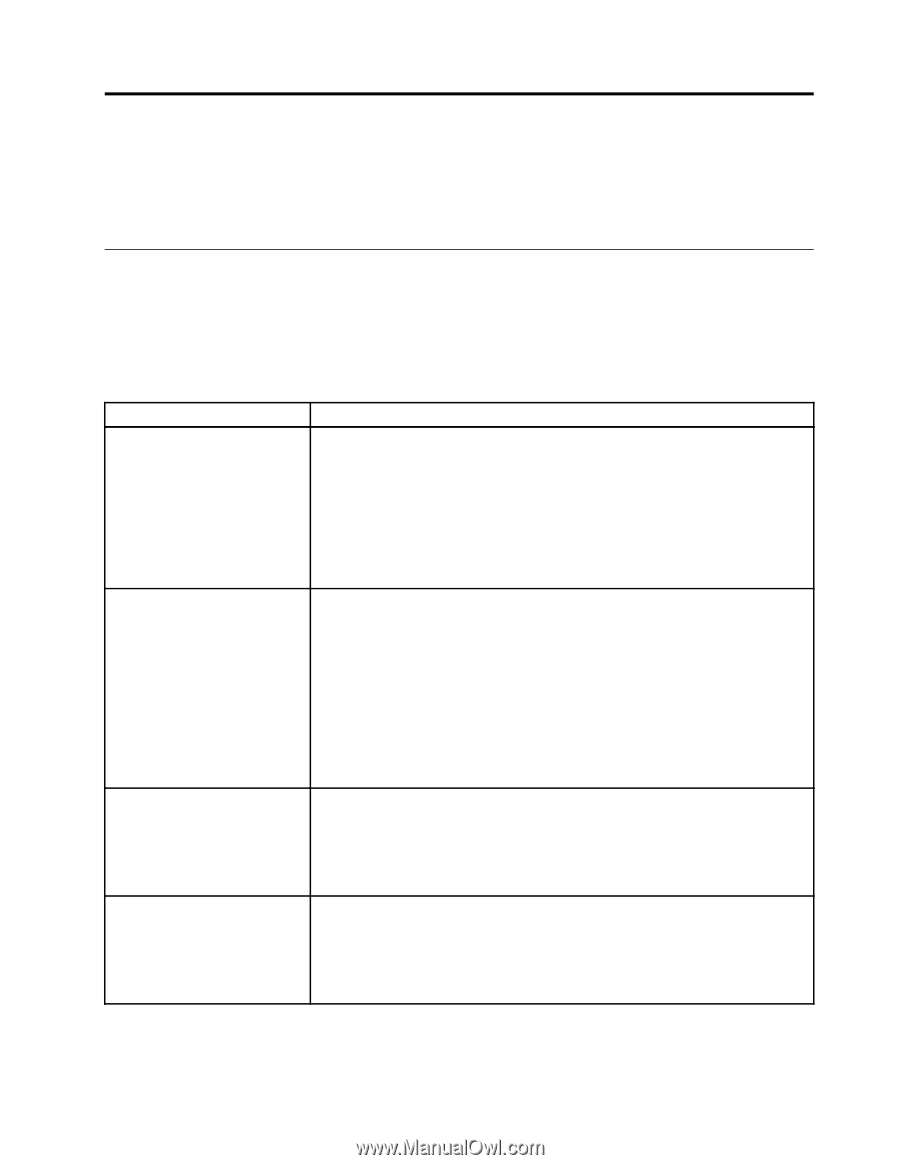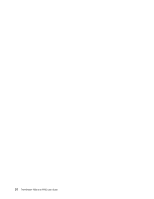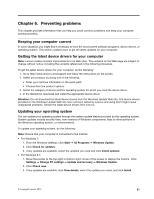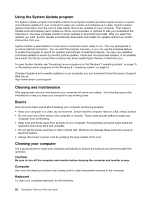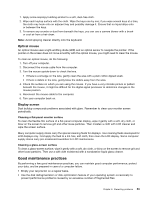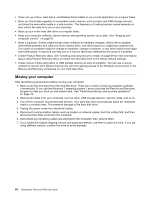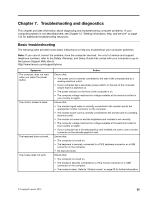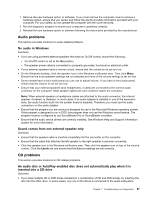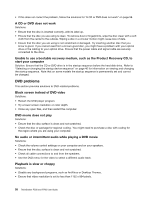Lenovo ThinkStation P700 (English) User Guide - ThinkStation P500 (type 30A6, - Page 67
Troubleshooting and diagnostics, Basic troubleshooting
 |
View all Lenovo ThinkStation P700 manuals
Add to My Manuals
Save this manual to your list of manuals |
Page 67 highlights
Chapter 7. Troubleshooting and diagnostics This chapter provides information about diagnosing and troubleshooting computer problems. If your computer problem is not described here, see Chapter 10 "Getting information, help, and service" on page 133 for additional troubleshooting resources. Basic troubleshooting The following table provides some basic instructions to help you troubleshoot your computer problems. Note: If you cannot correct the problem, have the computer serviced. For a list of service and support telephone numbers, refer to the Safety, Warranty, and Setup Guide that comes with your computer or go to the Lenovo Support Web site at: http://www.lenovo.com/support/phone Symptom The computer does not start when you press the power button. The monitor screen is blank. The keyboard does not work. The mouse does not work. Action Ensure that: • The power cord is correctly connected to the rear of the computer and to a working electrical outlet. • If your computer has a secondary power switch on the rear of the computer, ensure that it is switched on. • The power indicator on the front of the computer is on. • The computer voltage matches the voltage available at the electrical outlet for your country or region. Ensure that: • The monitor signal cable is correctly connected to the monitor and to the appropriate monitor connector on the computer. • The monitor power cord is correctly connected to the monitor and to a working electrical outlet. • The monitor is turned on and the brightness and contrast is set correctly. • The computer voltage matches the voltage available at the electrical outlet for your country or region. • If your computer has a discrete graphics card installed, be sure to use a monitor connector on the discrete graphics card. Ensure that: • The computer is turned on. • The keyboard is securely connected to a PS/2 keyboard connector or a USB connector on the computer. • No keys are stuck. Ensure that: • The computer is turned on. • The mouse is securely connected to a PS/2 mouse connector or a USB connector on the computer. • The mouse is clean. Refer to "Optical mouse" on page 53 for further information. © Copyright Lenovo 2014 55