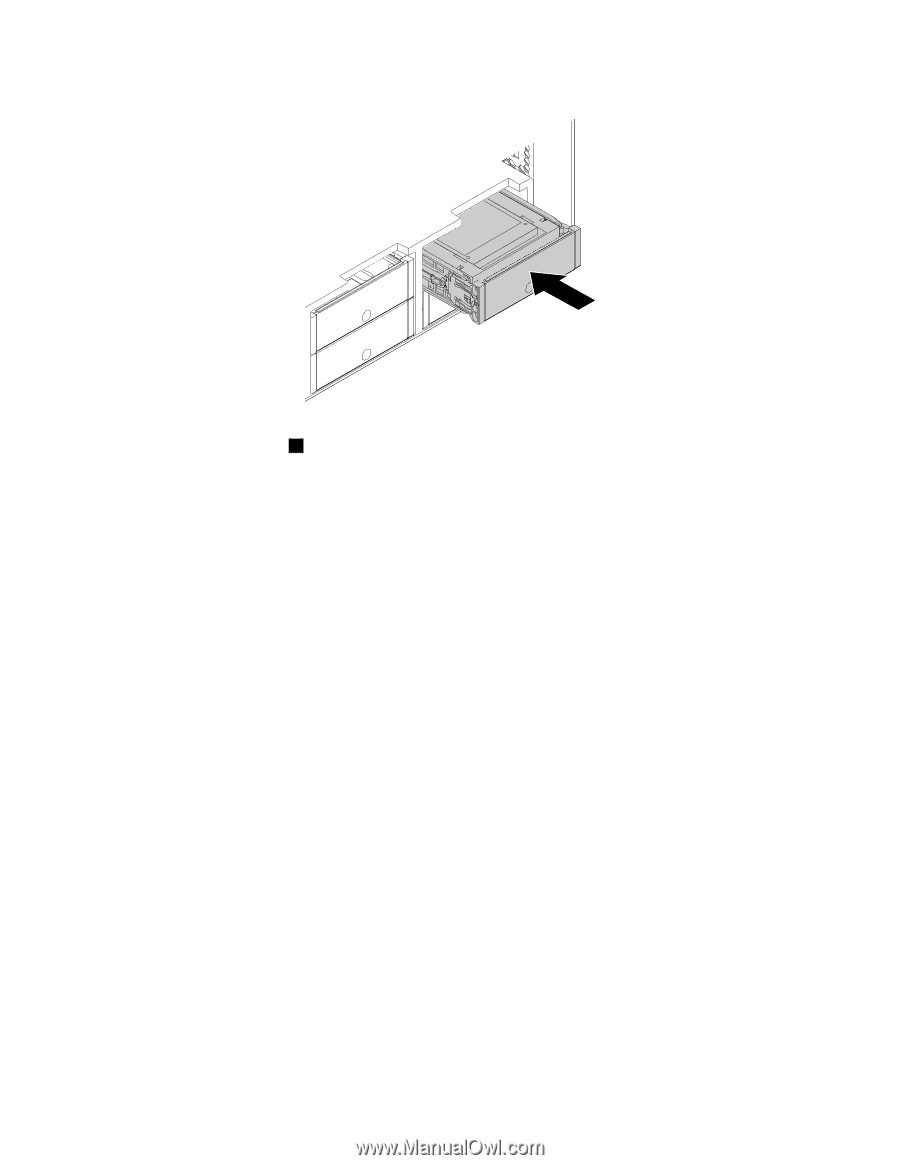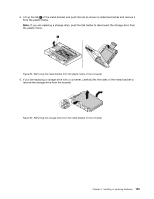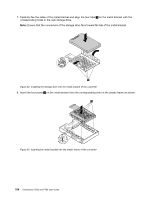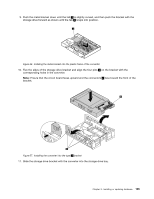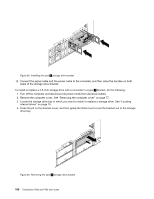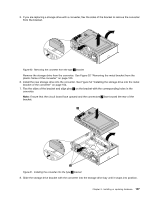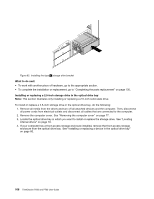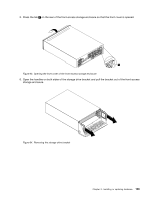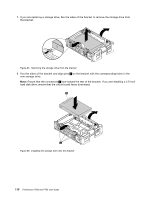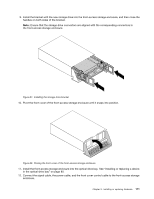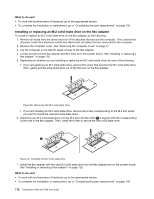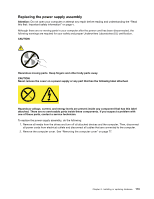Lenovo ThinkStation P700 (English) User Guide - ThinkStation P500 (type 30A6, - Page 120
What to do next, Installing or replacing a 2.5-inch storage drive in the optical drive bay
 |
View all Lenovo ThinkStation P700 manuals
Add to My Manuals
Save this manual to your list of manuals |
Page 120 highlights
Figure 62. Installing the type 2 storage drive bracket What to do next: • To work with another piece of hardware, go to the appropriate section. • To complete the installation or replacement, go to "Completing the parts replacement" on page 130. Installing or replacing a 2.5-inch storage drive in the optical drive bay Note: This section illustrates only installing or replacing a 2.5-inch solid-state drive. To install or replace a 2.5-inch storage drive in the optical drive bay, do the following: 1. Remove all media from the drives and turn off all attached devices and the computer. Then, disconnect all power cords from electrical outlets and disconnect all cables that are connected to the computer. 2. Remove the computer cover. See "Removing the computer cover" on page 77. 3. Locate the optical drive bay in which you want to install or replace the storage drive. See "Locating internal drives" on page 10. 4. If your computer has a front-access storage enclosure installed, remove the front-access storage enclosure from the optical drive bay. See "Installing or replacing a device in the optical drive bay" on page 80. 108 ThinkStation P500 and P700 User Guide