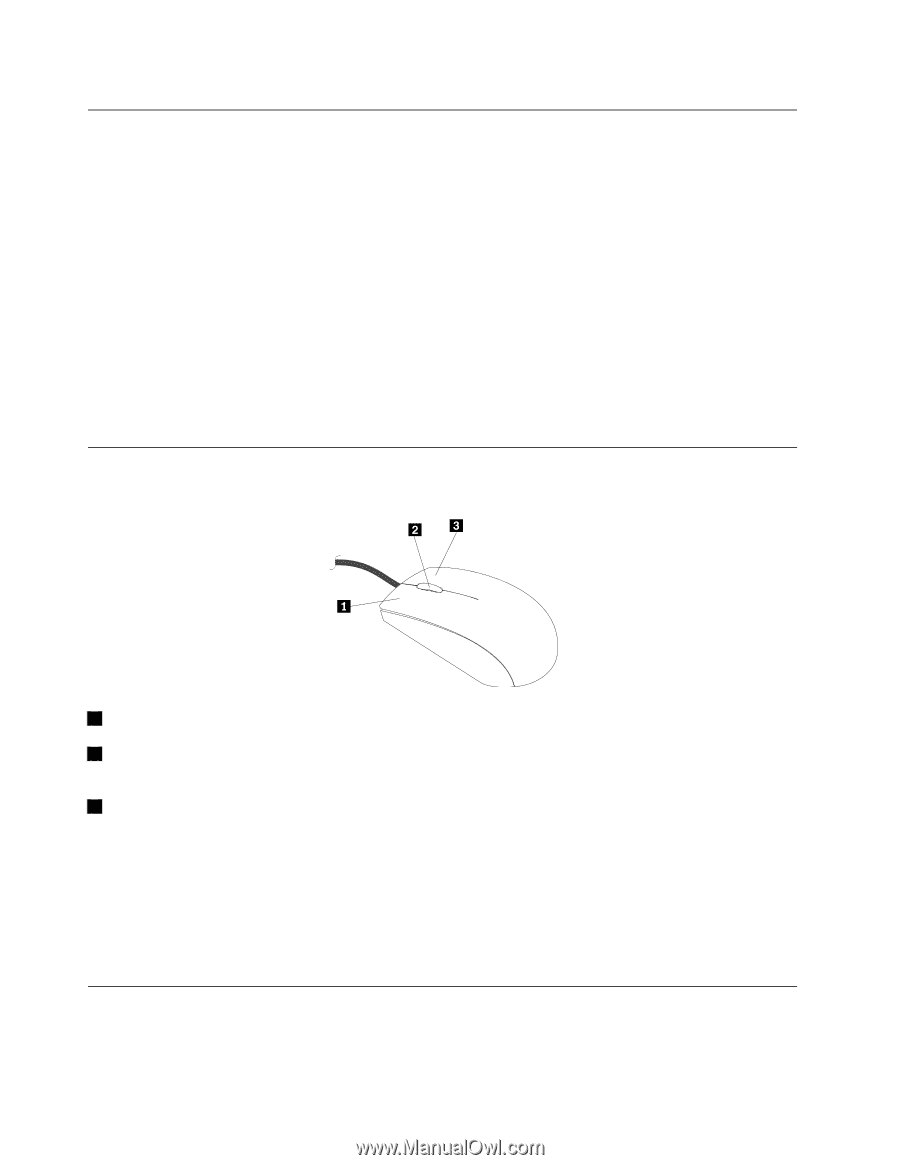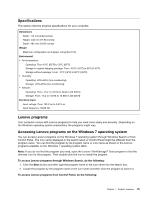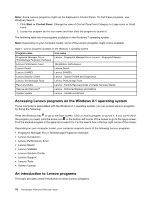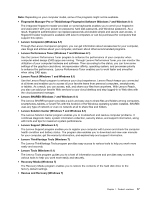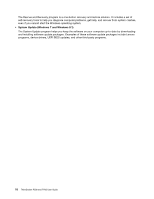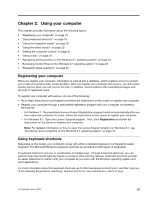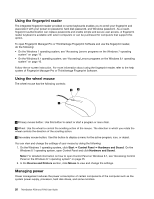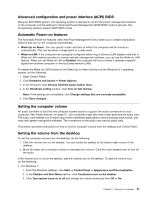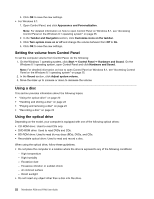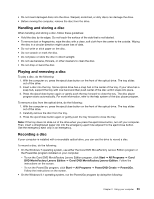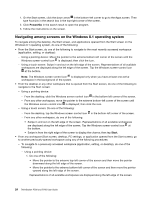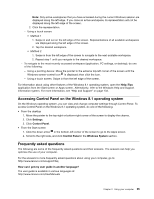Lenovo ThinkStation P700 (English) User Guide - ThinkStation P500 (type 30A6, - Page 32
Using the fingerprint reader, Using the wheel mouse, Managing power
 |
View all Lenovo ThinkStation P700 manuals
Add to My Manuals
Save this manual to your list of manuals |
Page 32 highlights
Using the fingerprint reader The integrated fingerprint reader provided on some keyboards enables you to enroll your fingerprint and associate it with your power-on password, hard disk password, and Windows password. As a result, fingerprint authentication can replace passwords and enable simple and secure user access. A fingerprint reader keyboard is available with select computers or can be purchased for computers that support this option. To open Fingerprint Manager Pro or ThinkVantage Fingerprint Software and use the fingerprint reader, do the following: • On the Windows 7 operating system, see "Accessing Lenovo programs on the Windows 7 operating system" on page 15. • On the Windows 8.1 operating system, see "Accessing Lenovo programs on the Windows 8.1 operating system" on page 16. Follow the on-screen instruction. For more information about using the fingerprint reader, refer to the help system of Fingerprint Manager Pro or ThinkVantage Fingerprint Software. Using the wheel mouse The wheel mouse has the following controls: 1 Primary mouse button: Use this button to select or start a program or menu item. 2 Wheel: Use the wheel to control the scrolling action of the mouse. The direction in which you rotate the wheel controls the direction of the scrolling action. 3 Secondary mouse button: Use this button to display a menu for the active program, icon, or object. You can view and change the settings of your mouse by doing the following: 1. On the Windows 7 operating system, click Start ➙ Control Panel ➙ Hardware and Sound. On the Windows 8.1 operating system, open Control Panel and click Hardware and Sound. Note: For detailed information on how to open Control Panel on Windows 8.1, see "Accessing Control Panel on the Windows 8.1 operating system" on page 25. 2. In the Devices and Printers section, click Mouse to view and change the settings. Managing power Power management reduces the power consumption of certain components of the computer such as the system power supply, processor, hard disk drives, and some monitors. 20 ThinkStation P500 and P700 User Guide