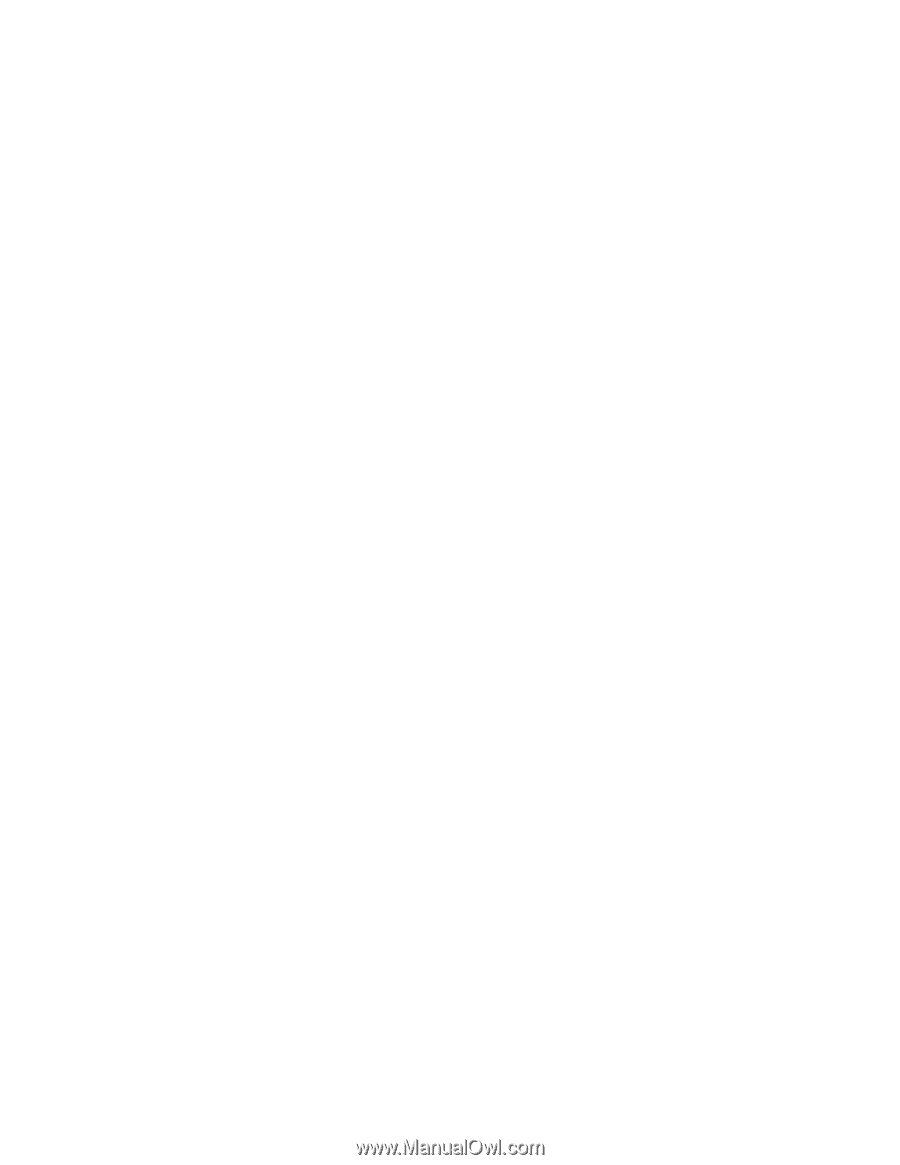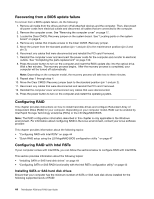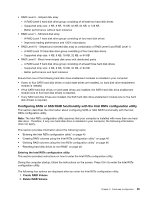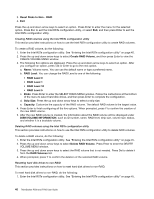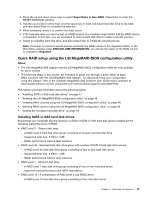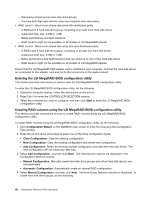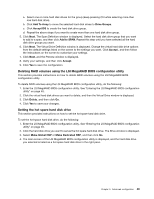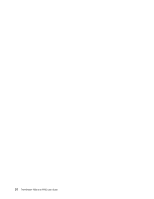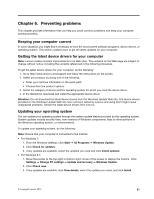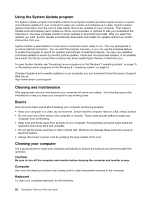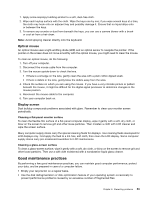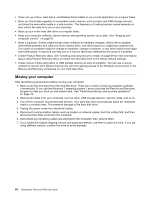Lenovo ThinkStation P700 (English) User Guide - ThinkStation P500 (type 30A6, - Page 61
Setting the hot spare hard disk drive
 |
View all Lenovo ThinkStation P700 manuals
Add to My Manuals
Save this manual to your list of manuals |
Page 61 highlights
a. Select one or more hard disk drives for the group (keep pressing Ctrl while selecting more than one hard disk drive). b. Click Add To Array to move the selected hard disk drives to Drive Groups. c. Click Accept DG to create the hard disk drive group. d. Repeat the above steps if you want to create more than one hard disk drive group. 5. Click Next. The Span Definition window is displayed. Select the hard disk drive group that you want to add to a span, and then click Add to SPAN. Repeat this step until you have selected all the hard disk drive groups you want. 6. Click Next. The Virtual Drive Definition window is displayed. Change the virtual hard disk drive options from the default settings listed on the screen to the settings you want. Click Accept , and then follow the instructions on the screen to customize your settings. 7. Click Next, and the Preview window is displayed. 8. Verify your settings, and then click Accept. 9. Click Yes to save the configuration. Deleting RAID volumes using the LSI MegaRAID BIOS configuration utility This section provides instructions on how to delete RAID volumes using the LSI MegaRAID BIOS configuration utility. To delete RAID volumes using the LSI MegaRAID BIOS configuration utility, do the following: 1. Enter the LSI MegaRAID BIOS configuration utility. See "Entering the LSI MegaRAID BIOS configuration utility" on page 48. 2. Click the virtual hard disk drives you want to delete, and then the Virtual Drive window is displayed. 3. Click Delete, and then click Go. 4. Click Yes to save your changes. Setting the hot spare hard disk drive This section provides instructions on how to set the hot spare hard disk drive. To set the hot space hard disk drive, do the following: 1. Enter the LSI MegaRAID BIOS configuration utility. See "Entering the LSI MegaRAID BIOS configuration utility" on page 48. 2. Click the hard disk drive you want to set as the hot spare hard disk drive. The Drive window is displayed. 3. Select Make Global HSP or Make Dedicated HSP, and then click Go. 4. The main screen of the LSI MegaRAID BIOS configuration utility is displayed, and the hard disk drive you selected is listed as a hot spare hard disk drive in the right pane. Chapter 5. Advanced configuration 49