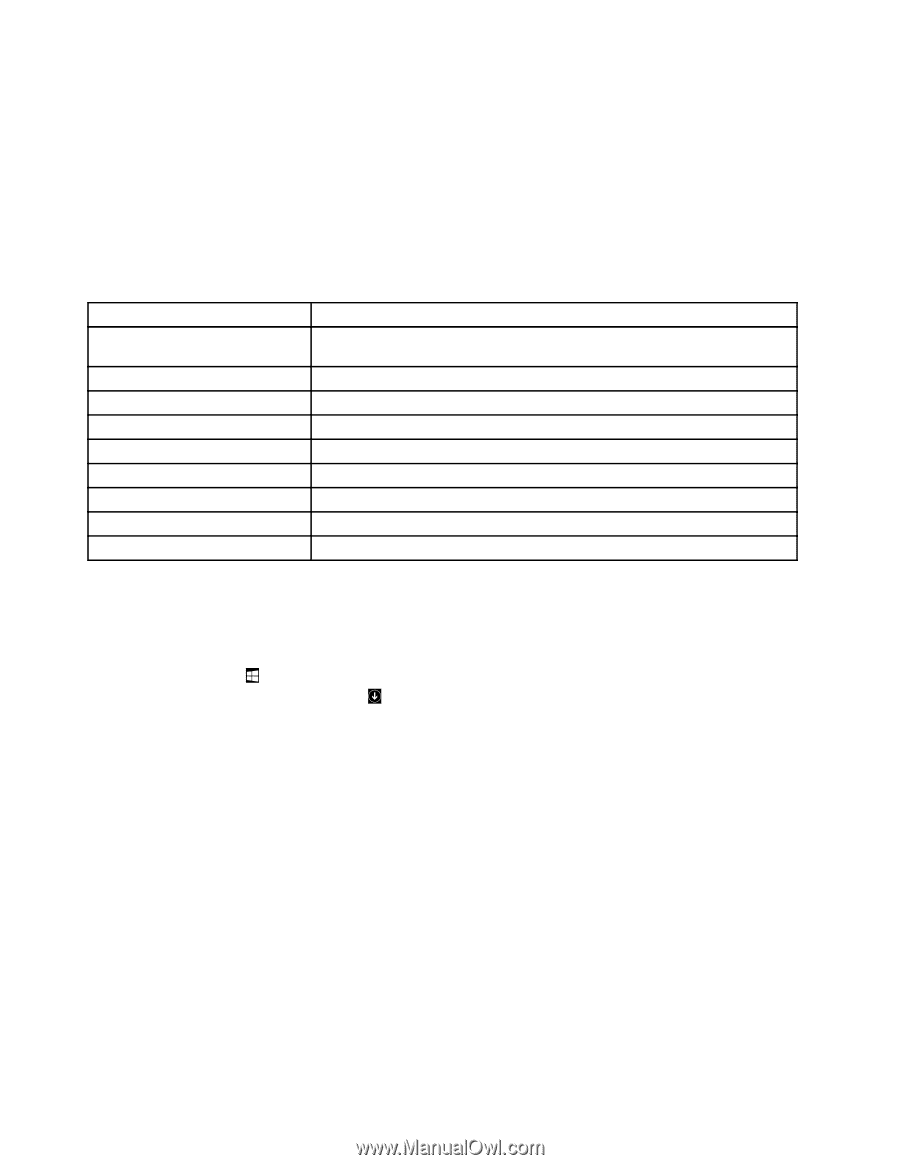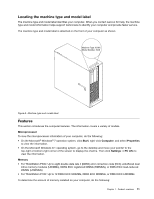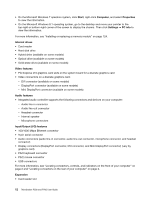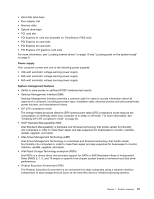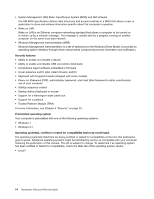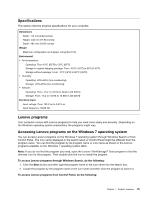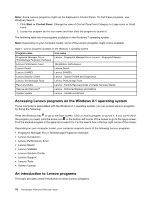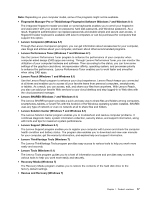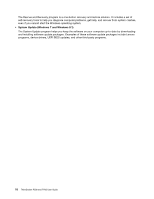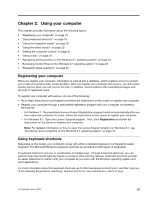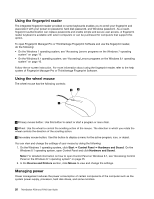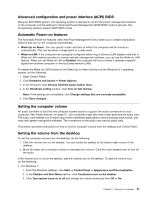Lenovo ThinkStation P700 (English) User Guide - ThinkStation P500 (type 30A6, - Page 28
Accessing Lenovo programs on the Windows 8.1 operating system, An introduction to Lenovo programs
 |
View all Lenovo ThinkStation P700 manuals
Add to My Manuals
Save this manual to your list of manuals |
Page 28 highlights
Note: Some Lenovo programs might not be displayed in Control Panel. To find these programs, use Windows Search. 1. Click Start ➙ Control Panel. Change the view of Control Panel from Category to Large icons or Small icons. 2. Locate the program by the icon name and then click the program to launch it. The following table lists the programs available on the Windows 7 operating system. Note: Depending on your computer model, some of the Lenovo programs might not be available. Table 1. Lenovo programs available on the Windows 7 operating system Program name Icon name Fingerprint Manager Pro or Lenovo - Fingerprint Manager Pro or Lenovo - Fingerprint Reader ThinkVantage Fingerprint Software Lenovo Performance Tuner ThinkStation Performance Lenovo Reach Lenovo Reach Lenovo SHAREit Lenovo SHAREit Lenovo Solution Center Lenovo - System Health and Diagnostics Lenovo ThinkVantage Tools Lenovo Thinkvantage Tools Recovery Media Rescue and Recovery® Lenovo - Factory Recovery Disks or Create Recovery Media Lenovo - Enhanced Backup and Restore System Update Lenovo - Update and Drivers Accessing Lenovo programs on the Windows 8.1 operating system If your computer is preinstalled with the Windows 8.1 operating system, you can access Lenovo programs by doing the following: Press the Windows key to go to the Start screen. Click a Lenovo program to launch it. If you cannot find the program you need, click the arrow icon in the bottom-left corner of the screen to go to the Apps screen. Find the desired program in the apps list or search for it in the search box in the top-right corner of the screen. Depending on your computer model, your computer supports some of the following Lenovo programs: • Fingerprint Manager Pro or ThinkVantage Fingerprint Software • Lenovo Companion • Lenovo Performance Tuner • Lenovo Reach • Lenovo SHAREit • Lenovo Solution Center • Lenovo Support • Lenovo Tools • System Update An introduction to Lenovo programs This topic provides a brief introduction to some Lenovo programs. 16 ThinkStation P500 and P700 User Guide