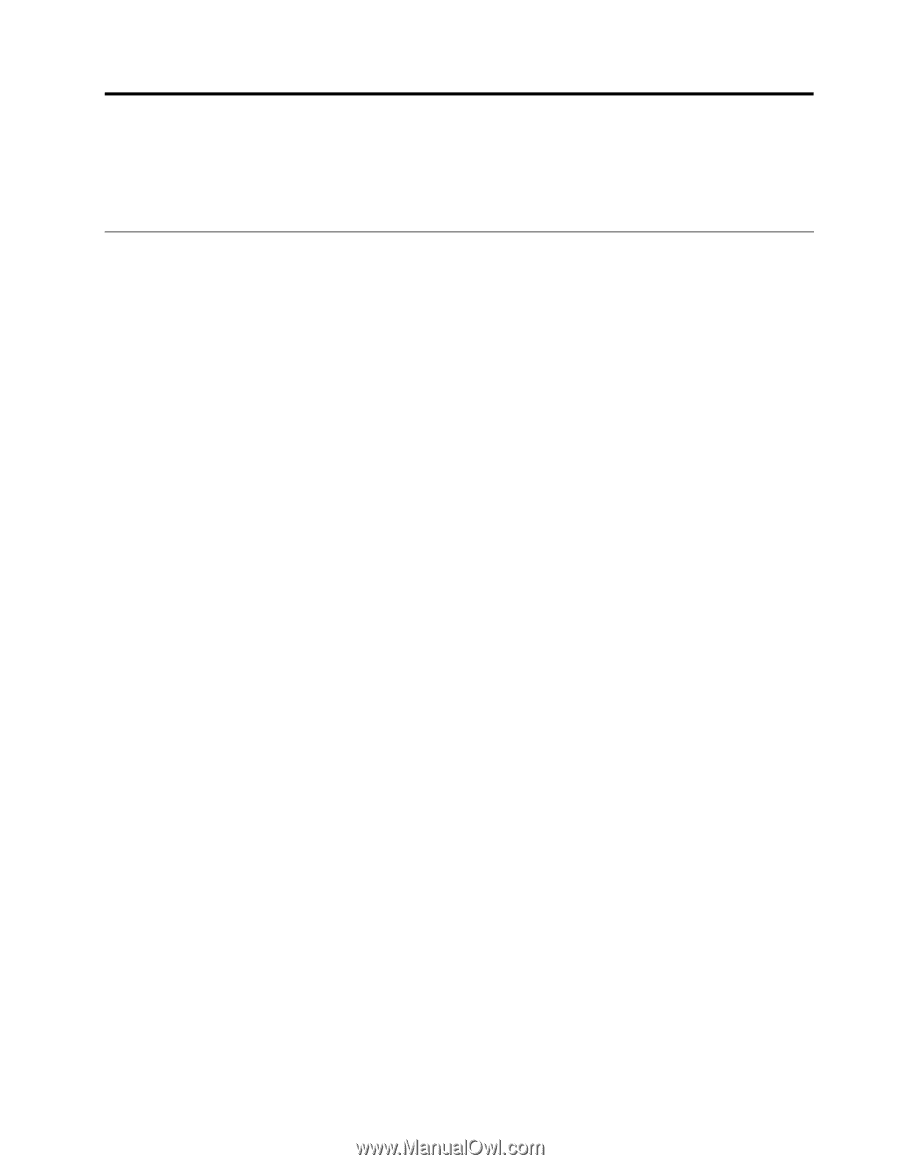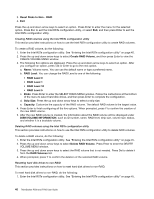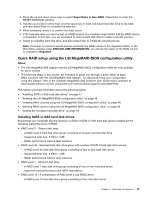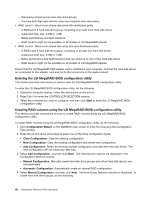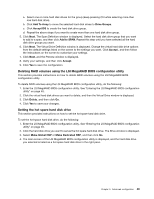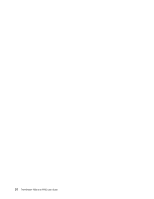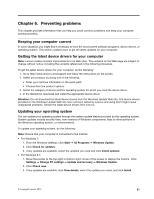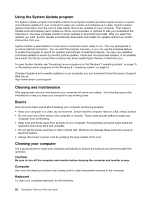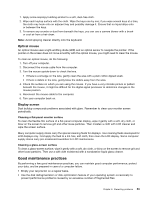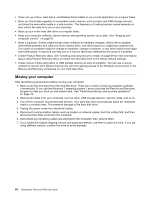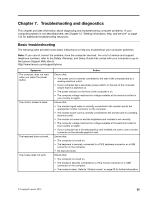Lenovo ThinkStation P700 (English) User Guide - ThinkStation P500 (type 30A6, - Page 63
Preventing problems, Keeping your computer current
 |
View all Lenovo ThinkStation P700 manuals
Add to My Manuals
Save this manual to your list of manuals |
Page 63 highlights
Chapter 6. Preventing problems This chapter provides information that can help you avoid common problems and keep your computer running smoothly. Keeping your computer current In some situations you might find it necessary to have the most current software programs, device drivers, or operating system. This section explains how to get the latest updates for your computer. Getting the latest device drivers for your computer Note: Lenovo makes constant improvements to its Web sites. The contents on the Web page are subject to change without notice, including the contents referenced in the following procedure. To get the latest device drivers for your computer, do the following: 1. Go to http://www.lenovo.com/support and follow the instructions on the screen. 2. Select your product by doing one of the following: • Enter your machine information in the quick path. • Choose from the product options. 3. Select the category of device and the operating system for which you need the device driver. 4. In the filtered list, download and install the appropriate device driver. Attention: Do not download the latest device drivers from the Windows Update Web site. The device drivers provided on the Windows Update Web site have not been tested by Lenovo and using them might cause unexpected problems. Obtain the latest device drivers from Lenovo. Updating your operating system You can update your operating system through the system update feature provided by the operating system. System updates include security fixes, new versions of Windows components, fixes to other portions of the Windows operating system, or enhancements. To update your operating system, do the following: Note: Ensure that your computer is connected to the Internet. • For Windows 7: 1. From the Windows desktop, click Start ➙ All Programs ➙ Windows Update. 2. Click Check for updates. 3. If any updates are available, select the updates you need and click Install updates. • For Windows 8.1: 1. Move the pointer to the top-right or bottom-right corner of the screen to display the charms. Click Settings ➙ Change PC settings ➙ Update and recovery ➙ Windows Update. 2. Click Check now. 3. If any updates are available, click View details, select the updates you need, and click Install. © Copyright Lenovo 2014 51