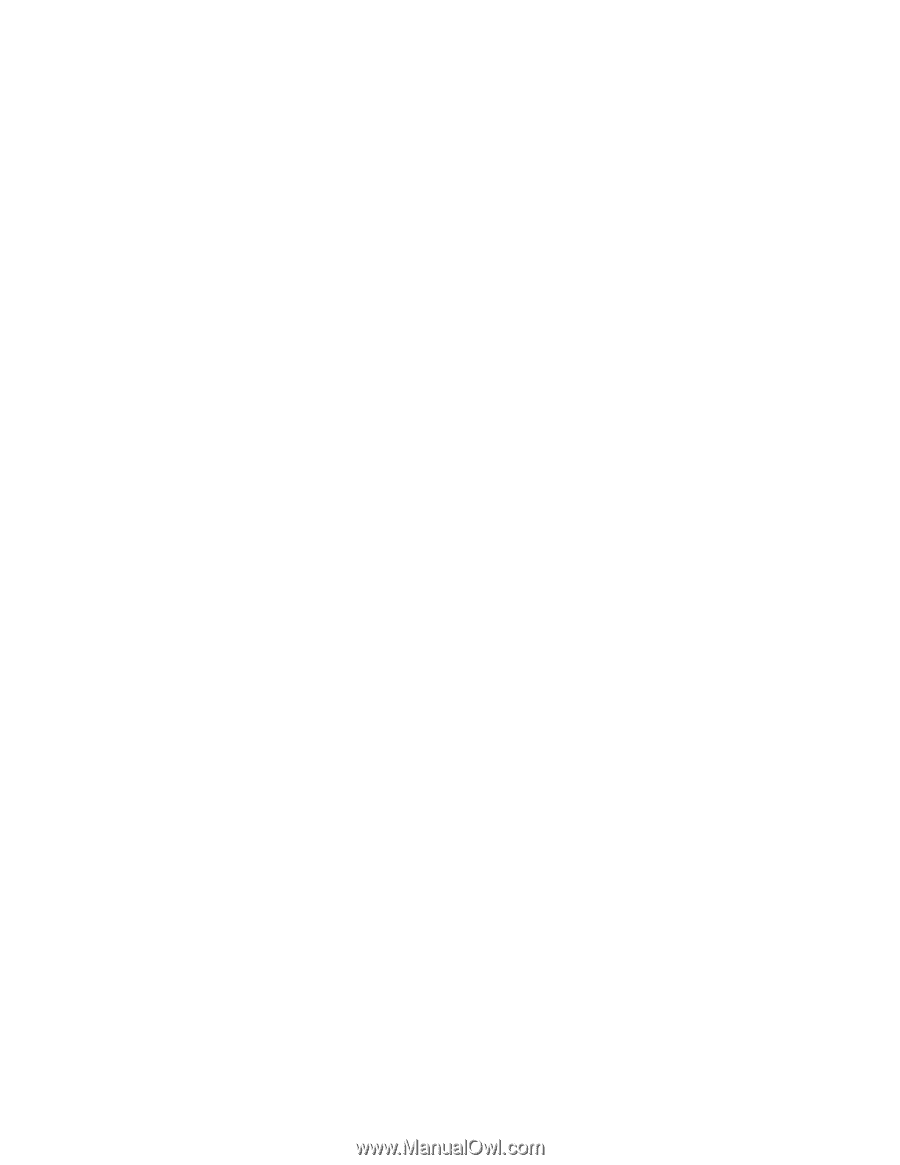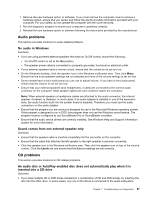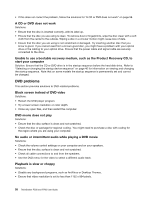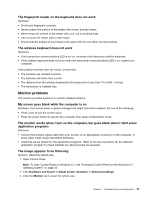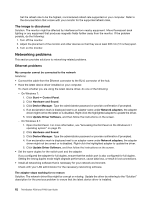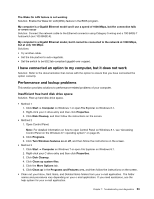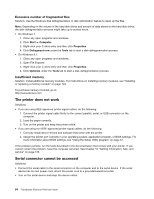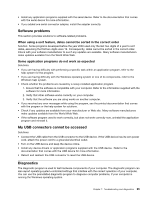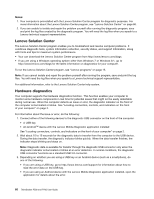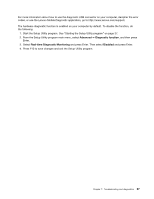Lenovo ThinkStation P700 (English) User Guide - ThinkStation P500 (type 30A6, - Page 74
Networking problems, The image is discolored, Ethernet problems
 |
View all Lenovo ThinkStation P700 manuals
Add to My Manuals
Save this manual to your list of manuals |
Page 74 highlights
Set the refresh rate to be the highest, noninterlaced refresh rate supported on your computer. Refer to the documentation that comes with your monitor for the supported refresh rates. The image is discolored Solution: The monitor might be affected by interference from nearby equipment. Move fluorescent desk lighting or any equipment that produces magnetic fields further away from the monitor. If the problem persists, do the following: 1. Turn off the monitor. 2. Adjust the placement of the monitor and other devices so that they are at least 305 mm (12 inches) apart. 3. Turn on the monitor. Networking problems This section provides solutions to networking-related problems. Ethernet problems My computer cannot be connected to the network Solutions: • Connect the cable from the Ethernet connector to the RJ45 connector of the hub. • Have the latest device driver installed on your computer. To check whether you are using the latest device driver, do one of the following: - On Windows 7: 1. Click Start ➙ Control Panel. 2. Click Hardware and Sound. 3. Click Device Manager. Type the administrator password or provide confirmation if prompted. 4. If an exclamation mark is displayed next to an adapter name under Network adapters, the adapter driver might not be the latest or is disabled. Right-click the highlighted adapter to update the driver. 5. Click Update Driver Software, and then follow the instructions on the screen. - On Windows 8.1: 1. Open Control Panel. For more information, see "Accessing Control Panel on the Windows 8.1 operating system" on page 25. 2. Click Hardware and Sound. 3. Click Device Manager. Type the administrator password or provide confirmation if prompted. 4. If an exclamation mark is displayed next to an adapter name under Network adapters, the adapter driver might not be correct or is disabled. Right-click the highlighted adapter to update the driver. 5. Click Update Driver Software, and then follow the instructions on the screen. • Set the same duplex for the switch port and the adapter. If you configured the adapter for full duplex, ensure that the switch port is also configured for full duplex. Setting the wrong duplex mode might degrade performance, cause data loss, or result in lost connections. • Install all networking software that is necessary for your network environment. Check with your LAN administrator for the necessary networking software. The adapter stops working for no reason Solution: The network driver files might be corrupt or missing. Update the driver by referring to the "Solution" description for the previous problem to ensure that the latest device driver is installed. 62 ThinkStation P500 and P700 User Guide