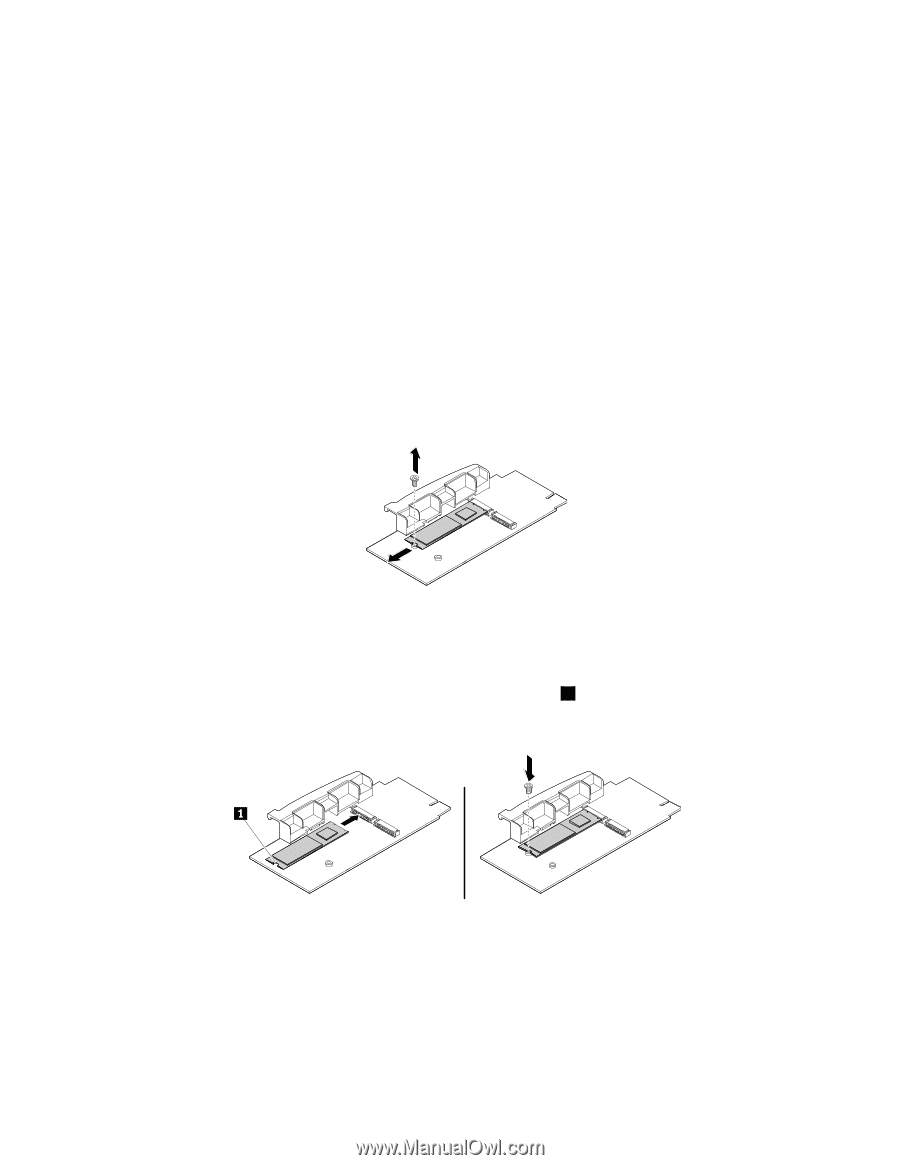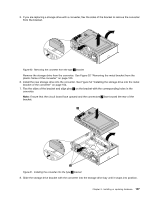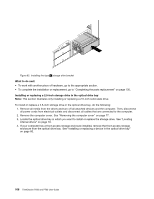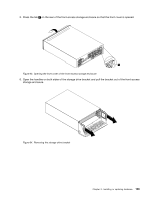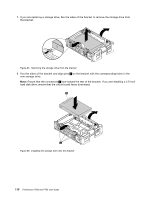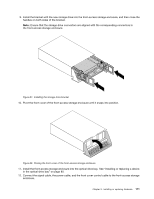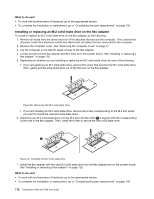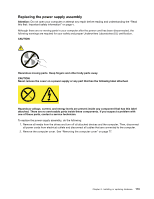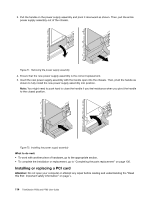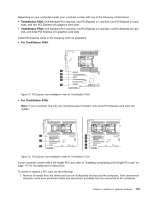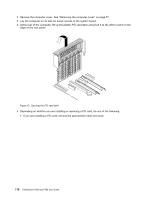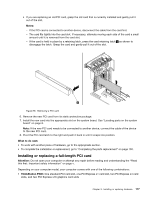Lenovo ThinkStation P700 (English) User Guide - ThinkStation P500 (type 30A6, - Page 124
you want to install the new M.2 solid-state drive., Then
 |
View all Lenovo ThinkStation P700 manuals
Add to My Manuals
Save this manual to your list of manuals |
Page 124 highlights
What to do next: • To work with another piece of hardware, go to the appropriate section. • To complete the installation or replacement, go to "Completing the parts replacement" on page 130. Installing or replacing an M.2 solid-state drive on the flex adapter To install or replace an M.2 solid-state drive on the flex adapter, do the following: 1. Remove all media from the drives and turn off all attached devices and the computer. Then, disconnect all power cords from electrical outlets and disconnect all cables that are connected to the computer. 2. Remove the computer cover. See "Removing the computer cover" on page 77. 3. Lay the computer on its side for easier access to the flex adapter. 4. Locate and remove the flex adapter with M.2 slots from the system board. See "Installing or replacing a flex adapter" on page 126. 5. Depending on whether you are installing or replacing an M.2 solid-state drive, do one of the following: • If you are replacing an M.2 solid-state drive, remove the screw that secures the M.2 solid-state drive. Then, gently pull the solid-state drive out of the M.2 slot on the flex adapter. Figure 69. Removing the M.2 solid-state drive • If you are installing an M.2 solid-state drive, remove the screw corresponding to the M.2 slot where you want to install the new M.2 solid-state drive. 6. Install the new M.2 solid-state drive into the M.2 slot until the notch 1 is aligned with the corresponding screw hole in the flex adapter. Then, install the screw to secure the new solid-state drive. Figure 70. Installing the M.2 solid-state drive 7. Install the flex adapter with the new M.2 solid-state drive into the flex adapter slot on the system board. See "Installing or replacing a flex adapter" on page 126. What to do next: • To work with another piece of hardware, go to the appropriate section. • To complete the installation or replacement, go to "Completing the parts replacement" on page 130. 112 ThinkStation P500 and P700 User Guide