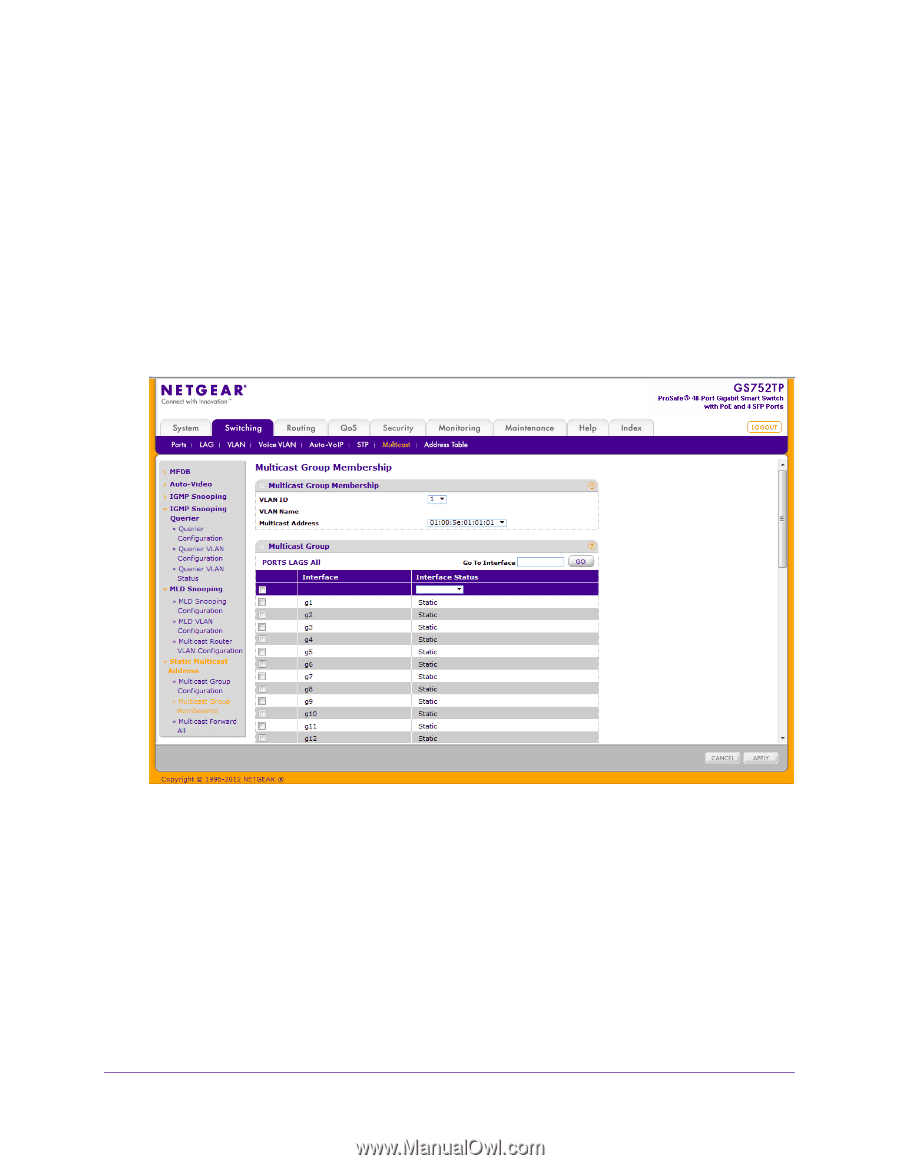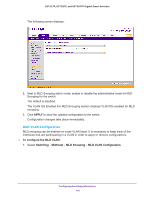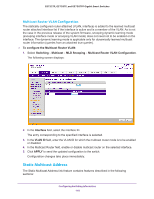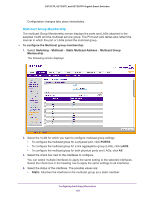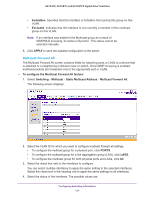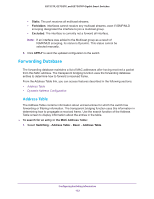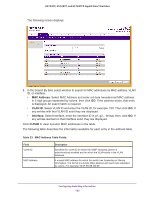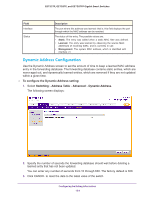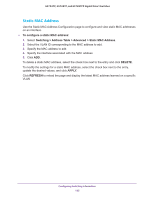Netgear GS728TPP GS728TP/GS728TPP/GS752TP Software Administration Manual - Page 120
Multicast Group Membership, To con the Multicast group membership, Switching, Multicast
 |
View all Netgear GS728TPP manuals
Add to My Manuals
Save this manual to your list of manuals |
Page 120 highlights
GS752TP, GS728TP, and GS728TPP Gigabit Smart Switches Configuration changes take place immediately. Multicast Group Membership The multicast Group Membership screen displays the ports and LAGs attached to the selected VLAN and the multicast service group. The Port and LAG tables also reflect the manner in which the port or LAGs joined the multicast group. To configure the Multicast group membership: 1. Select Switching Multicast Static Multicast Address Multicast Group Membership. The following screen displays: 2. Select the VLAN for which you want to configure multicast group settings. • To configure the multicast group for a physical port, click PORTS. • To configure the multicast group for a link aggregation group (LAG), click LAGS. • To configure the multicast group for both physical ports and LAGs, click All. 3. Select the check box next to the interfaces to configure. You can select multiple interfaces to apply the same setting to the selected interfaces. Select the check box in the heading row to apply the same settings to all interfaces. 4. Select the status of the interfaces. The possible values are: • Static. Attaches the interface to the multicast group as a static member. Configuring Switching Information 120