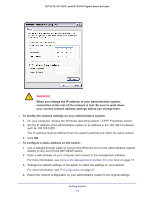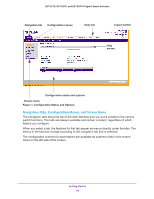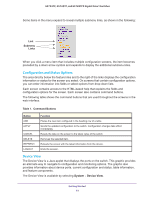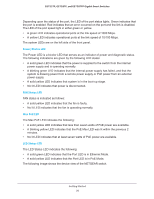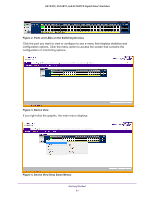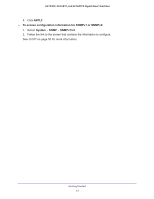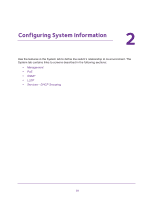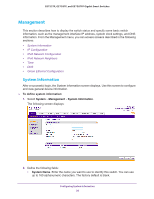Netgear GS728TPP GS728TP/GS728TPP/GS752TP Software Administration Manual - Page 21
Ports and LEDs on the Switching Devices, Device View
 |
View all Netgear GS728TPP manuals
Add to My Manuals
Save this manual to your list of manuals |
Page 21 highlights
GS752TP, GS728TP, and GS728TPP Gigabit Smart Switches Figure 2. Ports and LEDs on the Switching Devices Click the port you want to view or configure to see a menu that displays statistics and configuration options. Click the menu option to access the screen that contains the configuration or monitoring options. Figure 3. Device View If you right-click the graphic, the main menu displays. Figure 4. Device View Drop Down Menus Getting Started 21
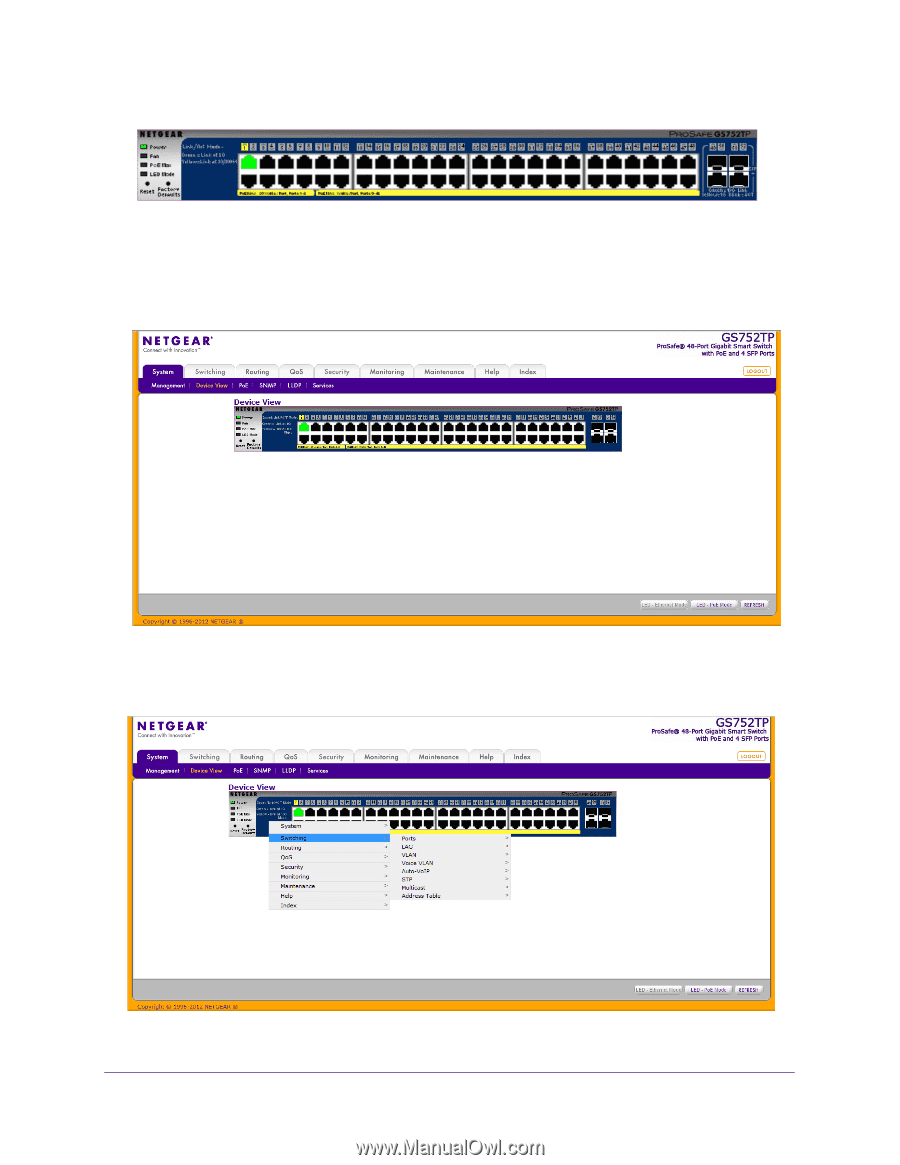
Getting Started
21
GS752TP, GS728TP, and GS728TPP Gigabit Smart Switches
Figure 2. Ports and LEDs on the Switching Devices
Click the port you want to view or configure to see a menu that displays statistics and
configuration options. Click the menu option to access the screen that contains the
configuration or monitoring options.
Figure 3. Device View
If you right-click the graphic, the main menu displays.
Figure 4. Device View Drop Down Menus