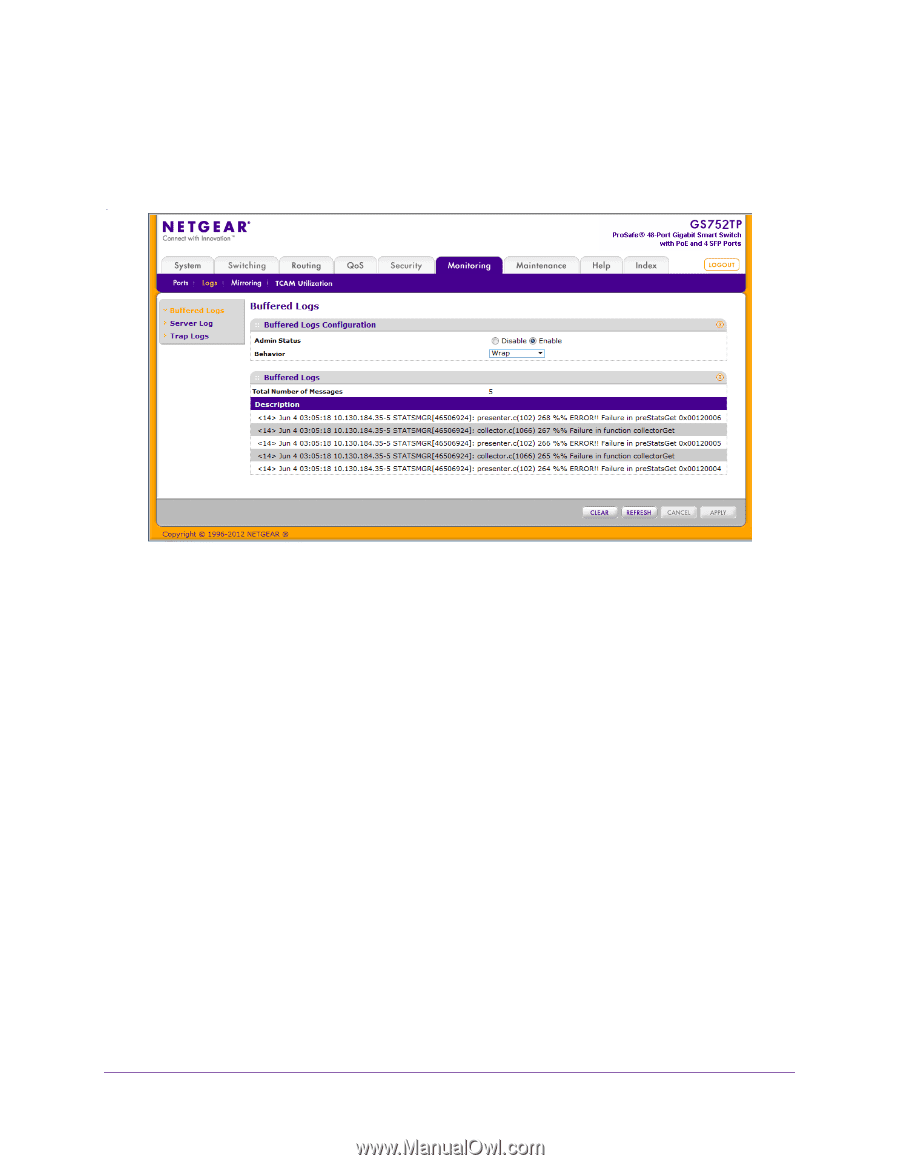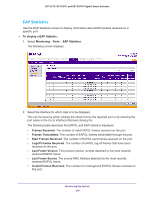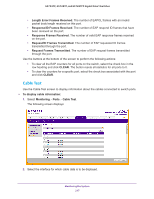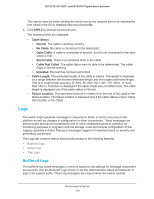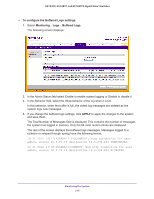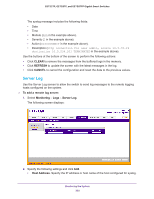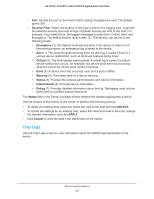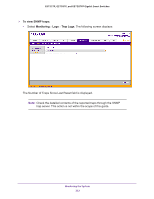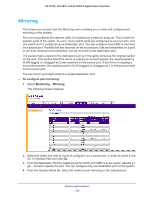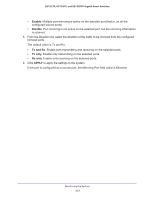Netgear GS728TPP GS728TP/GS728TPP/GS752TP Software Administration Manual - Page 219
To con the Buffered Logs settings, Monitoring, Buffered Logs, APPLY, and save them.
 |
View all Netgear GS728TPP manuals
Add to My Manuals
Save this manual to your list of manuals |
Page 219 highlights
GS752TP, GS728TP, and GS728TPP Gigabit Smart Switches To configure the Buffered Logs settings: 1. Select Monitoring Logs Buffered Logs. The following screen displays: 2. In the Admin Status field select Enable to enable system logging or Disable to disable it. 3. In the Behavior field, select the Wrap behavior of the log when it is full. In this behavior, when the buffer is full, the oldest log messages are deleted as the system logs new messages. 4. If you change the buffered logs settings, click APPLY to apply the changes to the system and save them. The Total Number of Messages field is displayed. This contains the number of messages the system has logged in memory. Only the 64 most recent entries are displayed. The rest of the screen displays the buffered logs messages. Messages logged to a collector or relayed through syslog have the following format: 10 31 2012 14:17:43%AAA-I-DISCONNECT: http connection for user admin, source 10.5.70.19 destination 10.5.234.201 TERMINATED 10 31 2012 13:52:00%AAA-I-CONNECT: New http connection for user admin, source 10.5.70.19 destination 10.5.234.201 ACCEPTED Monitoring the System 219