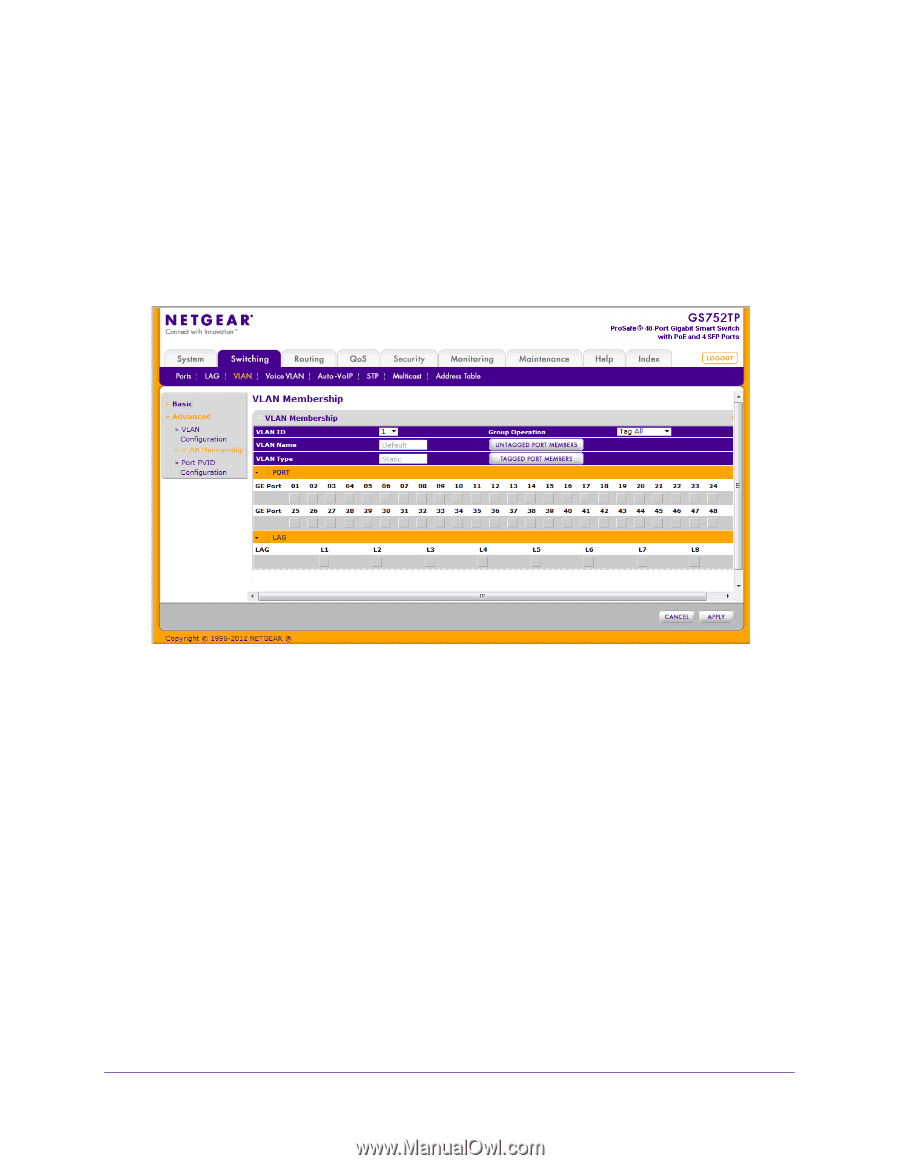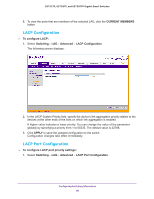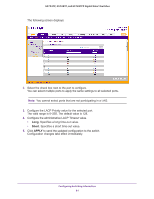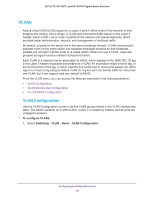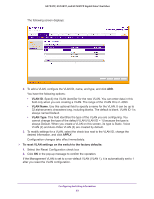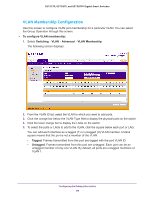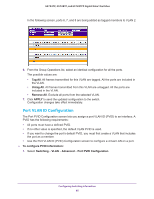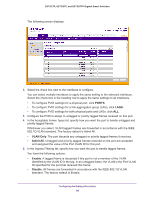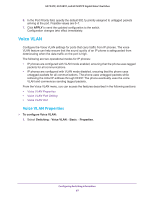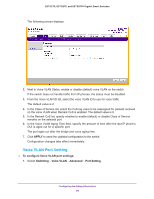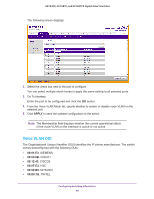Netgear GS728TPP GS728TP/GS728TPP/GS752TP Software Administration Manual - Page 84
VLAN Membership Configuration, To con VLAN membership, Switching, Advanced, VLAN Membership
 |
View all Netgear GS728TPP manuals
Add to My Manuals
Save this manual to your list of manuals |
Page 84 highlights
GS752TP, GS728TP, and GS728TPP Gigabit Smart Switches VLAN Membership Configuration Use this screen to configure VLAN port membership for a particular VLAN. You can select the Group Operation through this screen. To configure VLAN membership: 1. Select Switching VLAN Advanced VLAN Membership. The following screen displays: 2. From the VLAN ID list, select the VLAN to which you want to add ports. 3. Click the orange bar below the VLAN Type field to display the physical ports on the switch. 4. Click the lower orange bar to display the LAGs on the switch. 5. To select the ports or LAGs to add to the VLAN, click the square below each port or LAG. You can add each interface as a tagged (T) or untagged (U) VLAN member. A blank square means that the port is not a member of the VLAN. • Tagged. Frames transmitted from this port are tagged with the port VLAN ID. • Untagged. Frames transmitted from this port are untagged. Each port can be an untagged member of only one VLAN. By default, all ports are untagged members of VLAN 1. Configuring Switching Information 84