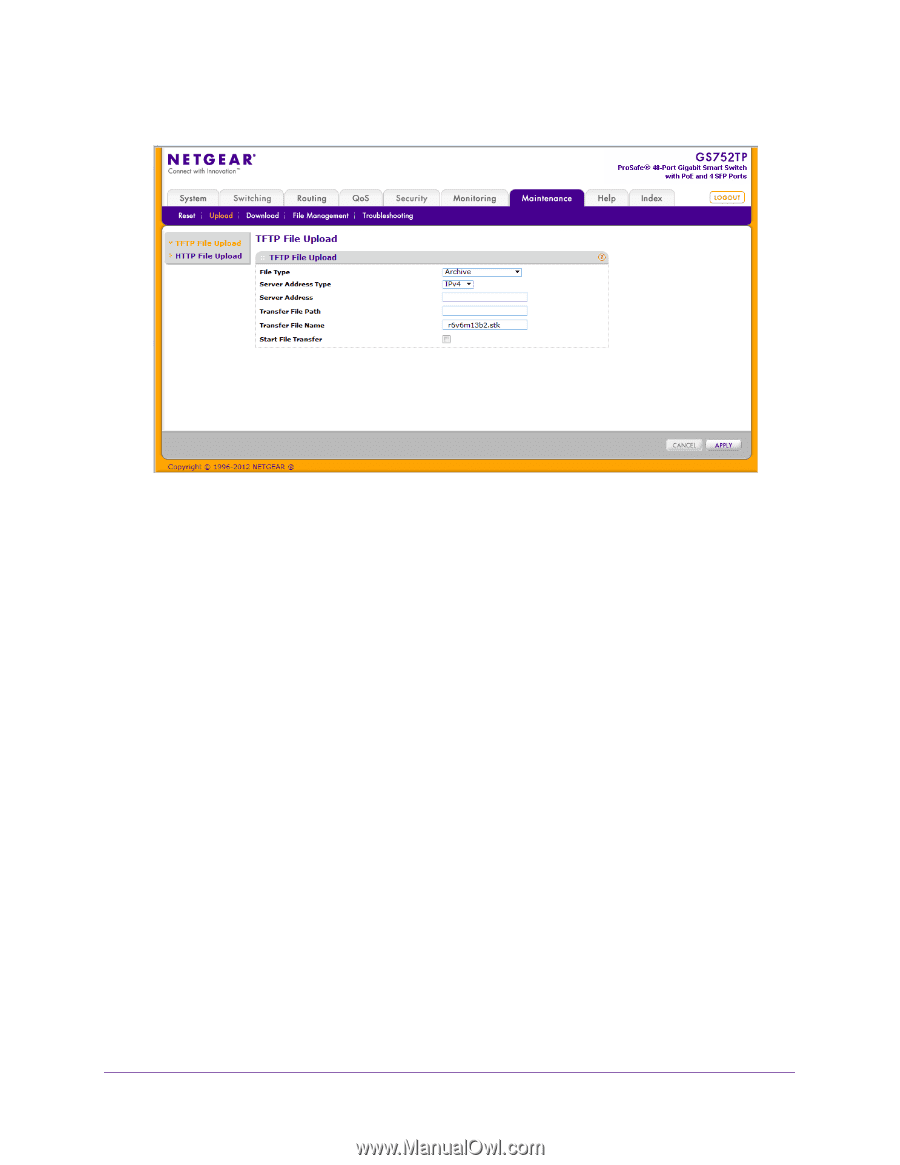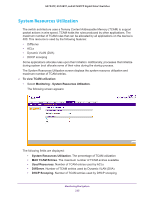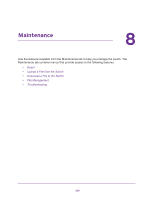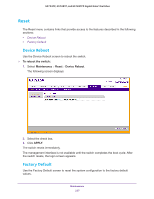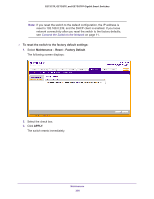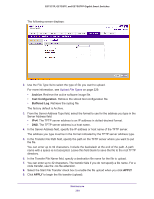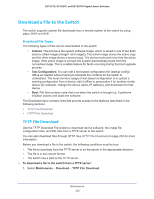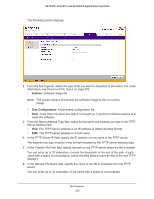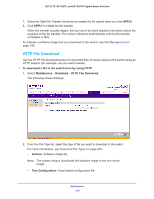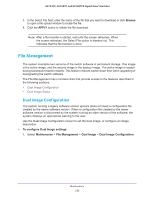Netgear GS728TPP GS728TP/GS728TPP/GS752TP Software Administration Manual - Page 230
Archive, Text Configuration, Buffered Log, APPLY, Server Address field
 |
View all Netgear GS728TPP manuals
Add to My Manuals
Save this manual to your list of manuals |
Page 230 highlights
GS752TP, GS728TP, and GS728TPP Gigabit Smart Switches The following screen displays: 2. Use the File Type list to select the type of file you want to upload. For more information, see Upload File Types on page 229. • Archive. Retrieve the active software image file. • Text Configuration. Retrieve the stored text configuration file. • Buffered Log. Retrieve the syslog file. The factory default is Archive. 3. From the Server Address Type field, select the format to use for the address you type in the Server Address field: • IPv4. The TFTP server address is an IP address in dotted-decimal format. • DNS. The TFTP server address is a host name. 4. In the Server Address field, specify the IP address or host name of the TFTP server. The address you type must be in the format indicated by the TFTP server address type. 5. In the Transfer File Path field, specify the path on the TFTP server where you want to put the file. You can enter up to 32 characters. Include the backslash at the end of the path. A path name with a space is not accepted. Leave this field blank to save the file to the root TFTP directory. 6. In the Transfer File Name field, specify a destination file name for the file to upload. 7. You can enter up to 32 characters. The transfer fails if you do not specify a file name. For a code transfer, use the .ros file extension. 8. Select the Start File Transfer check box to enable the file upload when you click APPLY 9. Click APPLY to begin the file transfer (upload). Maintenance 230