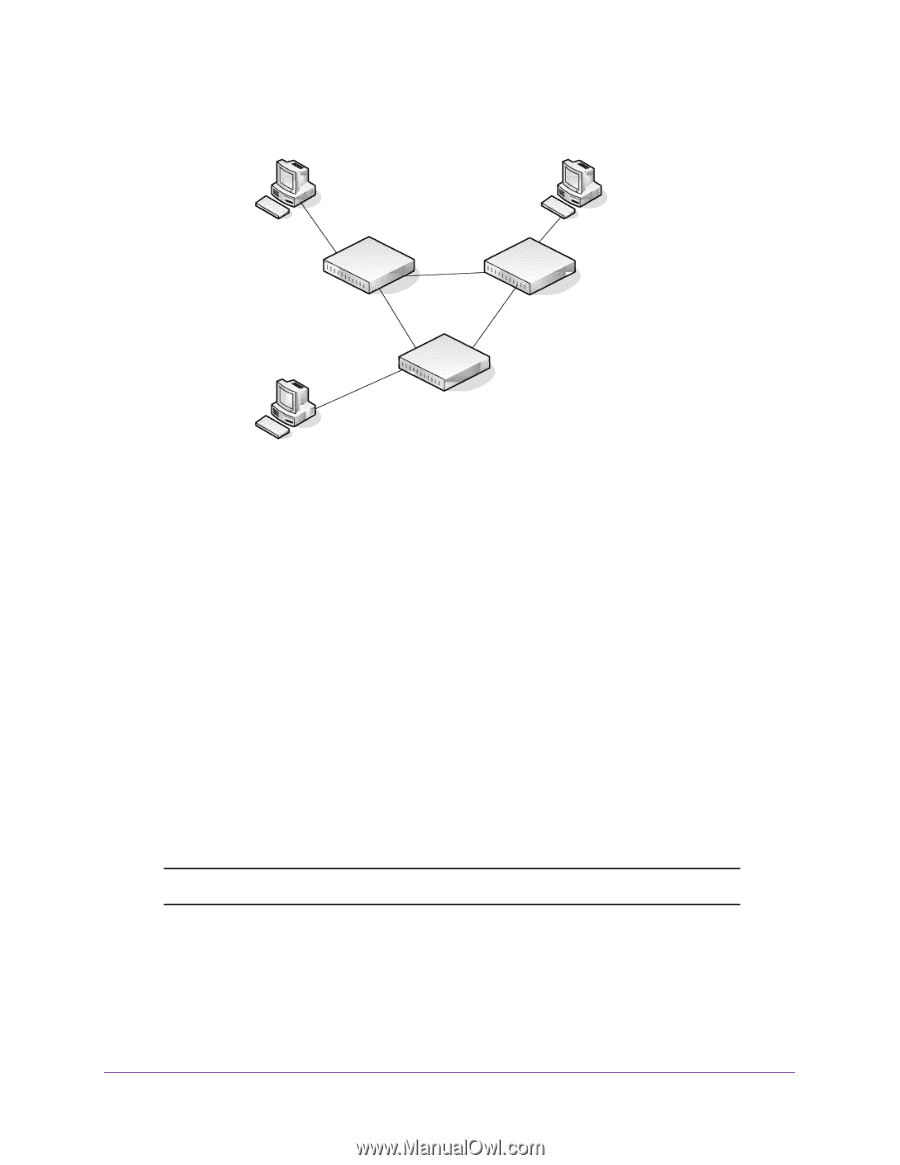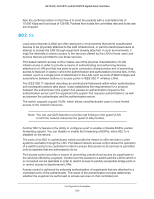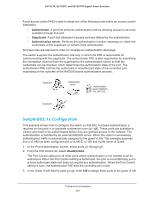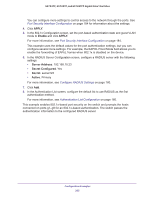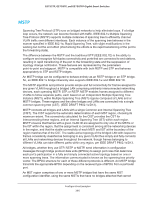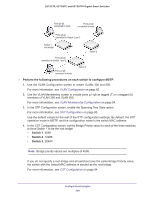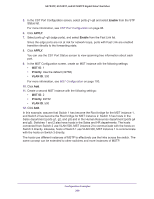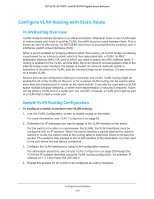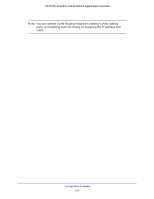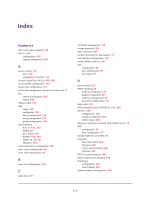Netgear GS728TPP GS728TP/GS728TPP/GS752TP Software Administration Manual - Page 268
Perform the following procedures on each switch to con MSTP, Switch 1
 |
View all Netgear GS728TPP manuals
Add to My Manuals
Save this manual to your list of manuals |
Page 268 highlights
GS752TP, GS728TP, and GS728TPP Gigabit Smart Switches Ports g1-g5 connected to hosts Ports g1-g5 connected to hosts Ports g6-g8 connected to Switch 2 and 3 Switch 1 root bridge Switch 2 Ports g6-g8 connected to Switch 1 and 2 Ports g1-g5 connected to hosts Switch 3 Perform the following procedures on each switch to configure MSTP: 1. Use the VLAN Configuration screen to create VLANs 300 and 500. For more information, see VLAN Configuration on page 82. 2. Use the VLAN Membership screen to include ports g1-g8 as tagged (T) or untagged (U) members of VLAN 300 and VLAN 500. For more information, see VLAN Membership Configuration on page 84. 3. In the STP Configuration screen, enable the Spanning Tree State option. For more information, see STP Configuration on page 93. Use the default values for the rest of the STP configuration settings. By default, the STP operation mode is MSTP, and the configuration name is the switch MAC address. 4. In the CST Configuration screen, set the Bridge Priority value for each of the three switches to force Switch 1 to be the root bridge: • Switch 1. 4096 • Switch 2. 12288 • Switch 3. 20480 Note: Bridge priority values are multiples of 4096. If you do not specify a root bridge and all switches have the same Bridge Priority value, the switch with the lowest MAC address is elected as the root bridge. For more information, see CST Configuration on page 94. Configuration Examples 268