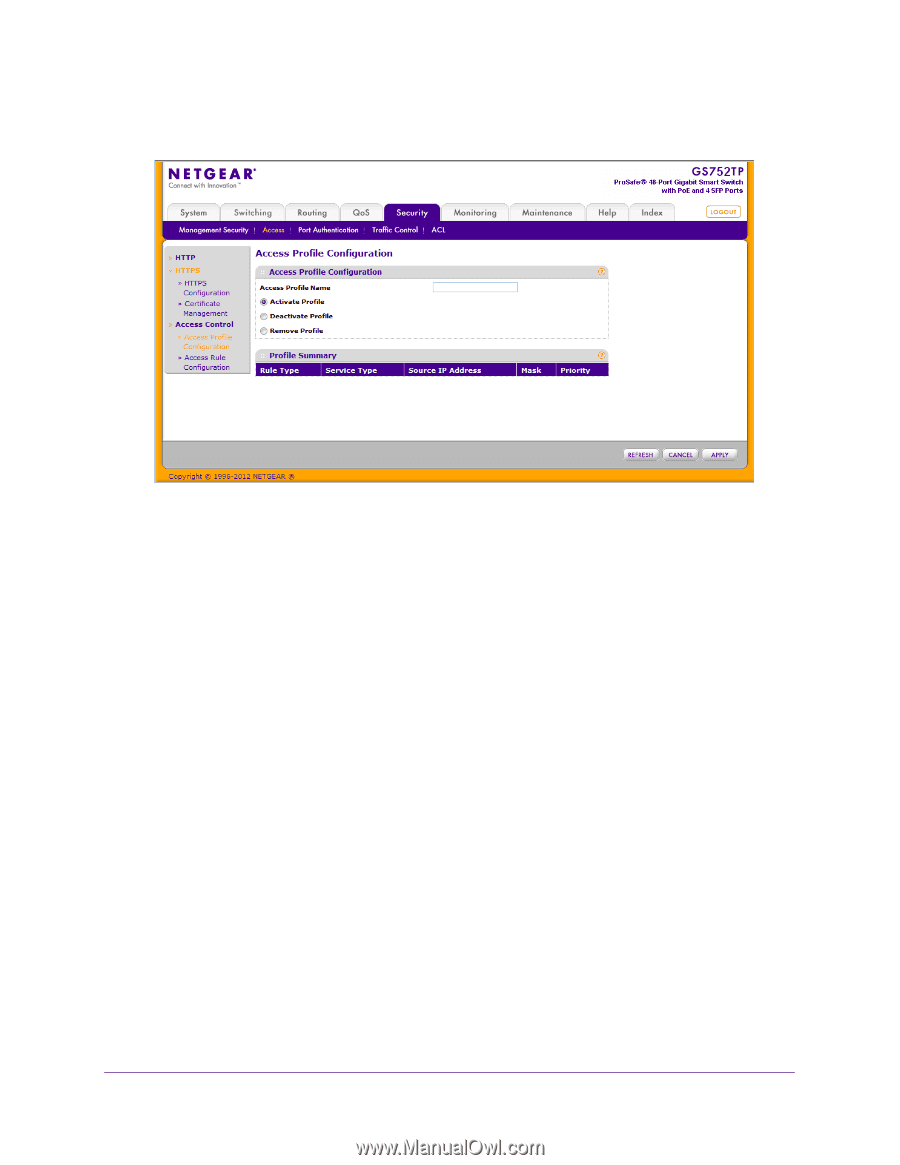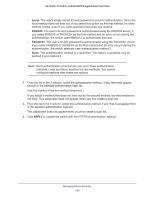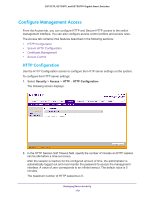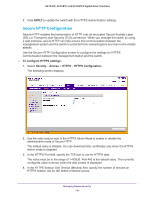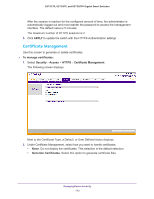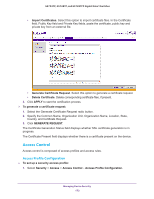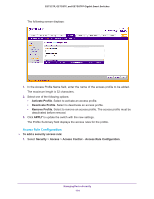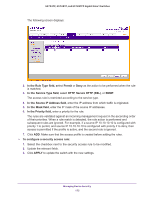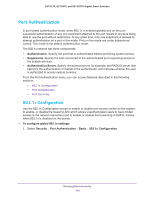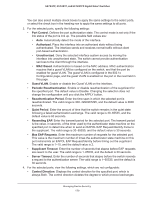Netgear GS728TPP GS728TP/GS728TPP/GS752TP Software Administration Manual - Page 174
Access Rule Configuration, Activate Profile, Remove, Profile, APPLY, To add a security access rule
 |
View all Netgear GS728TPP manuals
Add to My Manuals
Save this manual to your list of manuals |
Page 174 highlights
GS752TP, GS728TP, and GS728TPP Gigabit Smart Switches The following screen displays: 1. In the Access Profile Name field, enter the name of the access profile to be added. The maximum length is 32 characters. 2. Select one of the following options: • Activate Profile. Select to activate an access profile. • Deactivate Profile. Select to deactivate an access profile. • Remove Profile. Select to remove an access profile. The access profile must be deactivated before removal. 3. Click APPLY to update the switch with the new settings. The Profile Summary field displays the access rules for the profile. Access Rule Configuration To add a security access rule: 1. Select Security > Access > Access Control Access Rule Configuration. Managing Device Security 174