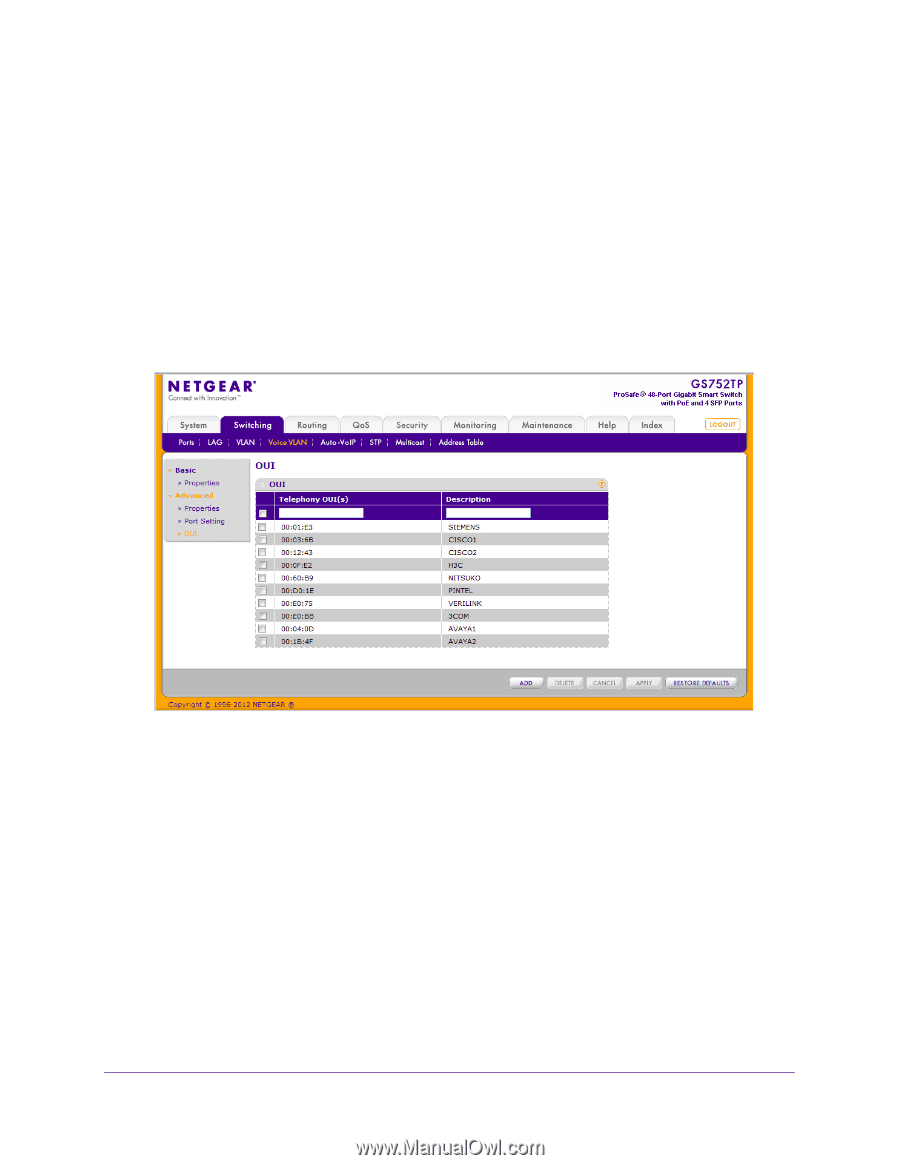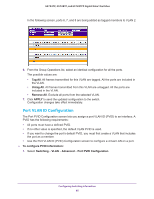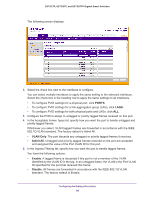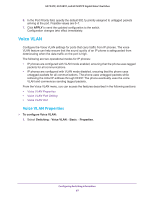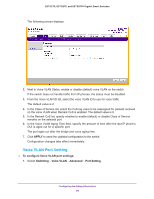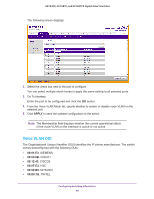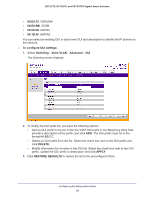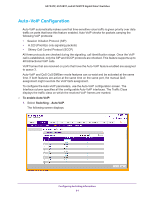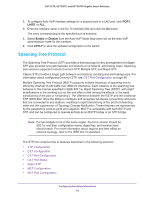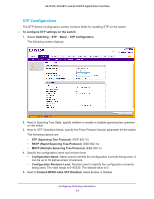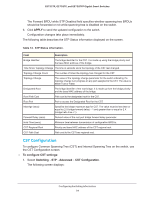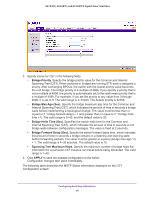Netgear GS728TPP GS728TP/GS728TPP/GS752TP Software Administration Manual - Page 90
format AA:BB:CC., The OUI prefix must be in
 |
View all Netgear GS728TPP manuals
Add to My Manuals
Save this manual to your list of manuals |
Page 90 highlights
GS752TP, GS728TP, and GS728TPP Gigabit Smart Switches • 00:E0:75. VERILINK • 00:E0:BB. 3COM • 00:04:0D. AVAYA1 • 00:1B:4F. AVAYA2 You can select an existing OUI or add a new OUI and description to identify the IP phones on the network. To configure OUI settings: 1. Select Switching Voice VLAN Advanced OUI. The following screen displays: 2. To modify the OUI prefix list, you have the following options: • Add an OUI prefix to the list. Enter the VOIP OUI prefix in the Telephony OUIs field, provide a description of the prefix, and click ADD. The OUI prefix must be in the format AA:BB:CC. • Delete an OUI prefix from the list. Select the check box next to the OUI prefix and click DELETE. • Modify information for an entry in the OUI list. Select the check box next to the OUI prefix, update the OUI prefix or description and click APPLY. 3. Click RESTORE DEFAULTS to restore the list to the preconfigured OUIs. Configuring Switching Information 90