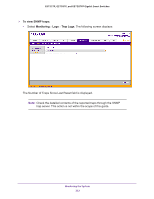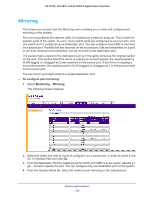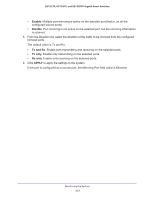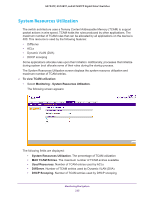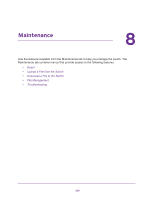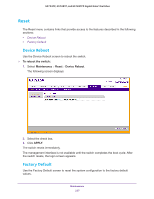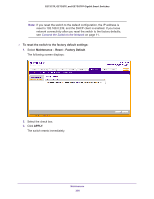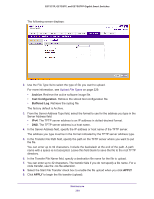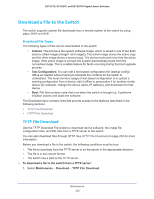Netgear GS728TPP GS728TP/GS728TPP/GS752TP Software Administration Manual - Page 227
Reset, Device Reboot, Factory Default
 |
View all Netgear GS728TPP manuals
Add to My Manuals
Save this manual to your list of manuals |
Page 227 highlights
GS752TP, GS728TP, and GS728TPP Gigabit Smart Switches Reset The Reset menu contains links that provide access to the features described in the following sections: • Device Reboot • Factory Default Device Reboot Use the Device Reboot screen to reboot the switch. To reboot the switch: 1. Select Maintenance Reset Device Reboot. The following screen displays: 2. Select the check box. 3. Click APPLY. The switch resets immediately. The management interface is not available until the switch completes the boot cycle. After the switch resets, the login screen appears. Factory Default Use the Factory Default screen to reset the system configuration to the factory default values. Maintenance 227
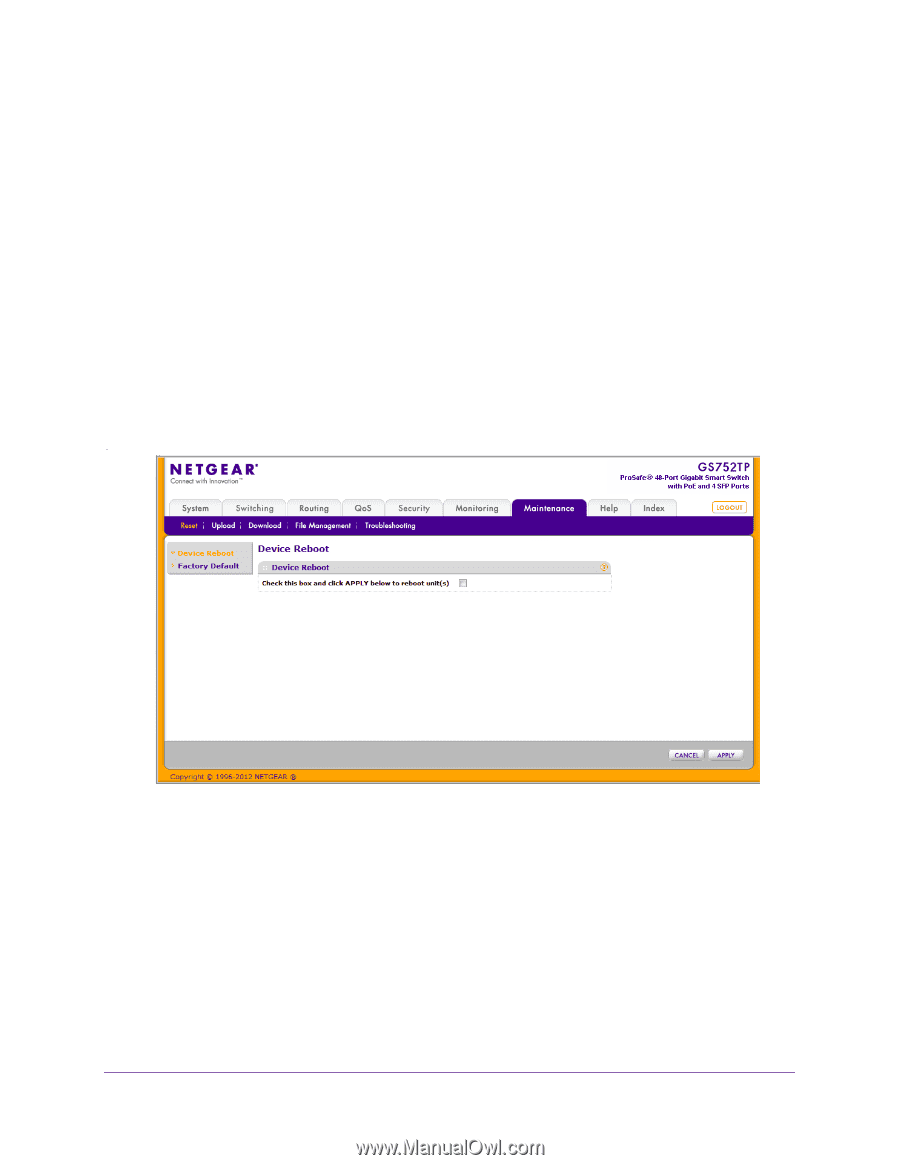
Maintenance
227
GS752TP, GS728TP, and GS728TPP Gigabit Smart Switches
Reset
The Reset menu contains links that provide access to the features described in the following
sections:
•
Device Reboot
•
Factory Default
Device Reboot
Use the Device Reboot screen to reboot the switch.
To reboot the switch:
1.
Select
Maintenance
Reset
Device Reboot
.
The following screen displays:
2.
Select the check box.
3.
Click
APPLY
.
The switch resets immediately.
The management interface is not available until the switch completes the boot cycle. After
the switch resets, the login screen appears.
Factory Default
Use the Factory Default screen to reset the system configuration to the factory default
values.