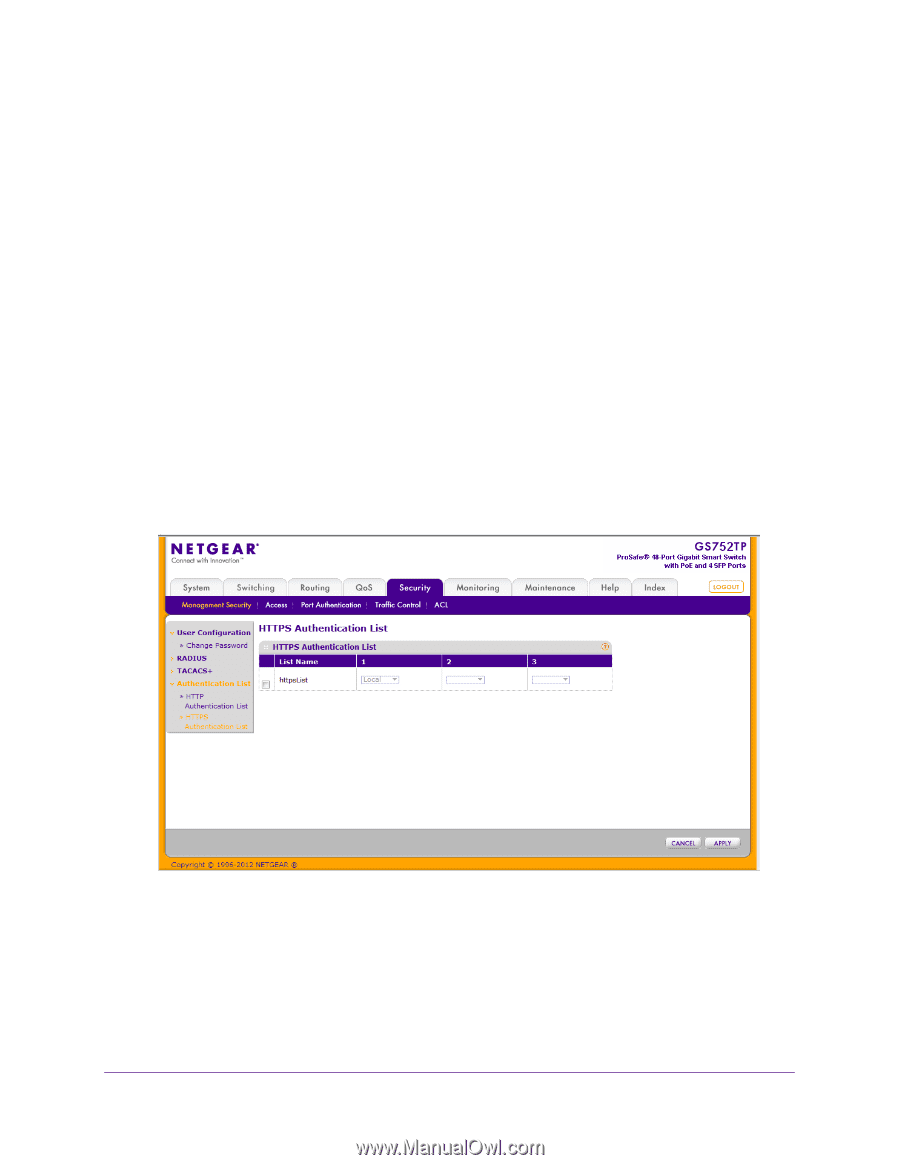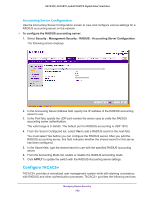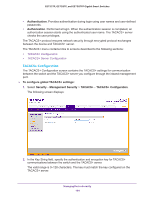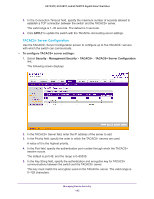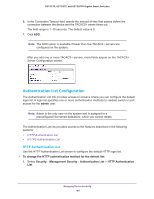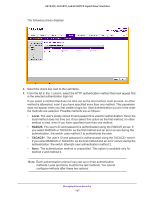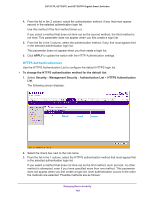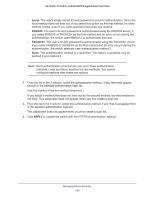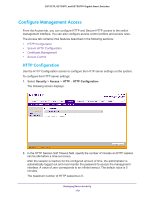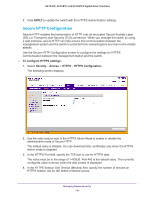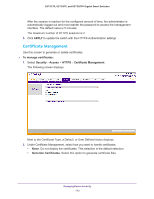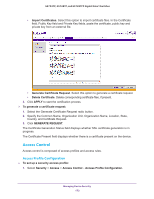Netgear GS728TPP GS728TP/GS728TPP/GS752TP Software Administration Manual - Page 168
APPLY, To change the HTTPS authentication method for the default list, Security, Management Security
 |
View all Netgear GS728TPP manuals
Add to My Manuals
Save this manual to your list of manuals |
Page 168 highlights
GS752TP, GS728TP, and GS728TPP Gigabit Smart Switches 4. From the list in the 2 column, select the authentication method, if any, that must appear second in the selected authentication login list. Use this method if the first method times out. If you select a method that does not time out as the second method, the third method is not tried. This parameter does not appear when you first create a login list. 5. From the list in the 3 column, select the authentication method, if any, that must appear third in the selected authentication login list. This parameter does not appear when you first create a login list. 6. Click APPLY to update the switch with the HTTP Authentication settings. HTTPS Authentication List Use the HTTPS Authentication List to configure the default HTTPS login list. To change the HTTPS authentication method for the default list: 1. Select Security Management Security Authentication List > HTTPS Authentication List. The following screen displays: 2. Select the check box next to the List name. 3. From the list in the 1 column, select the HTTPS authentication method that must appear first in the selected authentication login list. If you select a method that does not time out as the first method, such as local, no other method is attempted, even if you have specified more than one method. This parameter does not appear when you first create a login list. User authentication occurs in the order the methods are selected. Possible methods are as follows: Managing Device Security 168