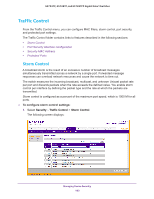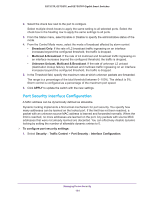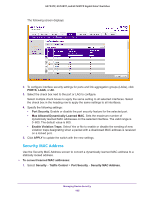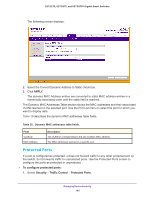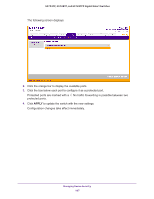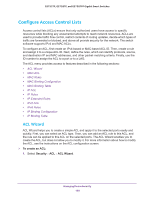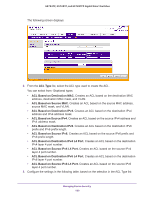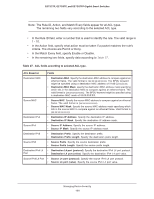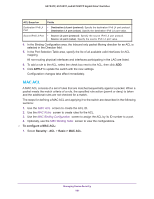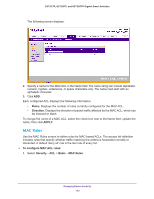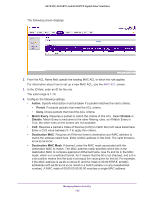Netgear GS728TPP GS728TP/GS728TPP/GS752TP Software Administration Manual - Page 188
Con Access Control Lists, ACL Wizard
 |
View all Netgear GS728TPP manuals
Add to My Manuals
Save this manual to your list of manuals |
Page 188 highlights
GS752TP, GS728TP, and GS728TPP Gigabit Smart Switches Configure Access Control Lists Access control lists (ACLs) ensure that only authorized users have access to specific resources while blocking any unwarranted attempts to reach network resources. ACLs are used to provide traffic flow control, restrict contents of routing updates, decide which types of traffic are forwarded or blocked, and above all provide security for the network. The switch software supports IPv4 and MAC ACLs. To configure an ACL, first create an IPv4-based or MAC-based ACL ID. Then, create a rule and assign it to a unique ACL ID. Next, define the rules, which can identify protocols, source, and destination IP and MAC addresses, and other packet-matching criteria. Finally, use the ID number to assign the ACL to a port or to a LAG. The ACL menu provides access to features described in the following sections: • ACL Wizard • MAC ACL • MAC Rules • MAC Binding Configuration • MAC Binding Table • IP ACL • IP Rules • IP Extended Rules • IPv6 ACL • IPv6 Rules • IP Binding Configuration • IP Binding Table ACL Wizard ACL Wizard helps you to create a simple ACL and apply it to the selected ports easily and quickly. First, you can select an ACL type. Then, you can add an ACL rule to this ACL, and the rule can be applied to this ACL on the selected ports. The ACL Wizard enables you to create the ACL, but does not allow you to modify it. For more information about how to modify the ACL, see the instructions on the ACL configuration screen. To create an ACL: 1. Select Security ACL ACL Wizard. Managing Device Security 188