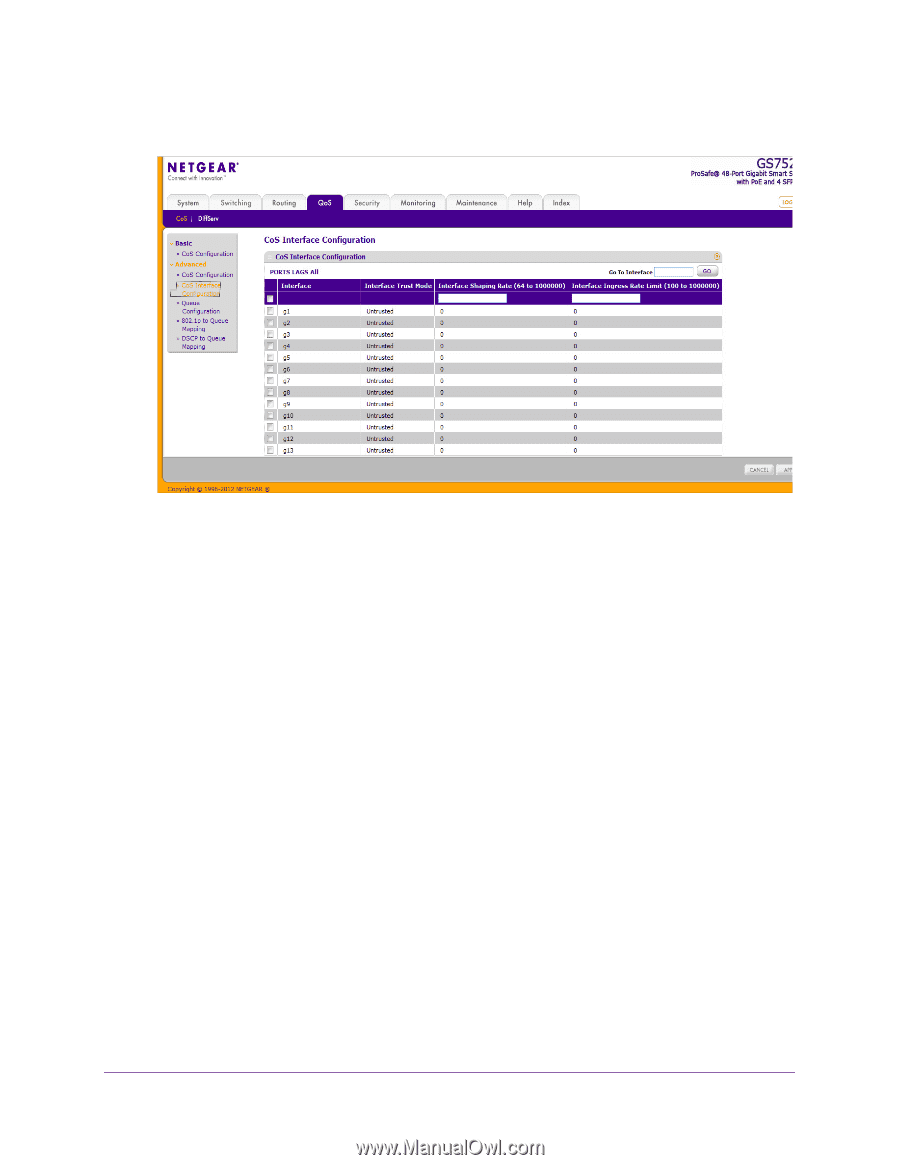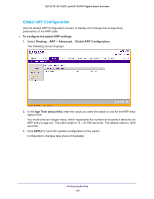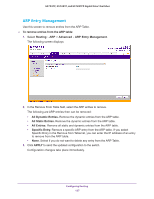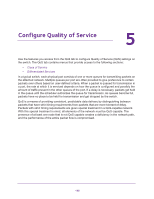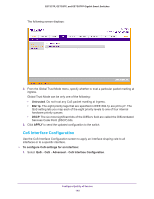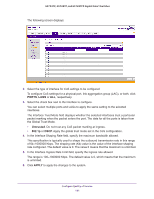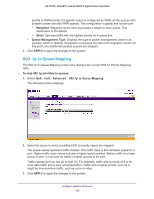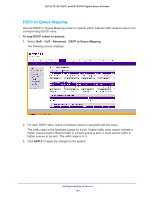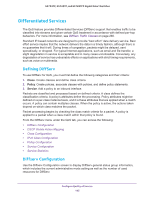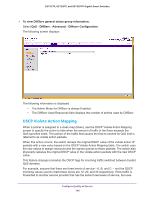Netgear GS728TPP GS728TP/GS728TPP/GS752TP Software Administration Manual - Page 141
PORTS, Untrusted, APPLY, the Global Trust Mode.
 |
View all Netgear GS728TPP manuals
Add to My Manuals
Save this manual to your list of manuals |
Page 141 highlights
GS752TP, GS728TP, and GS728TPP Gigabit Smart Switches The following screen displays: 2. Select the type of interface for CoS settings to be configured: To configure CoS settings for a physical port, link aggregation group (LAG), or both, click PORTS, LAGS or ALL, respectively. 3. Select the check box next to the interface to configure. You can select multiple ports and LAGs to apply the same setting to the selected interfaces. The Interface Trust Mode field displays whether the selected interfaces trust a particular packet marking when the packet enters the port. The data for all the ports is taken from the Global Trust Mode. • Untrusted. Do not trust any CoS packet marking at ingress. • 802.1p or DSCP. Apply the global trust mode set in the CoS configuration. 4. In the Interface Shaping Rate field, specify the maximum bandwidth allowed. This specification is typically used to shape the outbound transmission rate in this range of 64-1000000 Kbps. The shaping rate (Kb) value is the value of the interface shaping rate configured. The default value is 0. The value 0 means that the maximum is unlimited. 5. In the Interface Ingress Rate Limit field, specify the ingress rate allowed. The range is 100-1000000 Kbps. The default value is 0, which means that the maximum is unlimited. 6. Click APPLY to apply the changes to the system. Configure Quality of Service 141