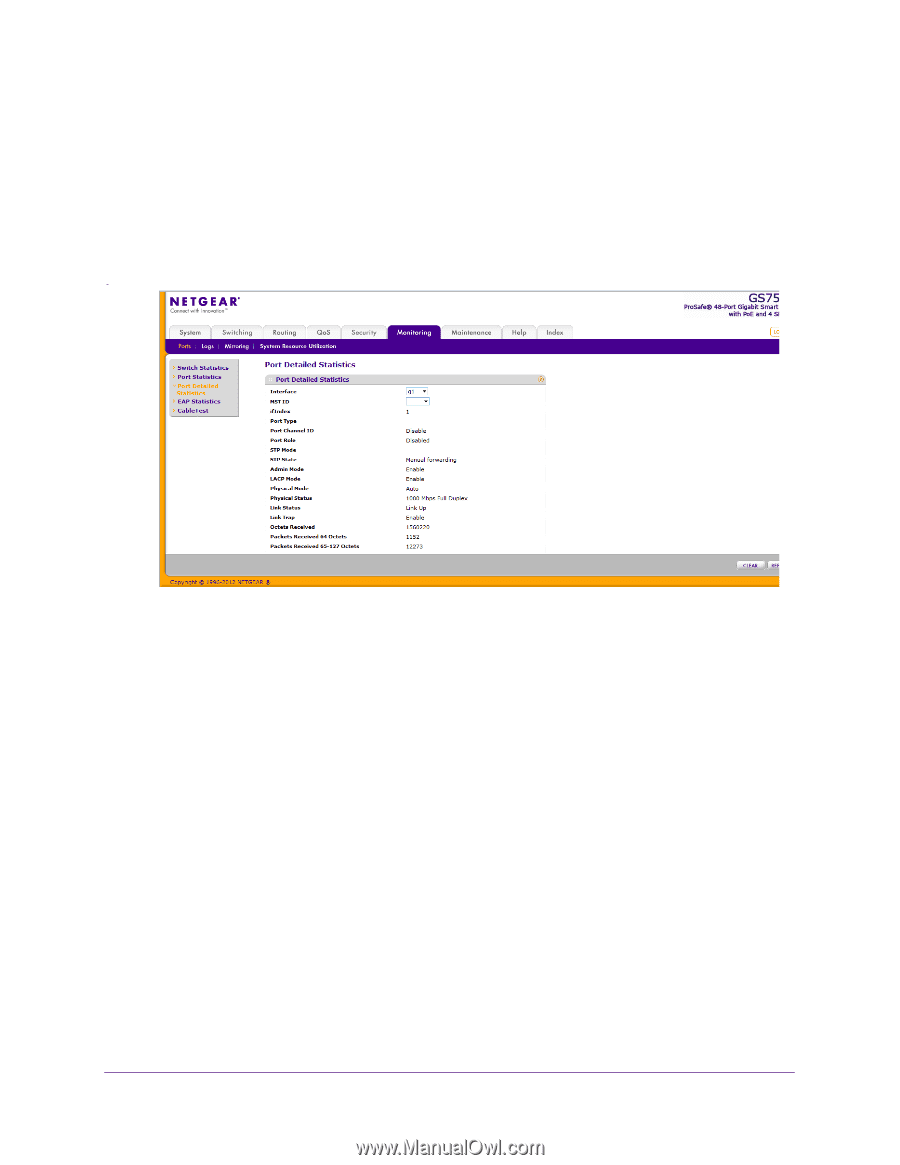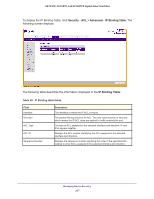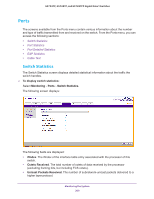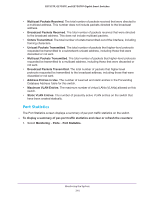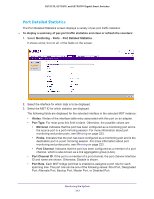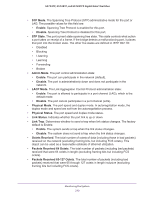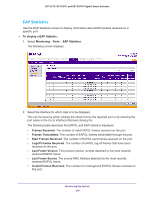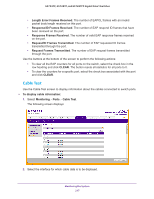Netgear GS728TPP GS728TP/GS728TPP/GS752TP Software Administration Manual - Page 212
Port Detailed Statistics
 |
View all Netgear GS728TPP manuals
Add to My Manuals
Save this manual to your list of manuals |
Page 212 highlights
GS752TP, GS728TP, and GS728TPP Gigabit Smart Switches Port Detailed Statistics The Port Detailed Statistics screen displays a variety of per-port traffic statistics. To display a summary of per-port traffic statistics and clear or refresh the counters: 1. Select Monitoring Ports Port Detailed Statistics. It shows some, but not all, of the fields on the screen. 2. Select the interface for which data is to be displayed. 3. Select the MST ID for which statistics are displayed. The following fields are displayed for the selected interface in the selected MST instance: • ifIndex. IfIndex of the interface table entry associated with this port on an adapter. • Port Type. For most ports this field is blank. Otherwise, the possible values are: • Mirrored. Indicates that the port has been configured as a monitoring port and is the source port in a port mirroring session. For more information about port monitoring and probe ports, see Mirroring on page 223. • Probe. Indicates that the port has been configured as a monitoring port and is the destination port in a port mirroring session. For more information about port monitoring and probe ports, see Mirroring on page 223. • Port Channel. Indicates that the port has been configured as a member of a port channel, which is also known as a link aggregation group (LAG). • Port Channel ID. If the port is a member of a port channel, the port channel interface ID and name are shown. Otherwise, Disable is shown. • Port Role. Each MST bridge port that is enabled is assigned a port role for each spanning tree. The port role can be one of the following values: Root Port, Designated Port, Alternate Port, Backup Port, Master Port, or Disabled Port. Monitoring the System 212