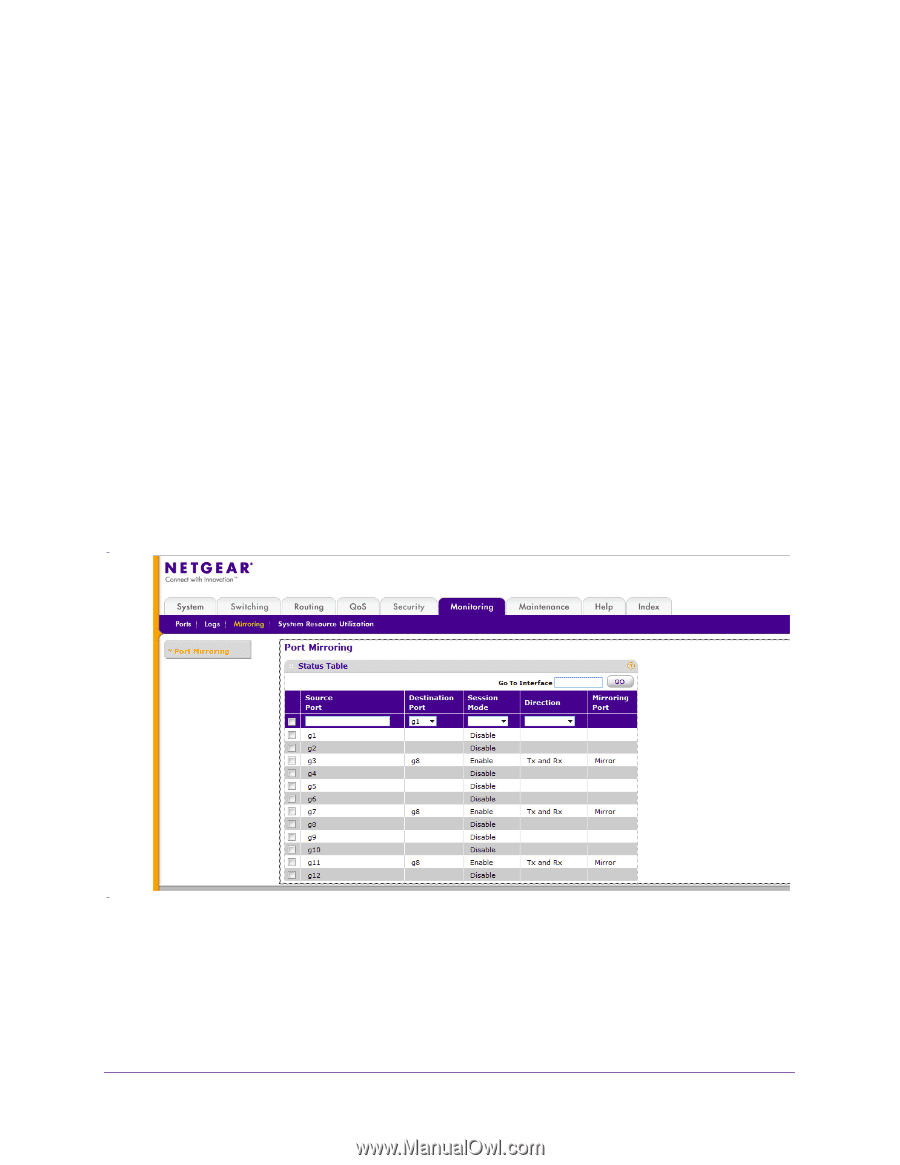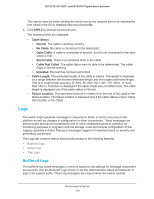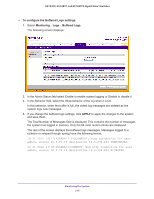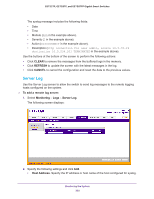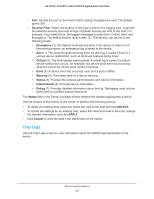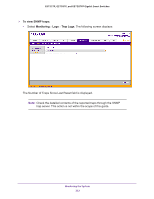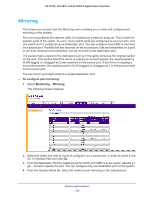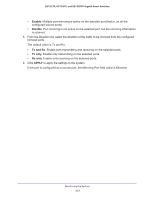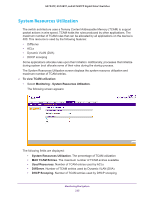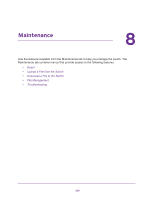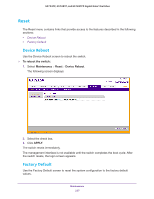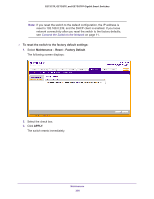Netgear GS728TPP GS728TP/GS728TPP/GS752TP Software Administration Manual - Page 223
Mirroring, To con port mirroring, Monitoring
 |
View all Netgear GS728TPP manuals
Add to My Manuals
Save this manual to your list of manuals |
Page 223 highlights
GS752TP, GS728TP, and GS728TPP Gigabit Smart Switches Mirroring The screen you access from the Mirroring menu enables you to view and configure port mirroring on the system. Port mirroring selects the network traffic for analysis by a network analyzer. This is done for specific ports of the switch. As such, many switch ports are configured as source ports, and one switch port is configured as a destination port. You can configure how traffic is mirrored on a source port. Packets that are received on the source port, that are transmitted on a port, or are both received and transmitted, can be mirrored to the destination port. The packet that is copied to the destination port is in the same format as the original packet on the wire. This means that if the mirror is copying a received packet, the copied packet is VLAN tagged or untagged as it was received on the source port. If the mirror is copying a transmitted packet, the copied packet is VLAN tagged or untagged as it is being transmitted on the source port. You can mirror up to eight ports to a single destination port. To configure port mirroring: 1. Select Monitoring Mirroring. The following screen displays: 2. Select the check box next to a port to configure it as a source port, or enter its name in the Go To Interface field and click Go. 3. From the Destination Port list, select the port to which port traffic is to be copied. Use the g1, g2,... format to specify the port. You can configure only one destination port on the system. 4. From the Session Mode list, select the mode for port mirroring on the selected port: Monitoring the System 223