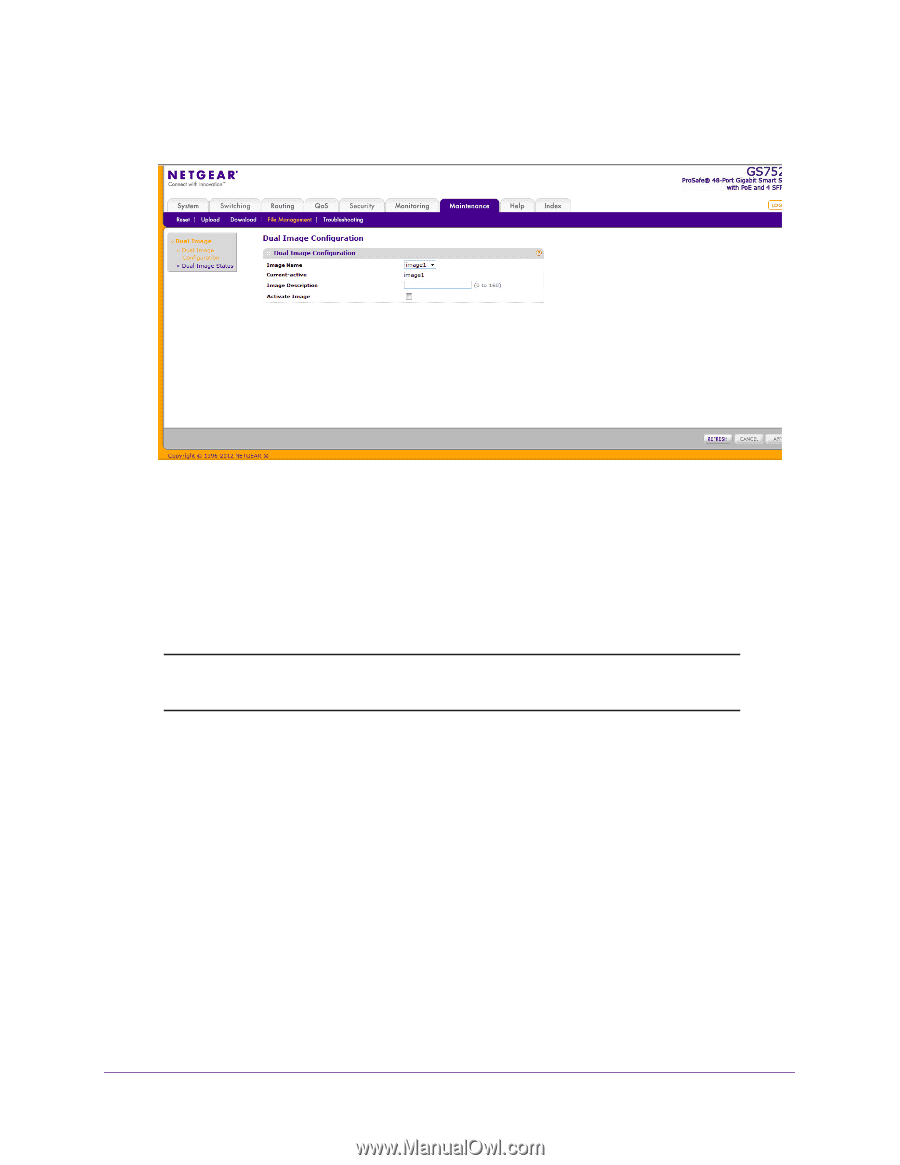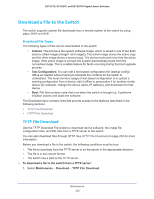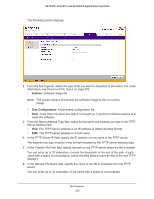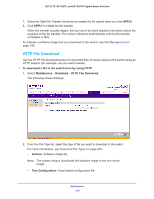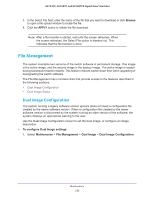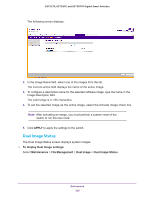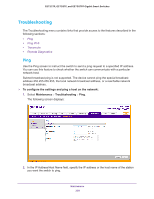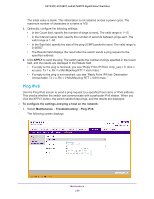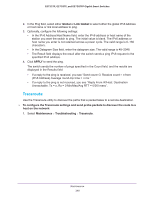Netgear GS728TPP GS728TP/GS728TPP/GS752TP Software Administration Manual - Page 236
Dual Image Status, APPLY, To display Dual Image settings, Maintenance, File Management, Dual Image
 |
View all Netgear GS728TPP manuals
Add to My Manuals
Save this manual to your list of manuals |
Page 236 highlights
GS752TP, GS728TP, and GS728TPP Gigabit Smart Switches The following screen displays: 2. In the Image Name field, select one of the images from the list. The Current-active field displays the name of the active image. 3. To configure a descriptive name for the selected software image, type the name in the Image Description field. The valid range is 0-160 characters. 4. To set the selected image as the active image, select the Activate Image check box. Note: After activating an image, you must perform a system reset of the switch to run the new code. 5. Click APPLY to apply the settings to the switch. Dual Image Status The Dual Image Status screen displays system images. To display Dual Image settings: Select Maintenance > File Management > Dual Image > Dual Image Status. Maintenance 236