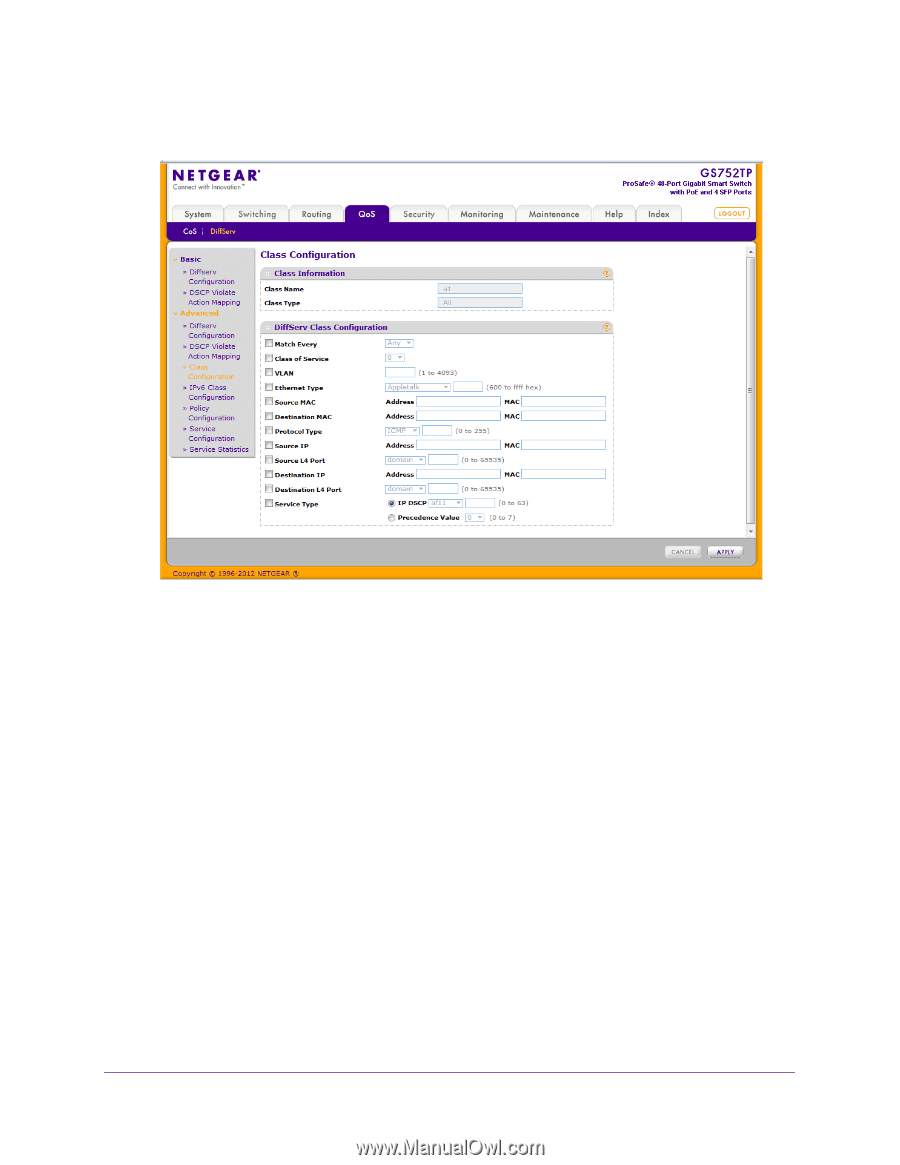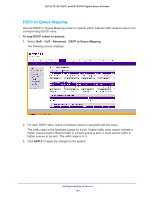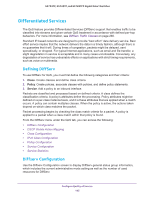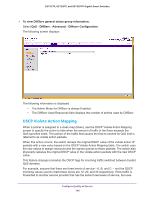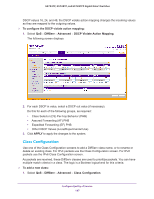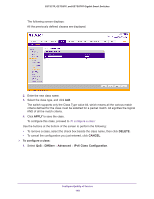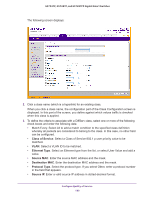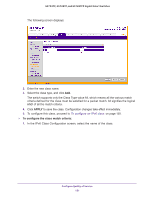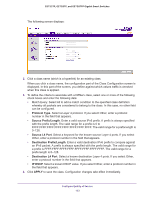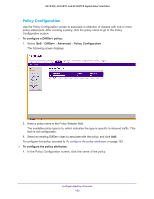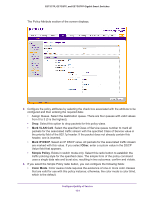Netgear GS728TPP GS728TP/GS728TPP/GS752TP Software Administration Manual - Page 149
Class of Service, Ethernet Type, Source MAC, Destination MAC, Protocol Type
 |
View all Netgear GS728TPP manuals
Add to My Manuals
Save this manual to your list of manuals |
Page 149 highlights
GS752TP, GS728TP, and GS728TPP Gigabit Smart Switches The following screen displays: 2. Click a class name (which is a hyperlink) for an existing class. When you click a class name, the configuration part of the Class Configuration screen is displayed. In this part of the screen, you define against which values traffic is checked when this class is applied. 3. To define the criteria to associate with a DiffServ class, select one or more of the following check boxes and enter the following data: • Match Every. Select All to add a match condition to the specified class definition whereby all packets are considered to belong to the class. In this case, no other field can be configured. • Class of Service. Select a Class of Service 802.1 p user priority value to be matched. • VLAN. Select a VLAN ID to be matched. • Ethernet Type. Select an Ethernet type from the list, or select User Value and add a value. • Source MAC. Enter the source MAC address and the mask. • Destination MAC. Enter the destination MAC address and the mask. • Protocol Type. Select the protocol type. If you select Other, enter a protocol number in the field that appears. • Source IP. Enter a valid source IP address in dotted-decimal format. Configure Quality of Service 149