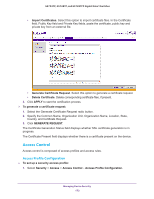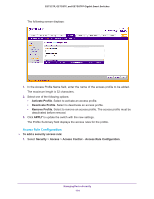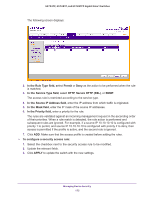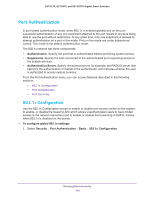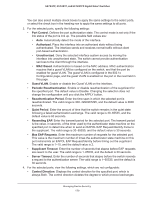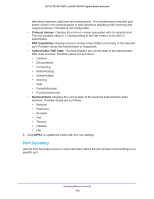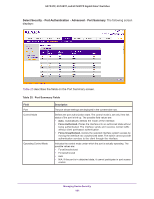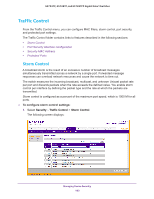Netgear GS728TPP GS728TP/GS728TPP/GS752TP Software Administration Manual - Page 178
Port Authentication, Use the horizontal scroll bar at the bottom of the browser to view all
 |
View all Netgear GS728TPP manuals
Add to My Manuals
Save this manual to your list of manuals |
Page 178 highlights
GS752TP, GS728TP, and GS728TPP Gigabit Smart Switches Port Authentication Use the Port Authentication screen to enable and configure port access control on one or more ports. To configure 802.1x settings for the port: 1. Select Security Port Authentication > Advanced Port Authentication. Note: Use the horizontal scroll bar at the bottom of the browser to view all the fields on the Port Authentication screen. The following figures are both images of the Port Authentication screen. 2. Select the check box next to the port to configure. Managing Device Security 178
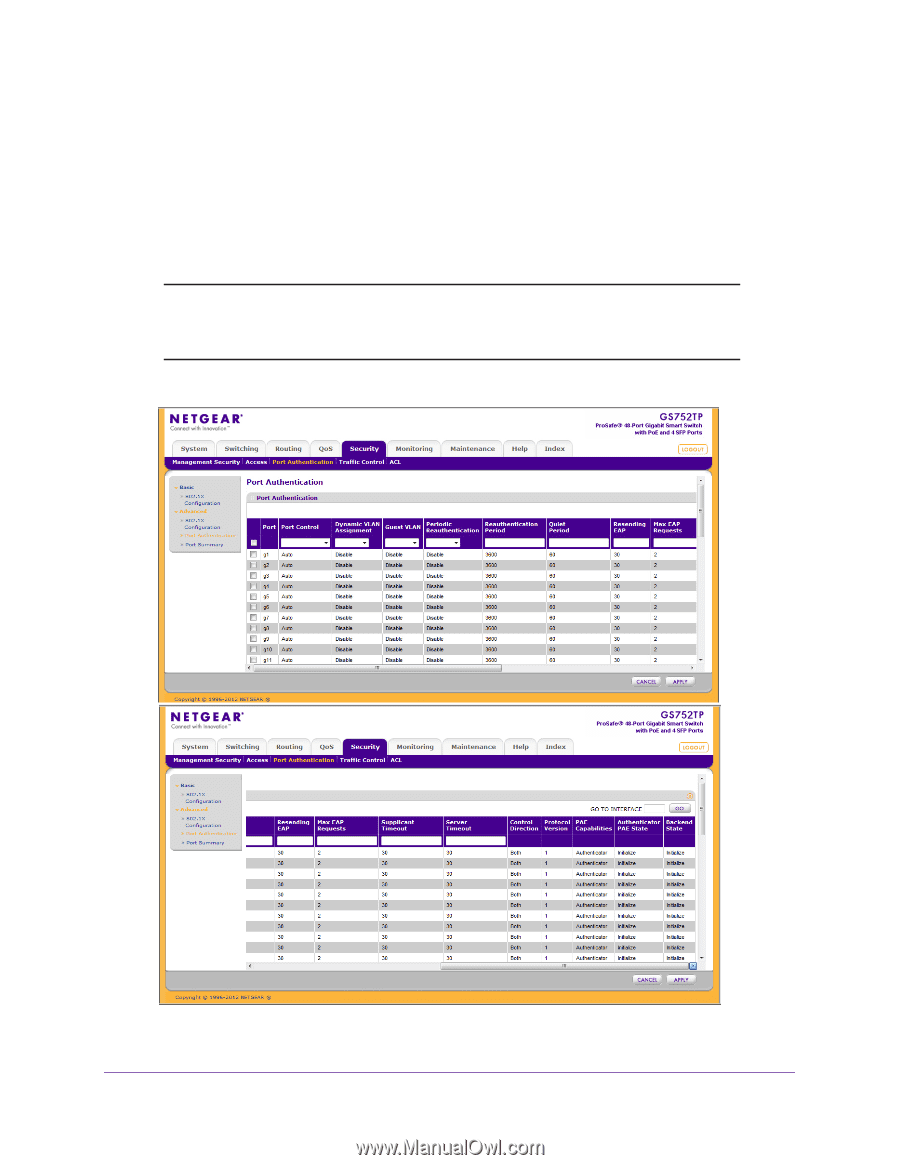
Managing Device Security
178
GS752TP, GS728TP, and GS728TPP Gigabit Smart Switches
Port Authentication
Use the Port Authentication screen to enable and configure port access control on one or
more ports.
To configure 802.1x settings for the port:
1.
Select
Security
Port Authentication
>
Advanced
Port Authentication
.
Note:
Use the horizontal scroll bar at the bottom of the browser to view all
the fields on the Port Authentication screen. The following figures are
both images of the Port Authentication screen.
2.
Select the check box next to the port to configure.