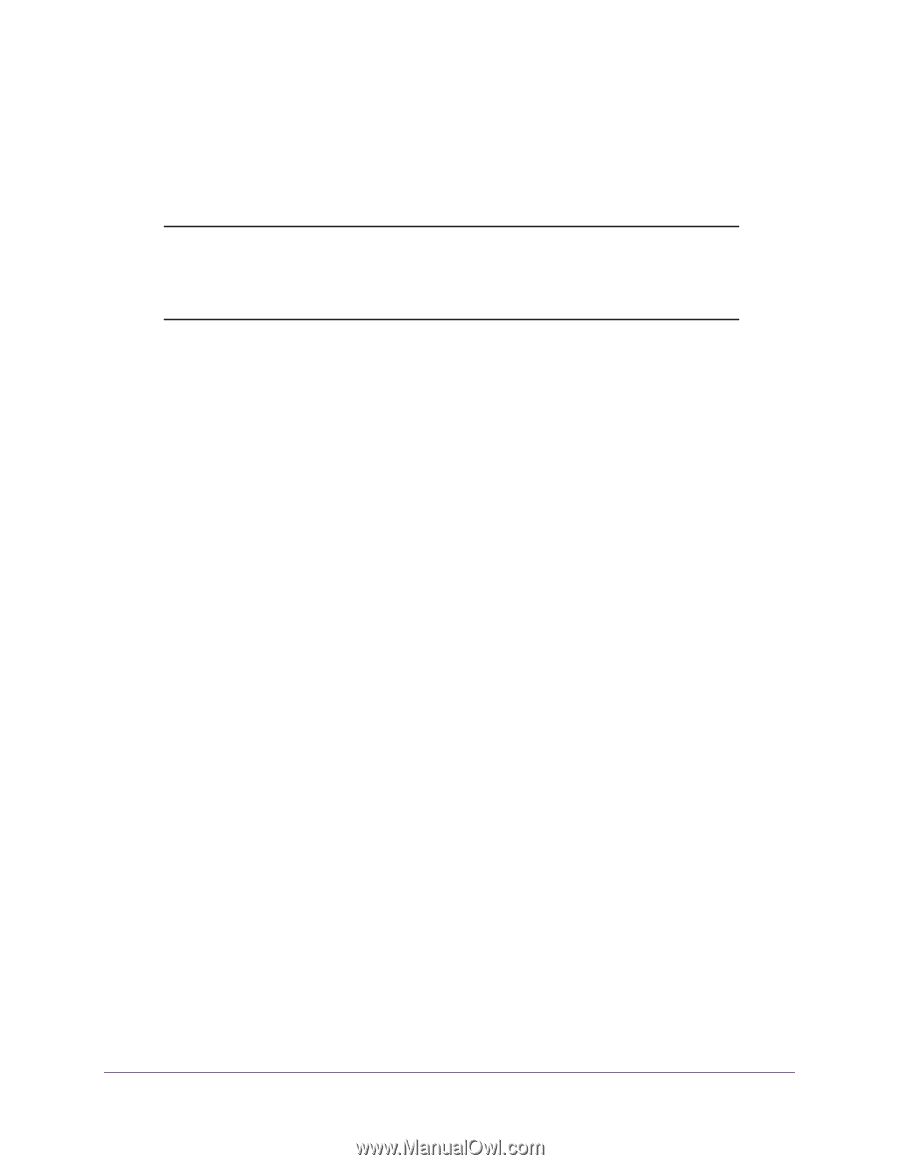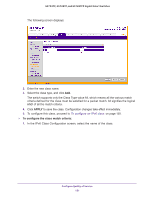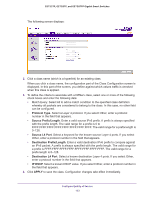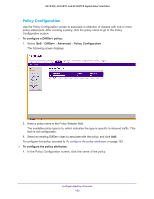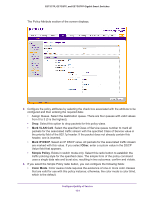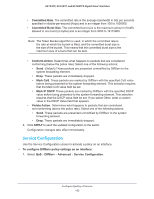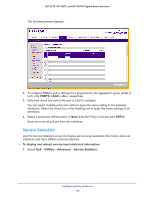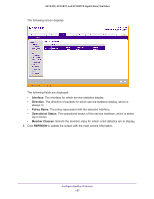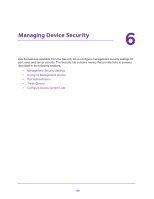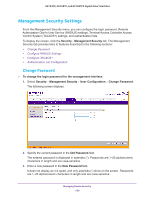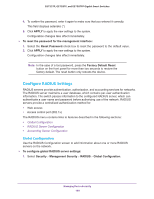Netgear GS728TPP GS728TP/GS728TPP/GS752TP Software Administration Manual - Page 155
Service Configuration, Mark IP DSCP
 |
View all Netgear GS728TPP manuals
Add to My Manuals
Save this manual to your list of manuals |
Page 155 highlights
GS752TP, GS728TP, and GS728TPP Gigabit Smart Switches • Committed Rate. The committed rate is the average bandwidth in bits per seconds specified in kilobits-per-second (Kbps) and is an integer from 100 to 1000000. • Committed Burst Size. The committed burst size is the maximum amount of traffic allowed in one burst (in bytes) and is an integer from 3000 to 19173960. Note: The Token Bucket algorithm is used, in which the committed rate is the rate at which the bucket is filled, and the committed burst size is the size of the bucket. This means that the committed burst size is the maximum size of a burst that can be sent. • Conform Action. Determines what happens to packets that are considered conforming (below the police rate). Select one of the following actions: • Send. (Default) These packets are presented unmodified by DiffServ to the system forwarding element. • Drop. These packets are immediately dropped. • Mark CoS. These packets are marked by DiffServ with the specified CoS value before being presented to the system forwarding element. This selection requires that the Mark CoS value field be set. • Mark IP DSCP. These packets are marked by DiffServ with the specified DSCP value before being presented to the system forwarding element. This selection requires that the DSCP value field be set. If you select Other, enter a custom value in the DSCP Value field that appears. • Violate Action. Determines what happens to packets that are considered non-conforming (above the police rate). Select one of the following actions: • Send. These packets are presented unmodified by DiffServ to the system forwarding element. • Drop. These packets are immediately dropped. 4. Click APPLY to send the updated configuration to the switch. Configuration changes take effect immediately. Service Configuration Use the Service Configuration screen to activate a policy on an interface. To configure DiffServ policy settings on an interface: 1. Select QoS DiffServ Advanced Service Configuration. Configure Quality of Service 155