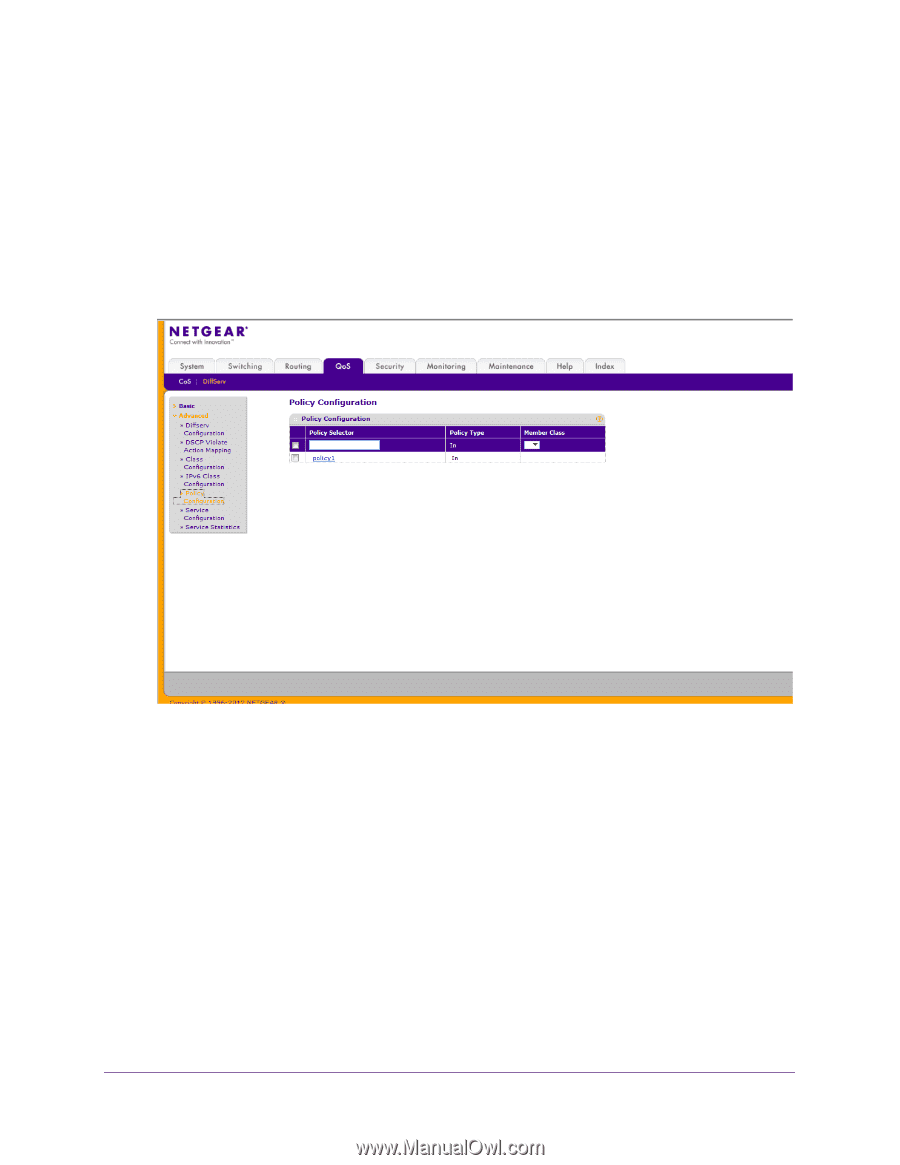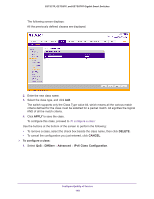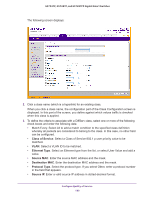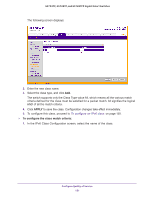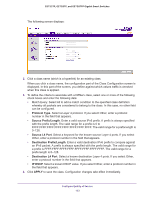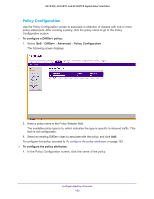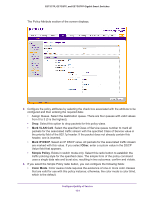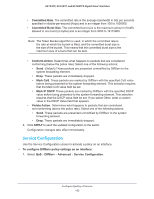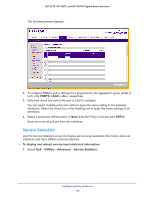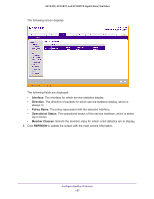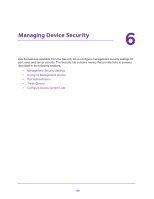Netgear GS728TPP GS728TP/GS728TPP/GS752TP Software Administration Manual - Page 153
Policy Configuration, To con a DiffServ policy, DiffServ, Advanced
 |
View all Netgear GS728TPP manuals
Add to My Manuals
Save this manual to your list of manuals |
Page 153 highlights
GS752TP, GS728TP, and GS728TPP Gigabit Smart Switches Policy Configuration Use the Policy Configuration screen to associate a collection of classes with one or more policy statements. After creating a policy, click the policy name to go to the Policy Configuration screen. To configure a DiffServ policy: 1. Select QoS DiffServ Advanced Policy Configuration. The following screen displays: 2. Enter a policy name in the Policy Selector field. The available policy type is In, which indicates the type is specific to inbound traffic. This field is not configurable. 3. Select an existing DiffServ class to associate with the policy, and click Add. To configure this policy, proceed to To configure the policy attributes: on page 153. To configure the policy attributes: 1. In the Policy Configuration screen, click the name of the policy. Configure Quality of Service 153