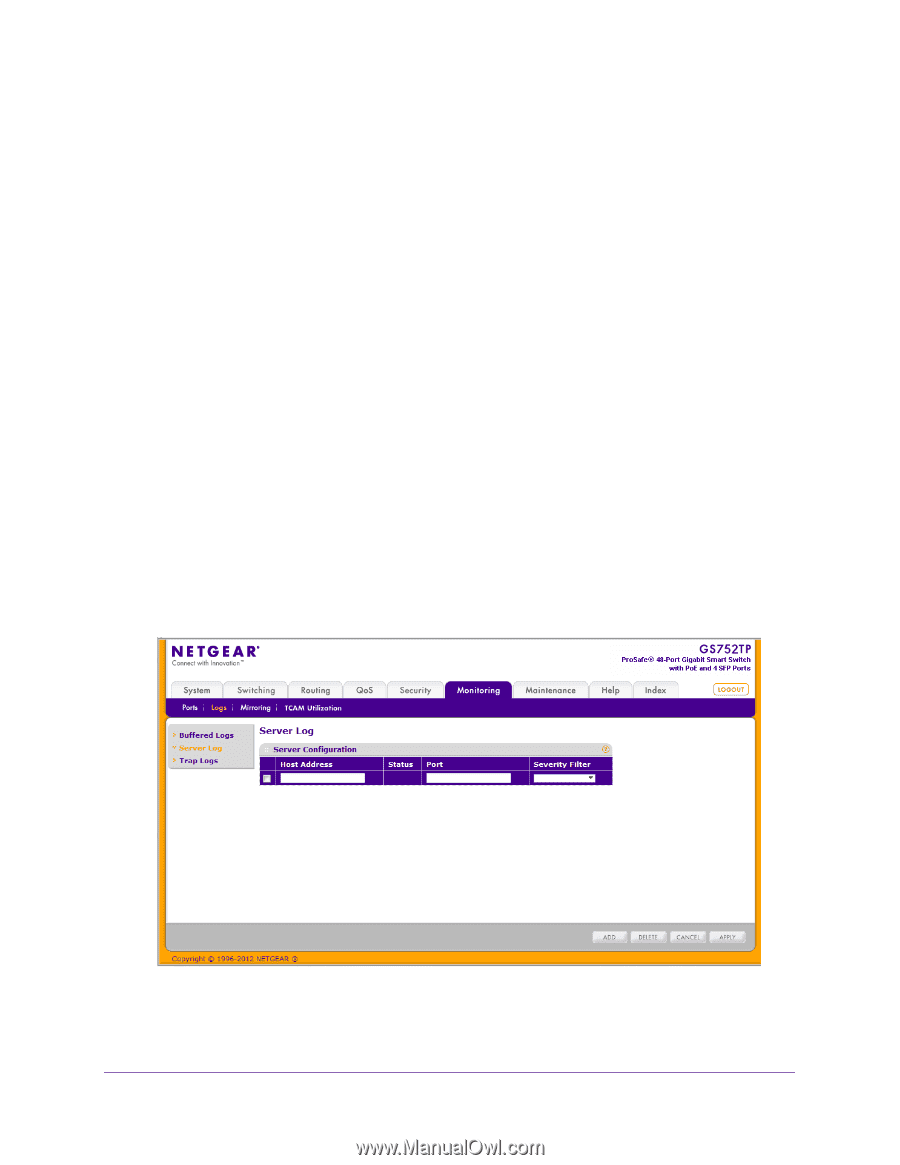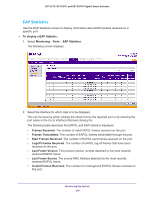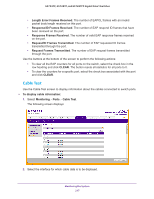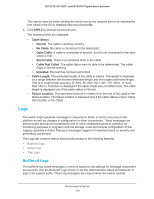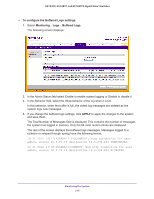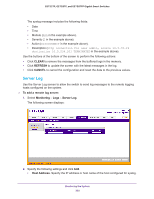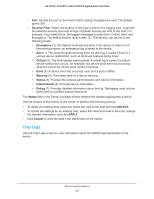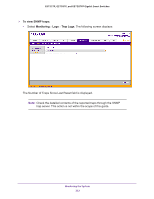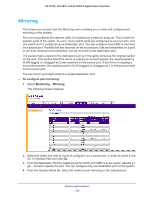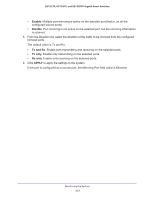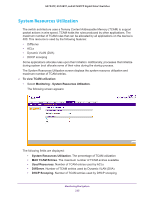Netgear GS728TPP GS728TP/GS728TPP/GS752TP Software Administration Manual - Page 220
Server Log, CLEAR, REFRESH, CANCEL, To add a remote log server, Monitoring, Host Address
 |
View all Netgear GS728TPP manuals
Add to My Manuals
Save this manual to your list of manuals |
Page 220 highlights
GS752TP, GS728TP, and GS728TPP Gigabit Smart Switches The syslog message includes the following fields: • Date • Time • Module (AAA in the example above). • Severity (I in the example above). • Action (DISSCONNECT in the example above). • Description (http connection for user admin, source 10.5.70.19 destination 10.5.234.201 TERMINATED in the example above). Use the buttons at the bottom of the screen to perform the following actions: • Click CLEAR to remove the messages from the buffered logs in the memory. • Click REFRESH to update the screen with the latest messages in the log. • Click CANCEL to cancel the configuration and reset the data to the previous values. Server Log Use the Server Log screen to allow the switch to send log messages to the remote logging hosts configured on the system. To add a remote log server: 1. Select Monitoring Logs Server Log. The following screen displays: 2. Specify the following settings and click Add. • Host Address. Specify the IP address or host name of the host configured for syslog. Monitoring the System 220