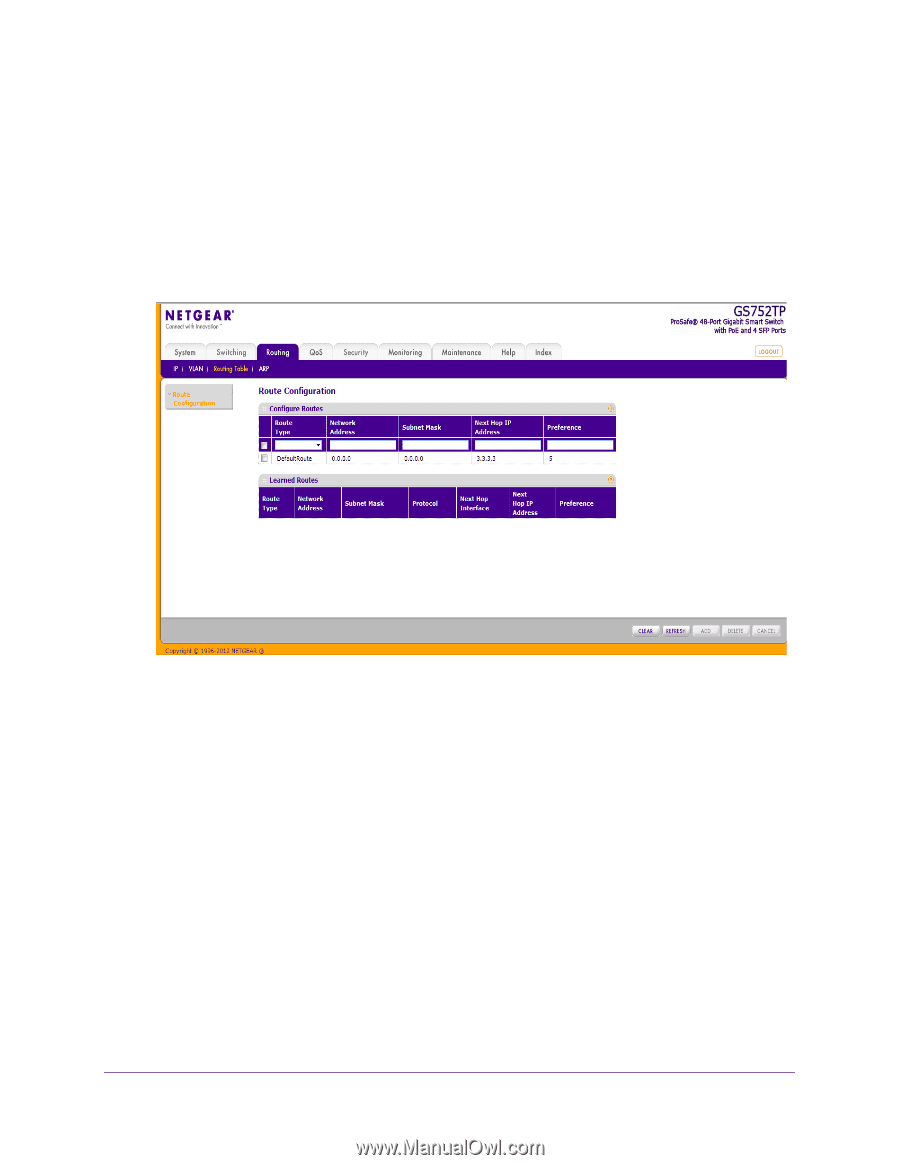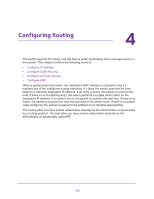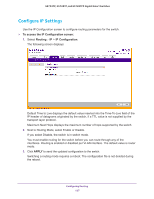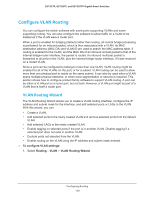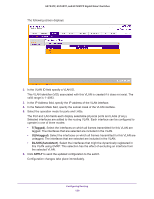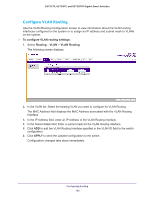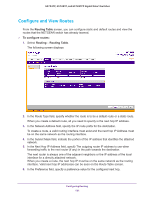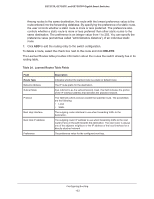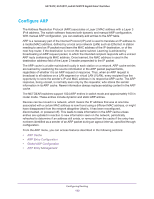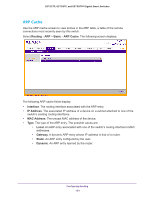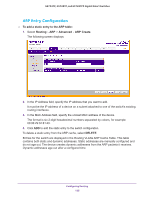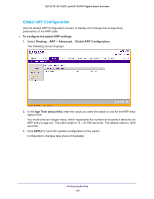Netgear GS728TPP GS728TP/GS728TPP/GS752TP Software Administration Manual - Page 131
Con and View Routes, Routing Table, To con routes, Routing
 |
View all Netgear GS728TPP manuals
Add to My Manuals
Save this manual to your list of manuals |
Page 131 highlights
GS752TP, GS728TP, and GS728TPP Gigabit Smart Switches Configure and View Routes From the Routing Table screen, you can configure static and default routes and view the routes that the NETGEAR switch has already learned. To configure routes: 1. Select Routing Routing Table. The following screen displays: 2. In the Route Type field, specify whether the route is to be a default route or a static route. When you create a default route, all you need to specify is the next hop IP address. 3. In the Network Address field, specify the IP route prefix for the destination. To create a route, a valid routing interface must exist and the next hop IP Address must be on the same network as the routing interface. 4. In the Subnet Mask field, indicate the portion of the IP address that identifies the attached network. 5. In the Next Hop IP Address field, specify The outgoing router IP address to use when forwarding traffic to the next router (if any) in the path towards the destination. The next router is always one of the adjacent neighbors or the IP address of the local interface for a directly attached network. When you create a route, the next hop IP must be on the same network as the routing interface. Valid next hop IP addresses can be seen on the Route Table screen. 6. In the Preference field, specify a preference value for the configured next hop. Configuring Routing 131