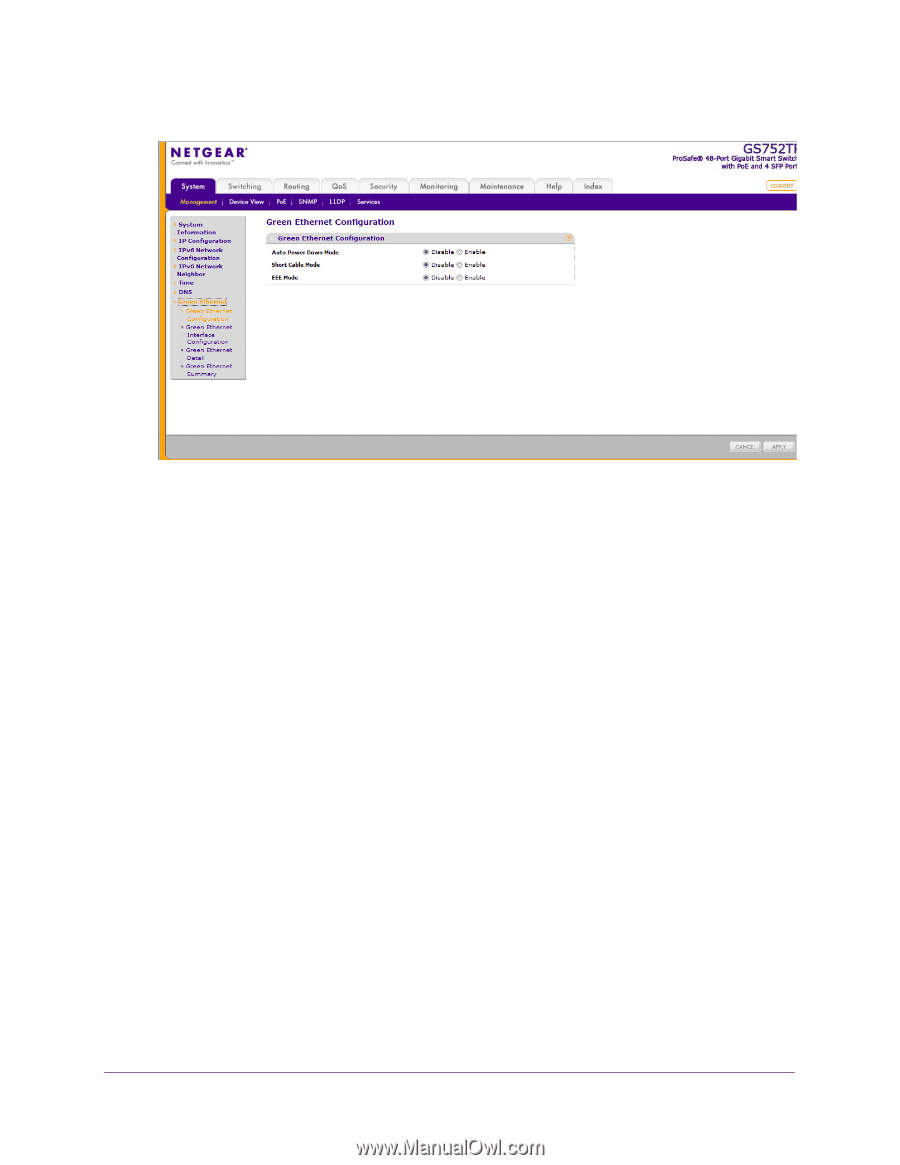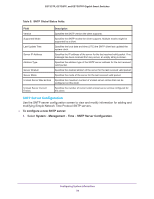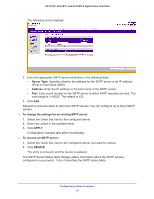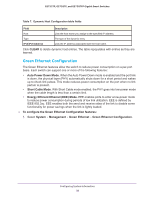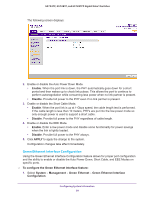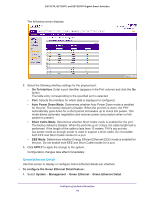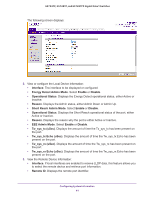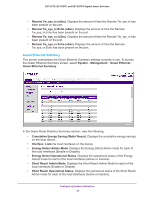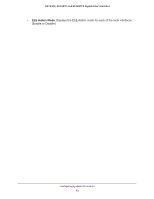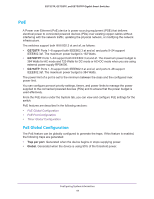Netgear GS728TPP GS728TP/GS728TPP/GS752TP Software Administration Manual - Page 39
Green Ethernet Interface Configuration, Enable, Disable, APPLY
 |
View all Netgear GS728TPP manuals
Add to My Manuals
Save this manual to your list of manuals |
Page 39 highlights
GS752TP, GS728TP, and GS728TPP Gigabit Smart Switches The following screen displays: 2. Enable or disable the Auto Power Down Mode. • Enable. When the port link is down, the PHY automatically goes down for a short period and then wakes up to check link pulses. This allows the port to continue to perform autonegotiation while consuming less power when no link partner is present. • Disable. Provide full power to the PHY even if no link partner is present. 3. Enable or disable the Short Cable Mode. • Enable. When the port link is up at 1-Gbps speed, the cable length test is performed. If the cable length is less than 10 meters, PHYs are put into the low-power mode so only enough power is used to support a short cable. • Disable. Provide full power to the PHY regardless of cable length. 4. Enable or disable the EEE Mode. • Enable. Enter a low-power mode and disable some functionality for power savings when the link is lightly loaded. • Disable. Provide full power to the PHY always. 5. Click APPLY to apply the change to the system. Configuration changes take effect immediately. Green Ethernet Interface Configuration Using the Green Ethernet Interface Configuration feature allows for proper port configuration and the ability to enable or disable the Auto Power Down, Short Cable, and EEE Modes on specific ports. To configure the Green Ethernet Interface feature: 1. Select System Management Green Ethernet Green Ethernet Interface Configuration. Configuring System Information 39