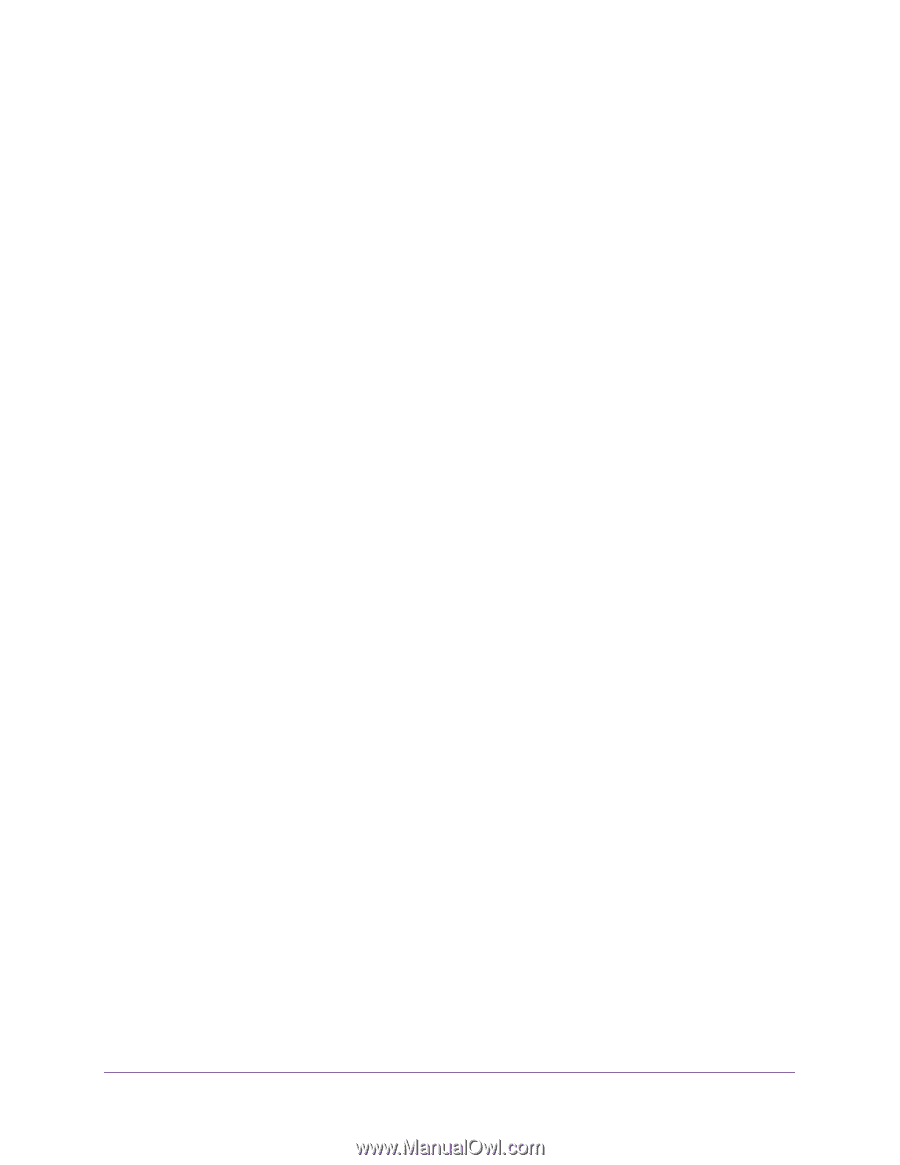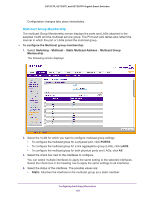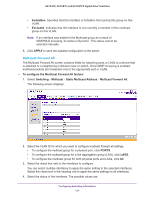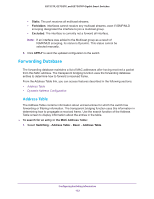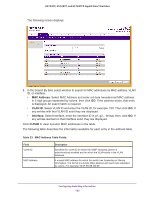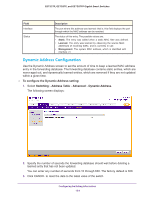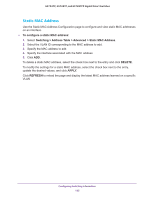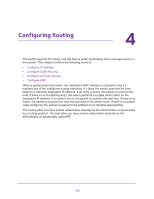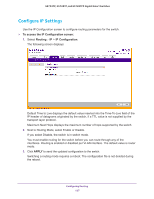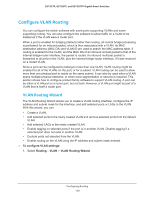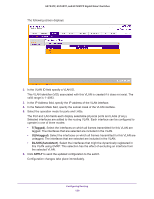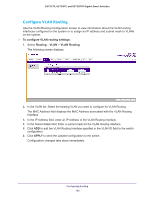Netgear GS728TPP GS728TP/GS728TPP/GS752TP Software Administration Manual - Page 125
Static MAC Address, To con a static MAC address
 |
View all Netgear GS728TPP manuals
Add to My Manuals
Save this manual to your list of manuals |
Page 125 highlights
GS752TP, GS728TP, and GS728TPP Gigabit Smart Switches Static MAC Address Use the Static MAC Address Configuration page to configure and view static MAC addresses on an interface. To configure a static MAC address: 1. Select Switching > Address Table > Advanced > Static MAC Address. 2. Select the VLAN ID corresponding to the MAC address to add. 3. Specify the MAC address to add. 4. Specify the interface associated with the MAC address. 5. Click ADD. To delete a static MAC address, select the check box next to the entry and click DELETE. To modify the settings for a static MAC address, select the check box next to the entry, update the desired values, and click APPLY. Click REFRESH to reload the page and display the latest MAC address learned on a specific VLAN Configuring Switching Information 125