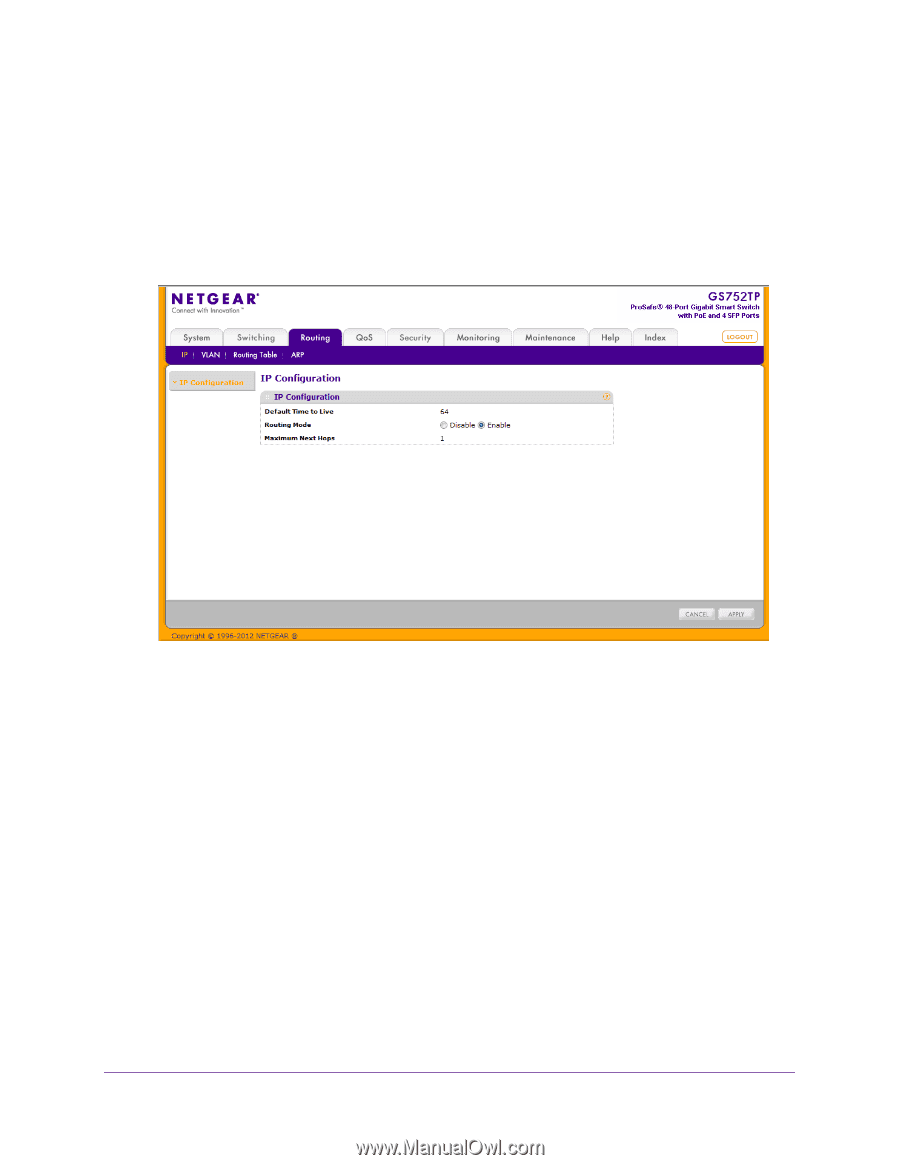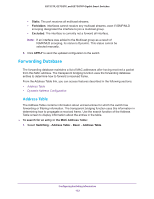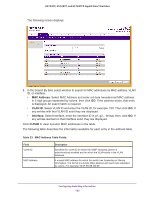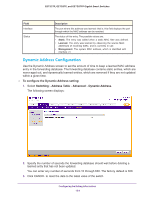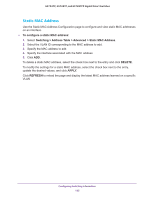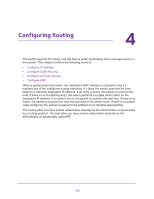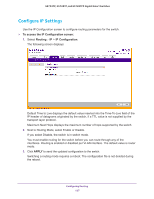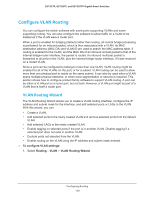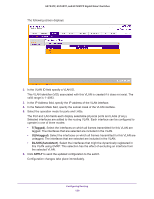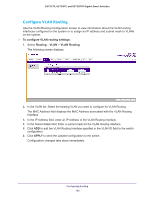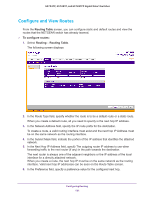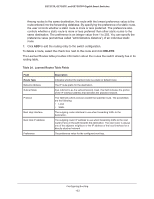Netgear GS728TPP GS728TP/GS728TPP/GS752TP Software Administration Manual - Page 127
Con IP Settings, To access the IP Configuration screen, Routing, IP Configuration, APPLY
 |
View all Netgear GS728TPP manuals
Add to My Manuals
Save this manual to your list of manuals |
Page 127 highlights
GS752TP, GS728TP, and GS728TPP Gigabit Smart Switches Configure IP Settings Use the IP Configuration screen to configure routing parameters for the switch. To access the IP Configuration screen: 1. Select Routing IP > IP Configuration. The following screen displays: Default Time to Live displays the default value inserted into the Time-To-Live field of the IP header of datagrams originated by the switch, if a TTL value is not supplied by the transport layer protocol. Maximum Next Hops displays the maximum number of hops supported by the switch. 2. Next to Routing Mode, select Enable or Disable. If you select Disable, the switch is in switch mode. You must enable routing for the switch before you can route through any of the interfaces. Routing is enabled or disabled per VLAN interface. The default value is router mode. 3. Click APPLY to send the updated configuration to the switch. Switching a routing mode requires a reboot. The configuration file is not deleted during the reboot. Configuring Routing 127