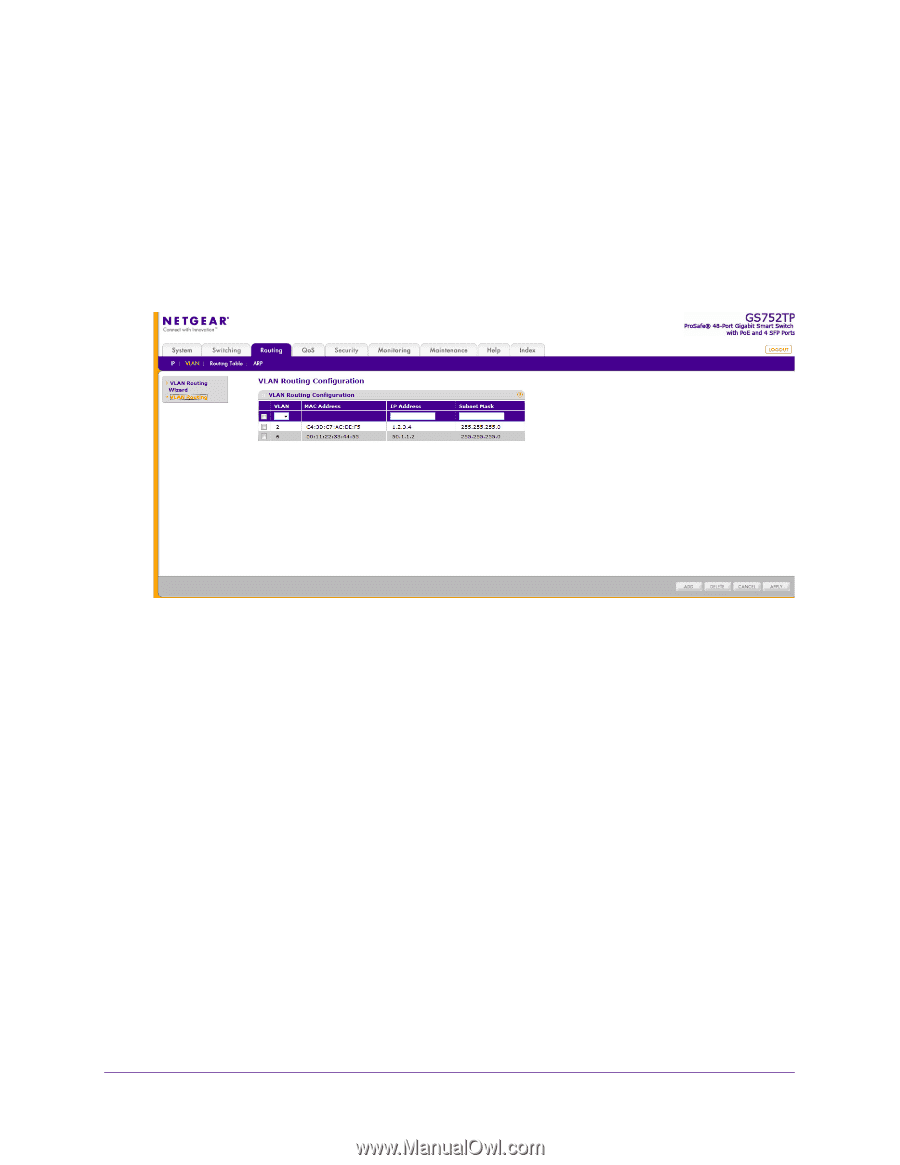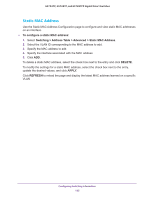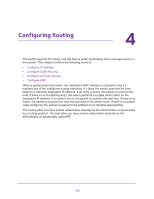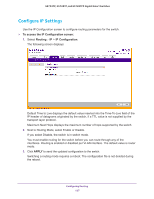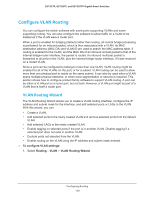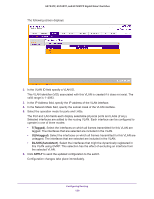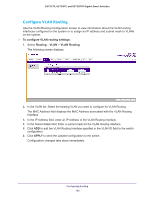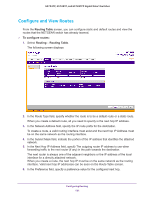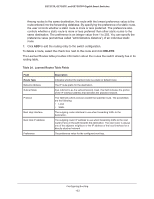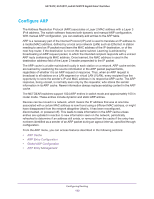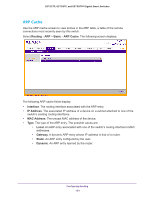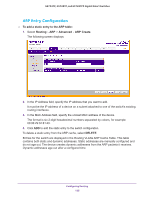Netgear GS728TPP GS728TP/GS728TPP/GS752TP Software Administration Manual - Page 130
Con VLAN Routing, In the IP Address field, enter an IP Address of the VLAN Routing Interface.
 |
View all Netgear GS728TPP manuals
Add to My Manuals
Save this manual to your list of manuals |
Page 130 highlights
GS752TP, GS728TP, and GS728TPP Gigabit Smart Switches Configure VLAN Routing Use the VLAN Routing Configuration screen to view information about the VLAN routing interfaces configured on the system or to assign an IP address and subnet mask to VLANs on the system. To configure VLAN routing settings: 1. Select Routing VLAN > VLAN Routing. The following screen displays: 2. In the VLAN list, Select the existing VLAN you want to configure for VLAN Routing. The MAC Address field displays the MAC Address associated with the VLAN Routing Interface. 3. In the IP Address field, enter an IP Address of the VLAN Routing Interface. 4. In the Subnet Mask field, Enter a subnet mask for the VLAN Routing Interface. 5. Click ADD to add the VLAN Routing Interface specified in the VLAN ID field to the switch configuration. 6. Click APPLY to send the updated configuration to the switch. Configuration changes take place immediately. Configuring Routing 130