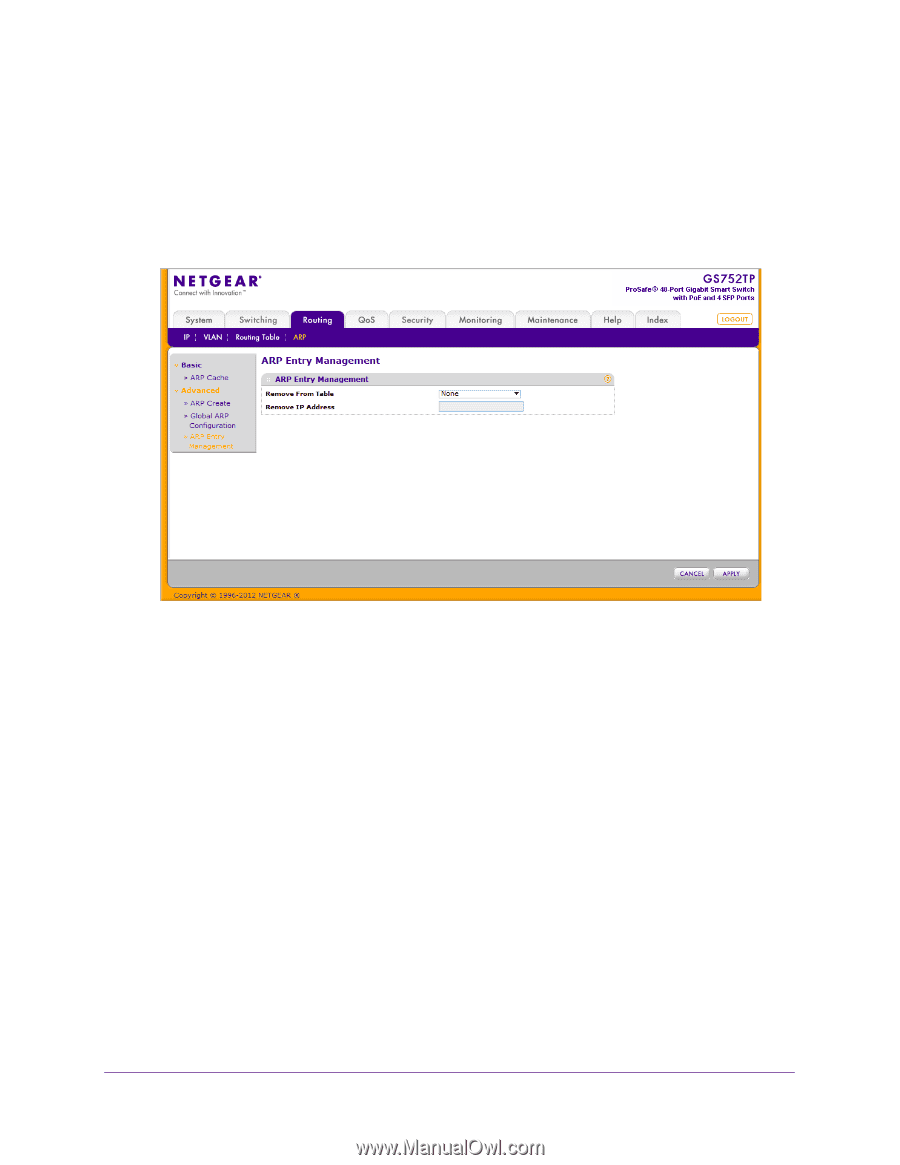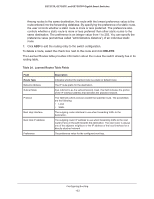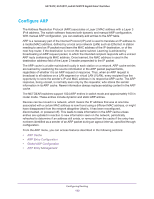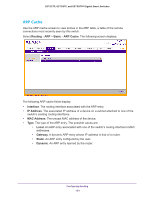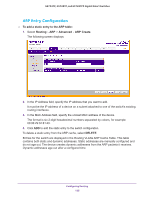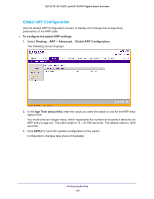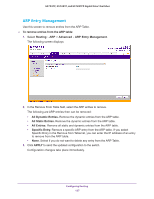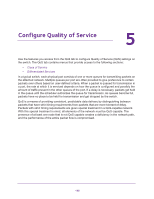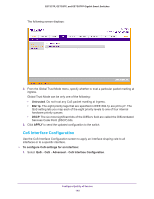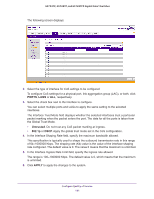Netgear GS728TPP GS728TP/GS728TPP/GS752TP Software Administration Manual - Page 137
ARP Entry Management, To remove entries from the ARP table, Routing, Advanced, All Dynamic Entries.
 |
View all Netgear GS728TPP manuals
Add to My Manuals
Save this manual to your list of manuals |
Page 137 highlights
GS752TP, GS728TP, and GS728TPP Gigabit Smart Switches ARP Entry Management Use this screen to remove entries from the ARP Table. To remove entries from the ARP table: 1. Select Routing ARP > Advanced ARP Entry Management. The following screen displays: 2. In the Remove From Table field, select the ARP entries to remove. The following are ARP entries then can be removed: • All Dynamic Entries. Remove the dynamic entries from the ARP table. • All Static Entries. Remove the dynamic entries from the ARP table. • All Entries. Remove all static and dynamic entries from the ARP table. • Specific Entry. Remove a specific ARP entry from the ARP table. If you select Specific Entry in the Remove from Table list, you can enter the IP address of an entry to remove from the ARP table. • None. Select if you do not want to delete any entry from the ARP Table. 3. Click APPLY to send the updated configuration to the switch. Configuration changes take place immediately. Configuring Routing 137