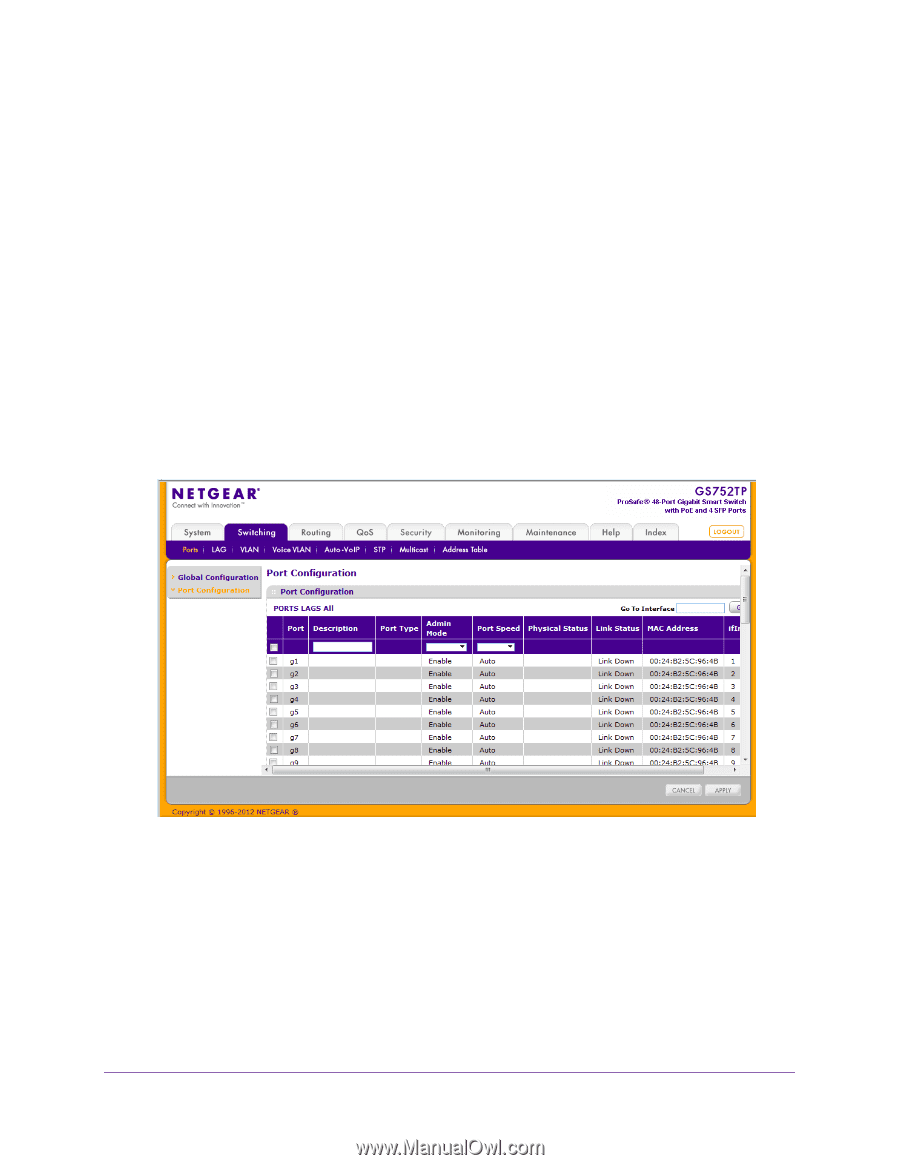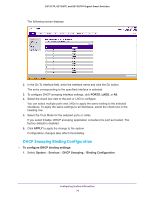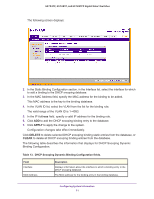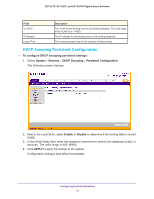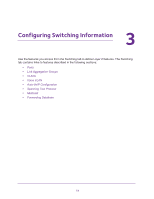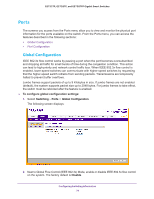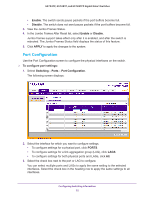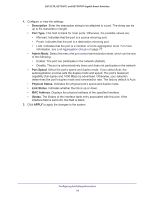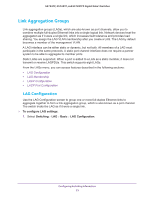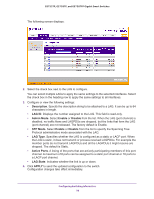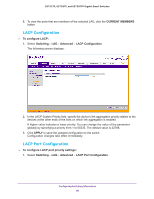Netgear GS728TPP GS728TP/GS728TPP/GS752TP Software Administration Manual - Page 75
Port Configuration, Enable, Disable, APPLY, To con port settings, Switching, Ports
 |
View all Netgear GS728TPP manuals
Add to My Manuals
Save this manual to your list of manuals |
Page 75 highlights
GS752TP, GS728TP, and GS728TPP Gigabit Smart Switches • Enable. The switch sends pause packets if the port buffers become full. • Disable. The switch does not send pause packets if the port buffers become full. 3. View the Jumbo Frames Status. 4. In the Jumbo Frames After Reset list, select Enable or Disable. Jumbo frames support takes effect only after it is enabled, and after the switch is rebooted. The Jumbo Frames Status field displays the status of this feature. 5. Click APPLY to apply the changes to the system. Port Configuration Use the Port Configuration screen to configure the physical interfaces on the switch. To configure port settings: 1. Select Switching Ports Port Configuration. The following screen displays: 2. Select the interface for which you want to configure settings. • To configure settings for a physical port, click PORTS. • To configure settings for a link aggregation group (LAG), click LAGS. • To configure settings for both physical ports and LAGs, click All. 3. Select the check box next to the port or LAG to configure. You can select multiple ports and LAGs to apply the same setting to the selected interfaces. Select the check box in the heading row to apply the same settings to all interfaces. Configuring Switching Information 75