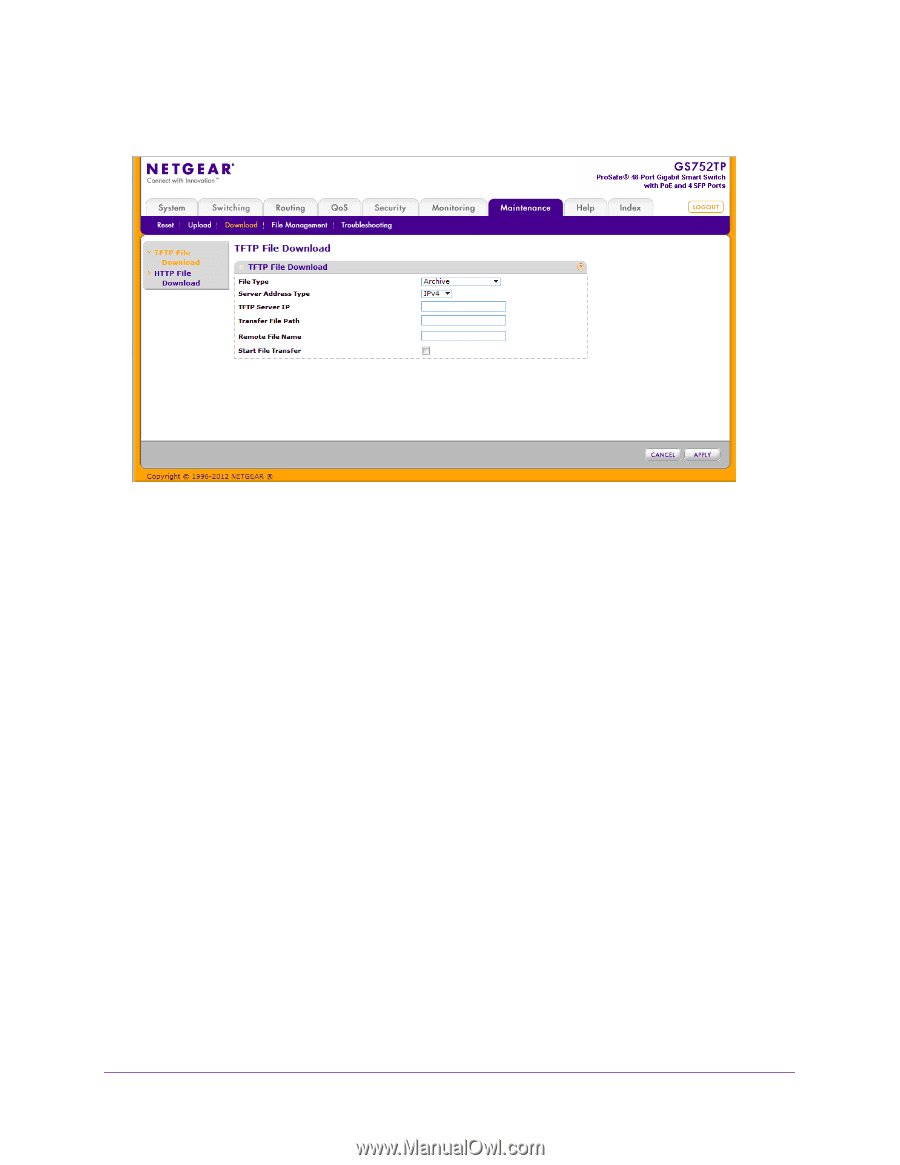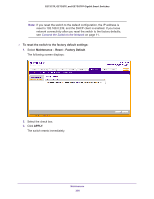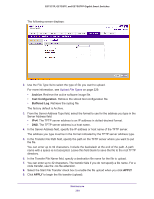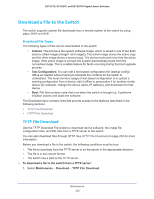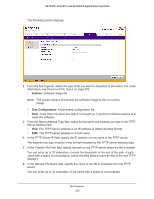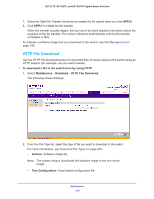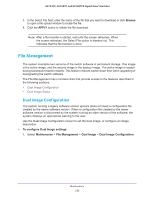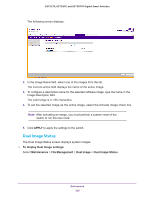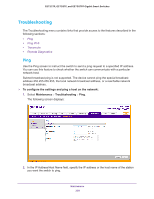Netgear GS728TPP GS728TP/GS728TPP/GS752TP Software Administration Manual - Page 233
Archive, Text Configuration
 |
View all Netgear GS728TPP manuals
Add to My Manuals
Save this manual to your list of manuals |
Page 233 highlights
GS752TP, GS728TP, and GS728TPP Gigabit Smart Switches The following screen displays: 2. From the File Type list, select the type of file you want to download to the switch. For more information, see Download File Types on page 232. • Archive. Software image file. Note: The system always downloads the software image to the non-active image. • Text Configuration. A text-based configuration file. • Boot. Code that runs when the switch is brought up. It performs initiation actions and loads the software. 3. From the Server Address Type field, select the format for the address you type in the TFTP Server Address field: • IPv4. The TFTP server address is an IP address in dotted-decimal format. • DNS. The TFTP server address is a host name. 4. In the TFTP Server IP field, specify the IP address or host name of the TFTP server. The address you type must be in the format indicated by the TFTP server address type. 5. In the Transfer File Path field, specify the path on the TFTP server where the file is located. You can enter up to 32 characters. Include the backslash at the end of the path. A path name with a space is not accepted. Leave this field blank to save the file to the root TFTP directory. 6. In the Remote File Name field, specify the name of the file to download from the TFTP server. You can enter up to 32 characters. A file name with a space is not accepted. Maintenance 233