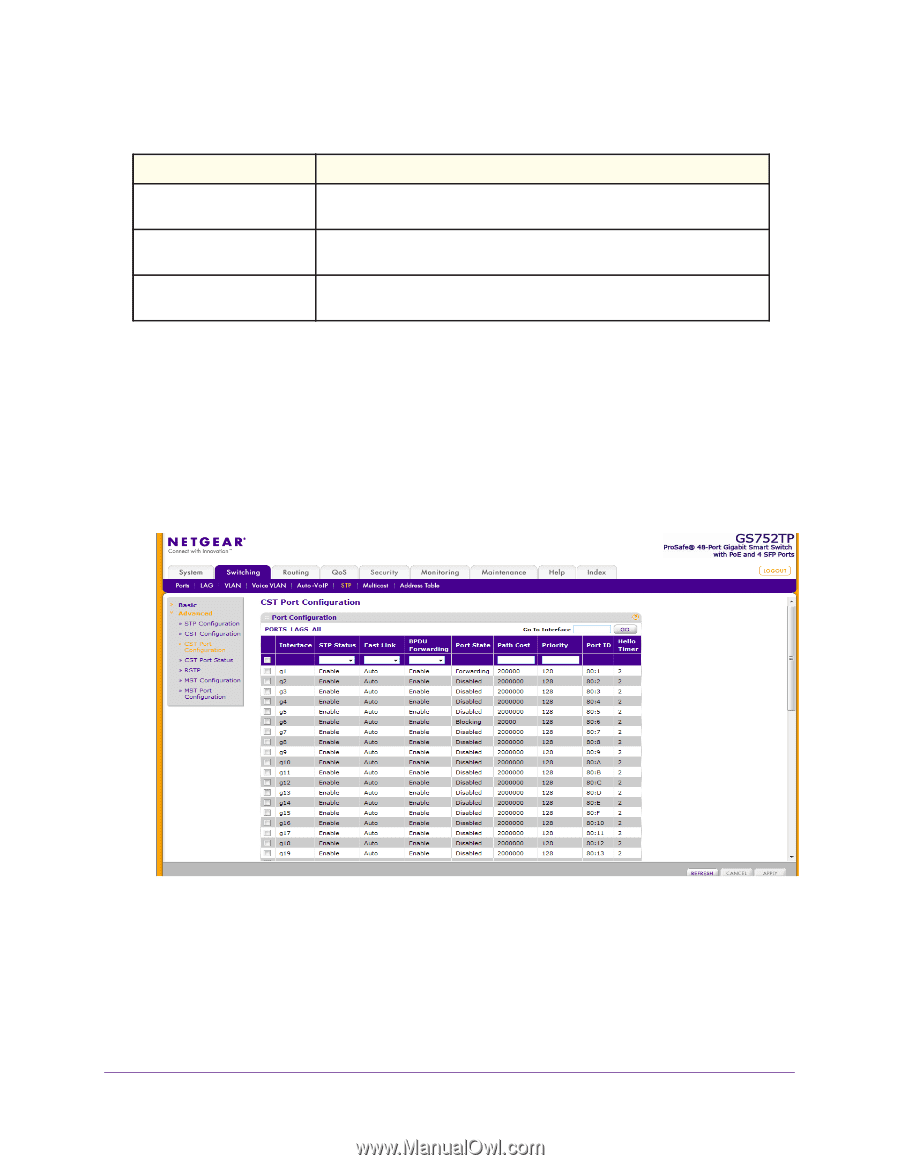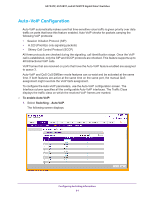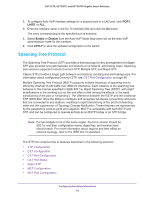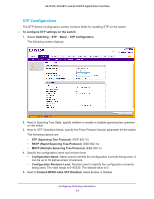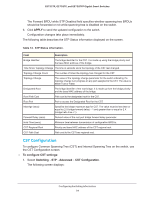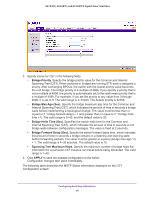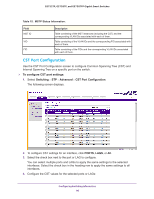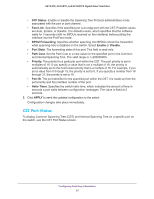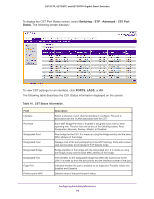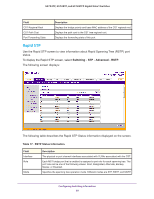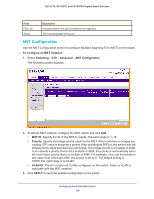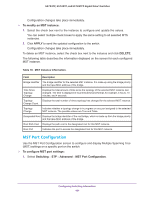Netgear GS728TPP GS728TP/GS728TPP/GS752TP Software Administration Manual - Page 96
CST Port Configuration, To con CST port settings, Switching, Advanced, PORTS
 |
View all Netgear GS728TPP manuals
Add to My Manuals
Save this manual to your list of manuals |
Page 96 highlights
GS752TP, GS728TP, and GS728TPP Gigabit Smart Switches Table 15. MSTP Status Information. Field MST ID VID FID Description Table consisting of the MST instances (including the CST) and the corresponding VLAN IDs associated with each of them. Table consisting of the VLAN IDs and the corresponding FID associated with each of them. Table consisting of the FIDs and the corresponding VLAN IDs associated with each of them. CST Port Configuration Use the CST Port Configuration screen to configure Common Spanning Tree (CST) and Internal Spanning Tree on a specific port on the switch. To configure CST port settings: 1. Select Switching STP Advanced CST Port Configuration. The following screen displays: 2. To configure CST settings for an interface, click PORTS, LAGS, or All. 3. Select the check box next to the port or LAG to configure. You can select multiple ports and LAGs to apply the same settings to the selected interfaces. Select the check box in the heading row to apply the same settings to all interfaces. 4. Configure the CST values for the selected ports or LAGs: Configuring Switching Information 96