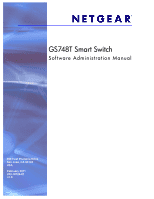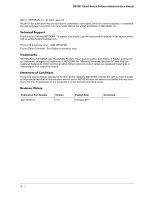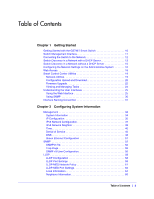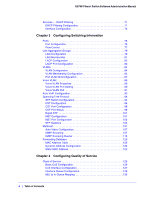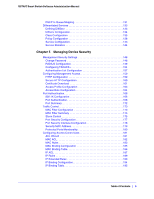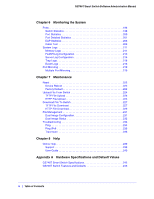Netgear GS748Tv4 GS748Tv4 Software Administration Manual
Netgear GS748Tv4 Manual
 |
View all Netgear GS748Tv4 manuals
Add to My Manuals
Save this manual to your list of manuals |
Netgear GS748Tv4 manual content summary:
- Netgear GS748Tv4 | GS748Tv4 Software Administration Manual - Page 1
GS748T Smart Switch Software Administration Manual 350 East Plumeria Drive San Jose, CA 95134 USA February 2011 202-10726-01 v1.0 - Netgear GS748Tv4 | GS748Tv4 Software Administration Manual - Page 2
GS748T Smart Switch Software Administration Manual ©2011 NETGEAR, Inc. All rights reserved. No part of this publication may be reproduced, transmitted, transcribed, stored in a retrieval system, or translated into any language in any form or by any means without the written permission of NETGEAR, - Netgear GS748Tv4 | GS748Tv4 Software Administration Manual - Page 3
with a DHCP Server 13 Switch Discovery in a Network without a DHCP Server 15 Configuring the Network Settings on the Administrative System 16 Web Access 18 Smart Control Center Utilities 19 Network Utilities 19 Configuration Upload and Download 20 Firmware Upgrade 22 Viewing and Managing - Netgear GS748Tv4 | GS748Tv4 Software Administration Manual - Page 4
GS748T Smart Switch Software Administration Manual Services - DHCP Filtering 71 DHCP Filtering Configuration 71 Interface Configuration 72 Chapter 3 Configuring Switching Information Ports 76 Port Configuration 76 Flow Control 77 Link Aggregation Groups 79 LAG Configuration 79 LAG Membership - Netgear GS748Tv4 | GS748Tv4 Software Administration Manual - Page 5
GS748T Smart Switch Software Administration Manual DSCP to Queue Mapping 131 Differentiated Services 133 Defining DiffServ 133 Diffserv Configuration 134 Class Configuration 135 Policy Configuration 138 Service Configuration 143 Service Statistics 144 Chapter 5 Managing Device Security - Netgear GS748Tv4 | GS748Tv4 Software Administration Manual - Page 6
Download 229 File Management 231 Dual Image Configuration 231 Dual Image Status 232 Troubleshooting 234 Ping 234 Ping IPv6 235 Traceroute 236 Chapter 8 Help Online Help 239 Support 239 User Guide 240 Appendix A Hardware Specifications and Default Values GS748T Smart Switch Specifications - Netgear GS748Tv4 | GS748Tv4 Software Administration Manual - Page 7
GS748T Smart Switch Software Administration Manual Appendix B Configuration Examples Virtual Local Area Networks (VLANs 248 VLAN Example Configuration 249 Access Control Lists (ACLs 250 MAC ACL Example Configuration 250 Standard IP ACL Example Configuration 252 Differentiated Services (DiffServ - Netgear GS748Tv4 | GS748Tv4 Software Administration Manual - Page 8
GS748T Smart Switch Software Administration Manual 8 | Table of Contents - Netgear GS748Tv4 | GS748Tv4 Software Administration Manual - Page 9
specifications and default values on the GS748T Smart Switch. • Appendix B, Configuration Examples, contains examples of how to configure various features on the GS748T Smart Switch, such as VLANs and ACLs. Note: Refer to the release notes for the GS748T Smart Switch for information about issues and - Netgear GS748Tv4 | GS748Tv4 Software Administration Manual - Page 10
GS748T Smart Switch Software Administration Manual Getting Started with the GS748T Smart Switch This chapter provides an overview of starting your NETGEAR GS748T Smart Switch and accessing the user interface. It also leads you through the steps to use the Smart Control Center utility. This chapter - Netgear GS748Tv4 | GS748Tv4 Software Administration Manual - Page 11
assign static network information. In addition to enabling NETGEAR switch discovery, the Smart Control Center provides several utilities to help you maintain the NETGEAR switches on your network, such as password management, firmware upgrade, and configuration file backup. For more information, see - Netgear GS748Tv4 | GS748Tv4 Software Administration Manual - Page 12
GS748T Smart Switch Software Administration Manual Connecting the Switch to the Network To enable remote management of the switch through a Web browser or SNMP, you must connect the switch to the network and configure it with network information (an IP address, subnet mask, and default gateway). The - Netgear GS748Tv4 | GS748Tv4 Software Administration Manual - Page 13
GS748T Smart Switch Software Administration Manual Switch Discovery in a Network with a DHCP Server This section describes how to set up your switch in a network that has a DHCP server. The DHCP client on the switch is enabled by default. When you connect it to your network, the DHCP server will - Netgear GS748Tv4 | GS748Tv4 Software Administration Manual - Page 14
GS748T Smart Switch Software Administration Manual 6. Make a note of the displayed IP address assigned by the DHCP server. You will need this value to access the switch directly from a Web browser (without using the Smart Control Center). 7. Select your switch by clicking the line that displays the - Netgear GS748Tv4 | GS748Tv4 Software Administration Manual - Page 15
GS748T Smart Switch Software Administration Manual Switch Discovery in a Network without a DHCP Server This section describes how to use the Smart Control Center to set up your switch in a network without a DHCP server. If your network has no DHCP service, you must assign a static IP address to your - Netgear GS748Tv4 | GS748Tv4 Software Administration Manual - Page 16
GS748T Smart Switch Software Administration Manual Tip: You must enter the current password every time you use the Smart Control Center to update the switch setting. The default password is password. 9. Click Apply to configure the switch with the network settings. Please ensure that your PC and the - Netgear GS748Tv4 | GS748Tv4 Software Administration Manual - Page 17
GS748T Smart Switch Software Administration Manual WARNING! When you change the IP address of your administrative system, you will loose your connection to the rest of the network. Be sure to write down your current network address - Netgear GS748Tv4 | GS748Tv4 Software Administration Manual - Page 18
GS748T Smart Switch Software Administration Manual Web Access To access the GS748T management interface, use one of the following methods: • From the Smart Control Center, select the switch and click Web Browser Access. • Open a Web browser and enter the IP address of the switch in the address field - Netgear GS748Tv4 | GS748Tv4 Software Administration Manual - Page 19
information about this feature, see Changing the Switch Password. Configuring the Device To modify switch information: 1. Select the switch. 2. Click Configure Device. Additional fields appear on the screen. 3. To assign or update a static IP address, default gateway, or subnet mask, disable the - Netgear GS748Tv4 | GS748Tv4 Software Administration Manual - Page 20
GS748T Smart Switch Software Administration Manual Changing the Switch Password 1. Select the switch. 2. Click Change Password. Additional fields appear on the screen. 3. Type the switch password in the Current Password field. The default password for the switch is password. 4. Type the new password - Netgear GS748Tv4 | GS748Tv4 Software Administration Manual - Page 21
GS748T Smart Switch Software Administration Manual 4. Click OK. 5. Enter the switch password and click Apply. The file is file to download to the switch. 4. Click Open. Optionally, you can schedule a different date and time to download the configuration file. To delay the download process, clear - Netgear GS748Tv4 | GS748Tv4 Software Administration Manual - Page 22
GS748T Smart Switch Software Administration Manual 5. Enter the switch password and click Apply to begin the download process. Note: Click the Tasks tab to view status information about the configuration download. Firmware Upgrade The application software for the GS748T Smart Switch is upgradeable, - Netgear GS748Tv4 | GS748Tv4 Software Administration Manual - Page 23
. The scheduled firmware download appears in the Tasks list. 5. Enter the switch password to continue downloading the firmware. 6. Click Apply to download the firmware and upgrade the switch with the new image. 7. When the process is complete, the switch automatically reboots. Note: Click - Netgear GS748Tv4 | GS748Tv4 Software Administration Manual - Page 24
GS748T Smart Switch Software Administration Manual Viewing and Managing Tasks From the Tasks tab, you can view information about configuration downloads and firmware upgrades that have already occurred, are in progress, or are scheduled to take place at a later time. You can also delete or - Netgear GS748Tv4 | GS748Tv4 Software Administration Manual - Page 25
the following procedures to log on to the Web interface: 1. Open a Web browser and enter the IP address of the switch in the Web browser address field. 2. The factory default password is password. Type the password into the field on the login screen, as shown in Figure 2 on page 18, and then click - Netgear GS748Tv4 | GS748Tv4 Software Administration Manual - Page 26
GS748T Smart Switch Software Administration Manual Navigation Tab Feature Link Help Link Logout Button Help Page Page Menu Configuration Status and Options Figure 4. Administrative Page Layout Navigation Tabs, Feature Links, and - Netgear GS748Tv4 | GS748Tv4 Software Administration Manual - Page 27
GS748T Smart Switch Software Administration Manual updated configuration to the switch. Configuration changes take effect immediately. Clicking Cancel cancels the configuration on the screen and resets Depending upon the status of the port, the LED of the port illuminates either red, green, or yellow - Netgear GS748Tv4 | GS748Tv4 Software Administration Manual - Page 28
GS748T Smart Switch Software Administration Manual The following image shows the Device View of the GS748T. Click the port you want to view or configure to see a menu that displays statistics and configuration options. Click the menu option to access the page that contains - Netgear GS748Tv4 | GS748Tv4 Software Administration Manual - Page 29
GS748T Smart Switch Software Administration Manual If you click the graphic, but do not click a specific port, the main menu information to assist in configuring and managing the switch. The online help pages are context sensitive. For example, if the IP Addressing page is open, the help topic for - Netgear GS748Tv4 | GS748Tv4 Software Administration Manual - Page 30
GS748T Smart Switch Software Administration Manual Using SNMP The GS748T Smart Switch software supports the configuration of SNMP groups and users that can manage traps that the SNMP agent generates. The GS748T Smart Switch uses both standard public MIBs for standard functionality and private MIBs - Netgear GS748Tv4 | GS748Tv4 Software Administration Manual - Page 31
GS748T Smart Switch Software Administration Manual Interface Naming Convention The GS748T Smart Switch supports physical and logical interfaces. Interfaces are identified by their type and the interface number. All the physical ports 1-48 are Gigabit ports and the SFP Ports 47-50 support 1000M - Netgear GS748Tv4 | GS748Tv4 Software Administration Manual - Page 32
GS748T Smart Switch Software Administration Manual 32 | Chapter 1: Getting Started - Netgear GS748Tv4 | GS748Tv4 Software Administration Manual - Page 33
2 Use the features in the System tab to define the switch's relationship to its environment. The System tab contains links to the following features: • Management on page 34 • SNMP on page 52 • LLDP on page 58 • Services - DHCP Filtering on page 71 Chapter 2: Configuring System Information | 33 - Netgear GS748Tv4 | GS748Tv4 Software Administration Manual - Page 34
GS748T Smart Switch Software Administration Manual Management This section describes how to display the switch status and specify some basic switch information, such as the management interface IP address, system clock settings, and DNS information. From the Management link, you can access the - Netgear GS748Tv4 | GS748Tv4 Software Administration Manual - Page 35
GS748T Smart Switch Software Administration Manual To define system information: 1. Open the System Information page. 2. Define the following fields: • System Name. Enter the name you want to use to identify this switch. You may use up to 31 alphanumeric characters. The factory default is blank. • - Netgear GS748Tv4 | GS748Tv4 Software Administration Manual - Page 36
255.255.255.0. • Default Gateway. The default gateway for the IP interface. The factory default value is 192.168.0.254. 3. Specify the VLAN ID for the management VLAN. The management VLAN is used to establish an IP connection to the switch from a workstation that is connected to a port in the same - Netgear GS748Tv4 | GS748Tv4 Software Administration Manual - Page 37
GS748T Smart Switch Software Administration Manual port VLAN ID (PVID) of the port to be connected in that management VLAN be the same as the management VLAN ID. The management VLAN has the following requirements: • Only one management VLAN can be active at a time. • When a new management VLAN is - Netgear GS748Tv4 | GS748Tv4 Software Administration Manual - Page 38
GS748T Smart Switch Software Administration Manual To access the switch over a IPv6 network, you must initially configure the switch with IPv6 information (IPv6 prefix, prefix length, and default gateway). IPv6 can be configured using any of the following options: • IPv6 Auto Configuration • DHCPv6 - Netgear GS748Tv4 | GS748Tv4 Software Administration Manual - Page 39
GS748T Smart Switch Software Administration Manual 6. IPv6 Prefix/Prefix Length. Add the IPv6 prefix and prefix to the IPv6 network interface. The address is in the global address format. 7. EUI64. Specify whether format IPv6 address in EUI-64 format. The default value is False. 8. Click Add to add - Netgear GS748Tv4 | GS748Tv4 Software Administration Manual - Page 40
data. • CLEAR. Clear IPv6 neighbors on selected interface or all interfaces. Time GS748T Smart Switch software supports the Simple Network Time Protocol (SNTP). You can also set the system time manually SNTP assures accurate network device clock time synchronization up to the millisecond. Time - Netgear GS748Tv4 | GS748Tv4 Software Administration Manual - Page 41
GS748T Smart Switch Software Administration Manual • T1: Time at which the original request was sent by the for the server time. Polling for Unicast information is used for polling a server for which the IP address is known. SNTP servers that have been configured on the device are the only ones - Netgear GS748Tv4 | GS748Tv4 Software Administration Manual - Page 42
GS748T Smart Switch Software Administration Manual 2. In the Date field, enter the date in the DD/MM/YYYY format. 3. In the Time field, enter the time in HH:MM:SS format. Note: If you do not enter a date and time, the switch will calculate the date and time using the CPU's clock cycle. When the - Netgear GS748Tv4 | GS748Tv4 Software Administration Manual - Page 43
GS748T Smart Switch Software Administration Manual successful and the system time was updated. • Request Timed Out: Supported: The SNTP version supported by the server is not compatible with the version supported received from a server. Server IP Address Specifies the IP address of the server for - Netgear GS748Tv4 | GS748Tv4 Software Administration Manual - Page 44
GS748T Smart Switch Software Administration Manual To configure a new SNTP Server: 1. Enter the appropriate SNTP server information in the available fields: • Server Type. Specifies whether the address for the SNTP server is an IP address (IPv4) or hostname (DNS). • Address. Enter the IP address or - Netgear GS748Tv4 | GS748Tv4 Software Administration Manual - Page 45
of Service Use the Denial of Service (DoS) page to configure DoS control. The GS748T Smart Switch software provides support for classifying and blocking specific types of DoS attacks. You can configure your system to monitor and block the following types of attacks: • SIP=DIP: Source IP address - Netgear GS748Tv4 | GS748Tv4 Software Administration Manual - Page 46
GS748T Smart Switch Software Administration Manual • TCP Fragment: TCP Header size is smaller than the configured value. Enable or disable this option by selecting the corresponding line on the radio button. Enabling TCP Fragment DoS prevention causes the switch to drop packets that have a TCP - Netgear GS748Tv4 | GS748Tv4 Software Administration Manual - Page 47
GS748T Smart Switch Software Administration Manual • Enable. Auto-DoS is enabled. 2. Click Apply to send the updated configuration to the switch. Configuration changes occur immediately. 3. Click Cancel to cancel the configuration on the screen and reset the data on the screen to the latest value of - Netgear GS748Tv4 | GS748Tv4 Software Administration Manual - Page 48
GS748T Smart Switch Software Administration Manual • Denial of Service TCP Fragment: TCP Header size is smaller than the configured value. Enable or disable this option by selecting the corresponding line on the radio button. Enabling TCP Fragment DoS prevention causes the switch to drop packets - Netgear GS748Tv4 | GS748Tv4 Software Administration Manual - Page 49
on the screen and reset the data on the screen to the latest value of the switch. 6. Click Apply to send the updated configuration to the switch. Configuration changes take effect immediately. Host Configuration Use this page to manually map host names to IP addresses or to view dynamic - Netgear GS748Tv4 | GS748Tv4 Software Administration Manual - Page 50
GS748T Smart Switch Software Administration Manual To add a static entry to the local DNS table: 1. Specify the static host name to add. Enter up to 158 characters. 2. Specify the IP dynamic entry was last updated. Type Addresses The type of the dynamic entry. Lists the IP address associated with - Netgear GS748Tv4 | GS748Tv4 Software Administration Manual - Page 51
GS748T Smart Switch Software Administration Manual time and then wake up to check link pulses. This allows the port to continue to perform auto-negotiation while consuming less power when no Apply to send the updated configuration to the switch. Configuration changes take effect immediately. Chapter 2: - Netgear GS748Tv4 | GS748Tv4 Software Administration Manual - Page 52
GS748T Smart Switch Software Administration Manual SNMP From SNMP link under the System tab, you can To display this page, click System > SNMP > SNMP V1/V2 > Community Configuration. By default, two SNMP Communities exist: • Private, with Read/Write privileges and status set to Enable. - Netgear GS748Tv4 | GS748Tv4 Software Administration Manual - Page 53
GS748T Smart Switch Software Administration Manual To configure SNMP communities: 1. To add a new SNMP community, enter community information in the available fields described below, and then click Add. • Management Station IP. Specify the IP address of the management station.Together, the - Netgear GS748Tv4 | GS748Tv4 Software Administration Manual - Page 54
GS748T Smart Switch Software Administration Manual configuration on the screen and reset the data on the screen to the latest value of the switch. Trap Configuration This page fields described below, and then click Add. • Recipients IP. The address in x.x.x.x format to receive SNMP traps from - Netgear GS748Tv4 | GS748Tv4 Software Administration Manual - Page 55
GS748T Smart Switch Software Administration Manual the configuration on the screen and reset the data on the screen to the latest value of the switch. Trap Flags The pages in the failure traps by selecting the corresponding button. The factory default is Enable. 2. From the Link Up/Down - Netgear GS748Tv4 | GS748Tv4 Software Administration Manual - Page 56
GS748T Smart Switch Software Administration Manual 4. If you make any changes to this page, click Apply to send the updated configuration to the switch. Configuration changes take effect immediately. 5. Click Cancel to cancel the configuration on the screen and reset the data on the screen to the - Netgear GS748Tv4 | GS748Tv4 Software Administration Manual - Page 57
GS748T Smart Switch Software Administration Manual • None. Do not encrypt the contents of SNMPv3 packets transmitted from the switch. • the updated configuration to the switch. Configuration changes take effect immediately. 5. Click Cancel to cancel the configuration on the screen and reset the data - Netgear GS748Tv4 | GS748Tv4 Software Administration Manual - Page 58
GS748T Smart Switch Software Administration Manual LLDP The IEEE 802.1AB-defined standard, Link Layer Discovery Protocol (LLDP), allows stations on an 802 can be enabled/disabled separately per port. By default, both transmit and receive are disabled on all ports. The application is responsible for - Netgear GS748Tv4 | GS748Tv4 Software Administration Manual - Page 59
GS748T Smart Switch Software Administration Manual To configure global LLDP settings: 1. Configure the following LLDP properties. • TLV Advertised Interval. Specify the interval at which frames are transmitted. The default is 30 seconds, and the valid range is 1-32768 seconds. • Hold Multiplier. - Netgear GS748Tv4 | GS748Tv4 Software Administration Manual - Page 60
GS748T Smart Switch Software Administration Manual To display the LLDP Port Settings page, click System > LLDP > Advanced > LLDP Port Settings. To configure LLDP port settings: 1. Change the LLDP port settings described below: • Interface. Specifies the port to be affected by these parameters. • - Netgear GS748Tv4 | GS748Tv4 Software Administration Manual - Page 61
GS748T Smart Switch Software Administration Manual Name, see Management on page 34. To configure the Port Description, see Ports on page 76. 2. If you make any changes to the page, click Apply to apply the new settings to the system. 3. Click Cancel to cancel - Netgear GS748Tv4 | GS748Tv4 Software Administration Manual - Page 62
GS748T Smart Switch Software Administration Manual Field Network Policy Number Application VLAN ID VLAN Type User Priority Softphone Voice • Video Conferencing • Streaming Video • Video Signaling A port can receive multiple application types. The application information is displayed only if - Netgear GS748Tv4 | GS748Tv4 Software Administration Manual - Page 63
GS748T Smart Switch Software Administration Manual To configure LLDP-MED settings for a port: 1. From the Port field, select the port TLVs field, specify whether the port should transmit optional type length values Apply to send the updated configuration to the switch. These changes occur immediately - Netgear GS748Tv4 | GS748Tv4 Software Administration Manual - Page 64
GS748T Smart Switch Software Administration Manual Local Information Use the LLDP Local Information page to view the data that each port advertises through LLDP. To display the LLDP Local Device Information page, click System > Advanced > LLDP > Local Information. The following table describes the - Netgear GS748Tv4 | GS748Tv4 Software Administration Manual - Page 65
GS748T Smart Switch Software Administration Manual The following table describes the detailed local information that displays for the selected port. Field Description Managed Address Address SubType Displays the type of address the management interface uses, such as an IPv4 address. Address - Netgear GS748Tv4 | GS748Tv4 Software Administration Manual - Page 66
GS748T Smart Switch Software Administration Manual Field Current Capabilities Device Class Network Policies Application Type VLAN ID VLAN Type User Priority DSCP Description Displays the TLVs advertised by the port. Network Connectivity indicates the device is a network connectivity device. - Netgear GS748Tv4 | GS748Tv4 Software Administration Manual - Page 67
GS748T Smart Switch Software Administration Manual The following table describes the information that displays for all LLDP neighbors that have been discovered. Field Description MSAP Entry Local Port Chassis ID Subtype Chassis ID Displays the Media Service Access Point (MSAP) entry number for - Netgear GS748Tv4 | GS748Tv4 Software Administration Manual - Page 68
GS748T Smart Switch Software Administration Manual Field Description Port Details Local Port Displays the interface on the local system that received LLDP information from a remote system. MSAP Entry Displays the Media Service Access Point (MSAP) entry number for the remote device. Basic - Netgear GS748Tv4 | GS748Tv4 Software Administration Manual - Page 69
GS748T Smart Switch Software Administration Manual Field MED Details Capabilities Supported Current Capabilities Device Class Hardware Revision Firmware altitude. Displays the Emergency Call Service (ECS) Emergency Location Identification VLAN ID associated with the policy. Specifies whether the VLAN - Netgear GS748Tv4 | GS748Tv4 Software Administration Manual - Page 70
GS748T Smart Switch Software Administration Manual Field LLDP Unknown TLVs Type Value Description Displays the unknown TLV type field. Displays the unknown TLV value field. 70 | Chapter 2: Configuring System Information - Netgear GS748Tv4 | GS748Tv4 Software Administration Manual - Page 71
GS748T Smart Switch Software Administration Manual Services - DHCP Filtering DHCP Filtering is a useful feature that can be employed as a security measure against unauthorized DHCP servers. A known attack is when an unauthorized DHCP server responds to a client that is requesting an IP address. The - Netgear GS748Tv4 | GS748Tv4 Software Administration Manual - Page 72
GS748T Smart Switch Software Administration Manual 1. In the Admin Mode field, select Enable or Disable to DHCP (or BootP) responses received on that port are discarded. To access the DHCP Filtering Interface Configuration page, click System > Services > DHCP Filtering > Interface Configuration. To - Netgear GS748Tv4 | GS748Tv4 Software Administration Manual - Page 73
GS748T Smart Switch Software Administration Manual 5. Choose the trust mode for the selected port(s) or LAG(s). • Enable: Any DHCP responses received on this port are forwarded. • Disable: Any DHCP (or BootP) responses received on this port are discarded. 6. Click Apply to apply the change to the - Netgear GS748Tv4 | GS748Tv4 Software Administration Manual - Page 74
GS748T Smart Switch Software Administration Manual 74 | Chapter 2: Configuring System Information - Netgear GS748Tv4 | GS748Tv4 Software Administration Manual - Page 75
Information 3 Use the features in the Switching tab to define Layer 2 features. The Switching tab contains links to the following features: • Ports on page 76 • Link Aggregation Groups on page 79 • VLANs on page 84 • Voice VLAN on page 89 • Auto-VoIP Configuration on page 93 • Spanning Tree - Netgear GS748Tv4 | GS748Tv4 Software Administration Manual - Page 76
GS748T Smart Switch Software Administration Manual Ports The pages on the Ports tab allow you to view and monitor the physical port information for the ports available on the switch. From the Ports link, you can access the following pages: • Port Configuration on page 76 • Flow Control on page 77 - Netgear GS748Tv4 | GS748Tv4 Software Administration Manual - Page 77
GS748T Smart Switch Software Administration Manual • Admin Mode. Use the menu to select the port control administration state, which can be one of the following: • Enable: The port can participate in the network (default). • Disable: The port is administratively down and does not participate in the - Netgear GS748Tv4 | GS748Tv4 Software Administration Manual - Page 78
IEEE 802.3x flow control on the system. The factory default is Disable. • Enable. The switch sends pause packets if the port buffers become full. • Disable. The switch does not send pause packets if the port buffers become full. 2. Click Cancel to cancel the configuration on the screen and reset the - Netgear GS748Tv4 | GS748Tv4 Software Administration Manual - Page 79
GS748T Smart Switch Software Administration Manual It is possible to switch between the RJ-45 copper port and the SFP transceiver without a system reboot or reset. Link Aggregation Groups Link aggregation groups (LAGs), which are also known as port-channels, allow you to combine multiple full-duplex - Netgear GS748Tv4 | GS748Tv4 Software Administration Manual - Page 80
GS748T Smart Switch Software Administration Manual To configure LAG settings: 1. Select the check box and LAGPDUs will be dropped, but the links that form the LAG (port channel) will not be released. The factory default is Enable. • STP Mode. Select the Spanning Tree Protocol Administrative Mode - Netgear GS748Tv4 | GS748Tv4 Software Administration Manual - Page 81
GS748T Smart Switch Software Administration Manual 3. Click Cancel to cancel the configuration on the screen and reset the data on the screen to the latest value of the switch. 4. If you make any changes to this page, click Apply to send the updated configuration to the switch. Configuration changes - Netgear GS748Tv4 | GS748Tv4 Software Administration Manual - Page 82
GS748T Smart Switch Software Administration Manual • Static Mode. When this field is enabled, the LAG is static and does not transmit or process received LAGPDUs. 5. Click the orange bar to display the ports. 6. Click the box below each port to include in the LAG. The following figure shows an - Netgear GS748Tv4 | GS748Tv4 Software Administration Manual - Page 83
GS748T Smart Switch Software Administration Manual 1. From the LACP System reset the data on the screen to the latest value of the switch. 4. If you make any changes to this page, click Apply to send the updated configuration to the switch. Configuration changes take effect immediately. LACP Port - Netgear GS748Tv4 | GS748Tv4 Software Administration Manual - Page 84
GS748T Smart Switch Software Administration Manual 4. Click Cancel to cancel the configuration on the screen and reset the data on the screen to the latest value of the switch. 5. If you make any changes to this page, click Apply to send the updated configuration to the switch. Configuration changes - Netgear GS748Tv4 | GS748Tv4 Software Administration Manual - Page 85
GS748T Smart Switch Software Administration Manual To configure VLANs: 1. To add a VLAN, configure the VLAN ID, name, and type, and then click Add. • VLAN ID. Specify the VLAN Identifier for the new VLAN. (You can enter data in this field only when you are creating a new VLAN.) The range of the VLAN - Netgear GS748Tv4 | GS748Tv4 Software Administration Manual - Page 86
GS748T Smart Switch Software Administration Manual To display the VLAN Membership Configuration page, click Switching > VLAN > Advanced > VLAN Membership. To configure VLAN membership: 1. From the VLAN ID field, select the VLAN to which you want to add ports. 2. Click the orange bar below the VLAN - Netgear GS748Tv4 | GS748Tv4 Software Administration Manual - Page 87
GS748T Smart Switch Software Administration Manual • Untag All: Select all the ports on which all frames transmitted from this VLAN will be untagged. All the ports will be included in the VLAN. • Tag All: Select the ports on which all frames transmitted for this VLAN will be tagged. All the ports - Netgear GS748Tv4 | GS748Tv4 Software Administration Manual - Page 88
IEEE 802.1Q VLAN standard. The factory default is Disable. 8. Specify the default 802.1p priority assigned to untagged packets arriving at the port. Possible values are 0-7. 9. Click Cancel to cancel the configuration on the screen and reset the data on the screen to the latest value of the switch - Netgear GS748Tv4 | GS748Tv4 Software Administration Manual - Page 89
GS748T Smart Switch Software Administration Manual Voice VLAN Configure the Voice VLAN settings for ports that carry traffic from IP phones. The Voice VLAN feature can help ensure that the sound quality of an IP phone is safeguarded from deteriorating when the data traffic on the port is high. From - Netgear GS748Tv4 | GS748Tv4 Software Administration Manual - Page 90
GS748T Smart Switch Software Administration Manual 5. From the Voice VLAN Aging Time field, specify the amount of time after the last IP phone's OUI is aged out for a specific port. The port will age out after the bridge and voice aging time. 6. Click Cancel to cancel the configuration on the screen - Netgear GS748Tv4 | GS748Tv4 Software Administration Manual - Page 91
GS748T Smart Switch Software Administration Manual Note: The Membership field displays whether the current operational status of the voice VLAN on the interface is active or not active. Voice VLAN OUI The Organizational Unique Identifier (OUI) identifies the IP phone manufacturer. The switch comes - Netgear GS748Tv4 | GS748Tv4 Software Administration Manual - Page 92
GS748T Smart Switch Software Administration Manual To configure OUI settings: 1. To add a update the OUI prefix or description, and then click Apply. 4. Click Cancel to cancel the configuration on the screen and reset the data on the screen to the latest value of the switch. 5. Click Restore Defaults - Netgear GS748Tv4 | GS748Tv4 Software Administration Manual - Page 93
GS748T Smart Switch Software Administration Manual Auto-VoIP Configuration The Auto-VoIP automatically makes sure that time-sensitive voice traffic is given priority over data traffic on ports that have this feature enabled. Auto-VoIP checks for packets carrying the following VoIP protocols: • - Netgear GS748Tv4 | GS748Tv4 Software Administration Manual - Page 94
GS748T Smart Switch Software Administration Manual Spanning Tree Protocol The Spanning Tree Protocol (STP) provides a tree topology for any arrangement of bridges. STP also provides one path between end stations on a network, eliminating loops. Spanning tree versions supported include Common STP, - Netgear GS748Tv4 | GS748Tv4 Software Administration Manual - Page 95
GS748T Smart Switch Software Administration Manual To configure STP settings on the switch: 1. From the Spanning Tree State field, specify whether to enable or disable Spanning Tree operation on the switch. 2. From the STP Operation Mode field, Specifies the Force Protocol Version parameter for the - Netgear GS748Tv4 | GS748Tv4 Software Administration Manual - Page 96
GS748T Smart Switch Software Administration Manual cost to the Designated Root for the CST. Root Port Max Age (secs) Port to access the Designated Root for the CST. Specifies Cost to the CST tree Regional Root. Click Refresh to update the information on the screen with the most current data. - Netgear GS748Tv4 | GS748Tv4 Software Administration Manual - Page 97
GS748T Smart Switch Software Administration Manual To configure CST settings: 1. Specify values for CST in the appropriate fields: • Bridge Priority. When switches or bridges are running STP, each is assigned a priority. After exchanging BPDUs, the switch be set to 0. The default priority is 32768. • - Netgear GS748Tv4 | GS748Tv4 Software Administration Manual - Page 98
GS748T Smart Switch Software Administration Manual 3. If you make any configuration changes, click Apply to send the updated configuration to the switch. Configuration changes take place immediately. The following table describes the MSTP status information displayed on the Spanning Tree CST - Netgear GS748Tv4 | GS748Tv4 Software Administration Manual - Page 99
GS748T Smart Switch Software Administration Manual 3. To configure CST settings for both physical ports and LAGs, click ALL. 4. Select the check box next to the port or LAG to configure. You can select multiple ports and LAGs to apply the same setting to the selected interfaces. Select the check box - Netgear GS748Tv4 | GS748Tv4 Software Administration Manual - Page 100
GS748T Smart Switch Software Administration Manual The following table describes the CST Status information displayed on the screen. Field Description Interface Select a physical or port channel interface to configure. The port is associated with the VLAN(s) associated with the CST. Port Role - Netgear GS748Tv4 | GS748Tv4 Software Administration Manual - Page 101
GS748T Smart Switch Software Administration Manual Rapid STP Use the Rapid STP page to view information about Rapid Spanning Tree (RSTP) port status. To display the Rapid STP page, click Switching the port is enabled as an edge port. The Forwarding State of this port. Click Refresh to update the - Netgear GS748Tv4 | GS748Tv4 Software Administration Manual - Page 102
GS748T Smart Switch Software Administration Manual To update the values, and click Apply. You can select multiple check boxes to apply the same setting to all selected ports. 4. Click Cancel to cancel the configuration on the screen and reset the data on the screen to the latest value of the switch - Netgear GS748Tv4 | GS748Tv4 Software Administration Manual - Page 103
GS748T Smart Switch Software Administration Manual For each configured instance, the information described in . Change Count Topology Change Indicates whether a topology change is in progress on any port assigned to the selected MST instance. The possible values are True or False. Designated - Netgear GS748Tv4 | GS748Tv4 Software Administration Manual - Page 104
GS748T Smart Switch Software Administration Manual Note: If no MST instances have been configured on the switch, the page displays a "No MSTs Available" message. To configure MST port settings: 1. To configure MST settings for a physical port, click PORTS. 2. To configure MST settings for a Link - Netgear GS748Tv4 | GS748Tv4 Software Administration Manual - Page 105
GS748T Smart Switch Software Administration Manual Field Description Port Forwarding State Indicates the current STP state of a port. If enabled, the port state determines what forwarding action is taken on traffic. Possible port states are: • Disabled: STP is currently disabled on the port. The - Netgear GS748Tv4 | GS748Tv4 Software Administration Manual - Page 106
GS748T Smart Switch Software Administration Manual The following table describes the information port. Number of RSTP BPDUs transmitted from the selected port. Number of MSTP BPDUs received at the selected port. Number of MSTP BPDUs transmitted from the selected port. Click Refresh to update - Netgear GS748Tv4 | GS748Tv4 Software Administration Manual - Page 107
GS748T Smart Switch Software Administration Manual Multicast Multicast IP traffic is traffic that is destined to a host group. Host groups are identified by class D IP addresses, which range from 224.0.0.0 to 239.255.255.255. From the Multicast link, you can access the following pages: • Auto-Video - Netgear GS748Tv4 | GS748Tv4 Software Administration Manual - Page 108
GS748T Smart Switch Software Administration Manual to a host group. Host groups are identified by class D IP addresses, which range from 224.0.0.0 to 239.255.255.255. Based on the IGMP query and report messages, the switch forwards traffic only to the ports that request the multicast traffic. This - Netgear GS748Tv4 | GS748Tv4 Software Administration Manual - Page 109
GS748T Smart Switch Software Administration Manual To configure IGMP Snooping: 1. Enable or disable IGMP Snooping on the switch. • Enable. The switch snoops all IGMP packets it receives to determine which segments should receive packets directed to the group address. • Disable. The switch does not - Netgear GS748Tv4 | GS748Tv4 Software Administration Manual - Page 110
GS748T Smart Switch Software Administration Manual The following table displays information VLAN Ids Enabled For IGMP Displays VLAN IDs enabled for IGMP snooping. To enable VLANs for IGMP Snooping snooping, see IGMP Snooping VLAN Configuration on page 115. VLAN Ids Enabled For IGMP Displays VLAN - Netgear GS748Tv4 | GS748Tv4 Software Administration Manual - Page 111
GS748T Smart Switch Software Administration Manual To configure IGMP Snooping interface settings: 1. To configure IGMP Snooping settings for a physical port, click PORTS. 2. To configure IGMP Snooping settings for a Link Aggregation Group (LAG), click LAGS. 3. To configure IGMP Snooping settings for - Netgear GS748Tv4 | GS748Tv4 Software Administration Manual - Page 112
GS748T Smart Switch Software Administration Manual The following table describes the fields in the IGMP Snooping Table. Field Description MAC Address A multicast MAC address for which the switch :00:5e:45:67:89. VLAN ID A VLAN ID for which the switch has forwarding and filtering information. - Netgear GS748Tv4 | GS748Tv4 Software Administration Manual - Page 113
GS748T Smart Switch Software Administration Manual When a packet enters the switch, the destination MAC address is combined with the VLAN ID and a search is performed in the Layer 2 Multicast Forwarding Database. If no match is found, then the packet is either flooded to all ports in the VLAN or - Netgear GS748Tv4 | GS748Tv4 Software Administration Manual - Page 114
GS748T Smart Switch Software Administration Manual Field Description Description The text description of this multicast table the interfaces that are listed as the static filtering interfaces. Click Refresh to update the information on the screen with the most current data. MFDB Statistics Use - Netgear GS748Tv4 | GS748Tv4 Software Administration Manual - Page 115
GS748T Smart Switch Software Administration Manual Field Description Most MFDB Entries Since Last Reset The largest number of entries that have been present in the Multicast Forwarding Database table since the system was last reset VLANs where only one host is connected to each layer 2 LAN port. - Netgear GS748Tv4 | GS748Tv4 Software Administration Manual - Page 116
GS748T Smart Switch Software Administration Manual • Host Timeout. Sets the value for group membership interval of IGMP snooping for the specified VLAN ID. The valid range is (Maximum Response Time + 1) to 3600 seconds. • Maximum Response Time. Enter the amount of time in seconds that a switch will - Netgear GS748Tv4 | GS748Tv4 Software Administration Manual - Page 117
GS748T Smart Switch Software Administration Manual To access this page, click Switching > Multicast > IGMP Snooping Querier > IGMP Snooping > Querier Configuration. To configure IGMP Snooping Querier settings: 1. From the Querier Admin Mode field, enable or disable the administrative - Netgear GS748Tv4 | GS748Tv4 Software Administration Manual - Page 118
GS748T Smart Switch Software Administration Manual To configure Querier VLAN settings: 1. To create a new VLAN ID for IGMP Snooping, select New Entry from the VLAN ID field and complete the following fields: • VLAN ID. Specifies the VLAN ID for which the IGMP Snooping Querier is to be enabled. • - Netgear GS748Tv4 | GS748Tv4 Software Administration Manual - Page 119
GS748T Smart Switch Software Administration Manual To access this page, click Switching > Multicast > IGMP Snooping Querier > Querier VLAN Status. The following table describes the information available on the Querier VLAN Status page. Field VLAN ID Operational State Operational Version Last - Netgear GS748Tv4 | GS748Tv4 Software Administration Manual - Page 120
GS748T Smart Switch Software Administration Manual Field Description Last Querier Version Displays the IGMP protocol version of the last querier from which a query was snooped on the VLAN. Operational Max Response Displays the maximum response time to be used in the queries that are sent Time - Netgear GS748Tv4 | GS748Tv4 Software Administration Manual - Page 121
GS748T Smart Switch Software Administration Manual To search for an entry in the MAC Address Table: 1. Use the Search By field to search for MAC Addresses by MAC Address, VLAN ID, or Interface. • MAC Address: Select MAC Address from the menu and enter a six-byte hexadecimal MAC address in two-digit - Netgear GS748Tv4 | GS748Tv4 Software Administration Manual - Page 122
GS748T Smart Switch Software Administration Manual Field Interface Status Description The port where this address was learned: that is, this field displays the port through which the MAC address can be reached. The status of this entry. The possible values are: • Static: The entry was added when a - Netgear GS748Tv4 | GS748Tv4 Software Administration Manual - Page 123
Smart Switch Software Administration Manual Note: IEEE 802.1D recommends a default of 300 seconds, which is the factory default. 2. Click Cancel to cancel the configuration on the screen and reset the data on the screen to the latest value of the switch. 3. Click Apply to apply to send the updated - Netgear GS748Tv4 | GS748Tv4 Software Administration Manual - Page 124
GS748T Smart Switch Software Administration Manual 3. To modify the settings for a static MAC address, select the check box next to the entry, update the desired values, and click Apply. 4. Click Refresh to reload the page and display the latest MAC address learned on a specific port. 5. Click - Netgear GS748Tv4 | GS748Tv4 Software Administration Manual - Page 125
in the QoS tab to configure Quality of Service (QoS) settings on the switch. The QoS tab contains links to the following features: • Class of Service on page 126 • Differentiated Services on page 133 In a typical switch, each physical port consists of one or more queues for transmitting packets - Netgear GS748Tv4 | GS748Tv4 Software Administration Manual - Page 126
GS748T Smart Switch Software Administration Manual Class of Service The Class of Service (CoS) queueing feature lets you directly configure certain aspects of switch queueing. This provides the desired QoS behavior for different types of network traffic when the complexities of DiffServ are not - Netgear GS748Tv4 | GS748Tv4 Software Administration Manual - Page 127
GS748T Smart Switch Software Administration Manual To configure global CoS settings: 1. Select the are called the Differentiated Services Code Point (DSCP) bits. 3. Click Cancel to cancel the configuration on the screen and reset the data on the screen to the latest value of the switch. 4. If you - Netgear GS748Tv4 | GS748Tv4 Software Administration Manual - Page 128
GS748T Smart Switch Software Administration Manual To display the CoS Interface Configuration page, click the QoS > CoS tab, and then click the Advanced > CoS Interface Configuration link. To configure CoS settings for an interface: 1. To configure CoS settings for a physical port, click PORTS. 2. - Netgear GS748Tv4 | GS748Tv4 Software Administration Manual - Page 129
GS748T Smart Switch Software Administration Manual The Cancel to cancel the configuration on the screen and reset the data on the screen to the latest value of the switch. 8. If you make changes to the page settings for a physical port, click PORTS. Chapter 4: Configuring Quality of Service | 129 - Netgear GS748Tv4 | GS748Tv4 Software Administration Manual - Page 130
GS748T Smart Switch Software Administration Manual 2. To configure CoS queue settings for a Link Aggregation Group (LAG), click LAGS. 3. To configure CoS queue settings for both physical ports and LAGs, click ALL. 4. Select the check box next to the port is the default. • Strict: Services traffic - Netgear GS748Tv4 | GS748Tv4 Software Administration Manual - Page 131
GS748T Smart Switch Software Administration Manual To map 802.1p priorities to queues: 1. Select the Global radio button to apply the same 802.1p priority mapping to all CoS configurable interfaces or select the Interface radio button to apply 802 hardware queue for a port. Higher traffic class - Netgear GS748Tv4 | GS748Tv4 Software Administration Manual - Page 132
GS748T Smart Switch Software Administration Manual To display the IP DSCP Mapping page, click QoS > CoS > Advanced > DSCP to Queue Mapping. To map DSCP values to queues: 1. For each DSCP value, select a hardware queue to associate with the value. The traffic class is the hardware queue for a port. - Netgear GS748Tv4 | GS748Tv4 Software Administration Manual - Page 133
GS748T Smart Switch Software Administration Manual Differentiated Services The QoS feature contains Differentiated Services (DiffServ) support that allows traffic to be classified into streams and given certain QoS treatment in accordance with defined per-hop behaviors. Standard IP-based networks - Netgear GS748Tv4 | GS748Tv4 Software Administration Manual - Page 134
GS748T Smart Switch Software Administration Manual Diffserv Services are active. • Disable. The DiffServ configuration is retained and can be changed, but it is not active. 2. Click Cancel to cancel the configuration on the screen and reset the data on the screen to the latest value of the switch - Netgear GS748Tv4 | GS748Tv4 Software Administration Manual - Page 135
GS748T Smart Switch Software Administration Manual Field Description Policy Instance Table Displays the current and maximum number of rows of the policy instance table. Policy Attributes Table Displays the current and maximum number of rows of the policy attributes table. Service Table - Netgear GS748Tv4 | GS748Tv4 Software Administration Manual - Page 136
GS748T Smart Switch Software Administration Manual 4. Click Refresh to refresh the page with the most current data from the switch. 5. Click Cancel to cancel the configuration on the screen and reset the data on the screen to the latest value of the switch. After creating a Class, click the class - Netgear GS748Tv4 | GS748Tv4 Software Administration Manual - Page 137
GS748T Smart Switch Software Administration Manual The class name is a hyperlink. Service. Select the field and enter a class of service 802.1p user priority value to be matched for the packets. The valid range is 0-7. • VLAN. Select the field and enter a VLAN ID to be matched for packets. The VLAN - Netgear GS748Tv4 | GS748Tv4 Software Administration Manual - Page 138
GS748T Smart Switch Software Administration Manual you select Other, the screen refreshes and a Port ID field appears. Enter a user-defined Port ID by which packets are matched to the rule. • Destination IP Address. Requires a packet's destination port IP address to match the address listed here. In - Netgear GS748Tv4 | GS748Tv4 Software Administration Manual - Page 139
GS748T Smart Switch Software Administration Manual policy, select the check box next to the configured class, update the fields, and click Apply. 3. To remove a policy, switch. 5. Click Cancel to cancel the configuration on the screen and reset the data on the screen to the latest value of the switch - Netgear GS748Tv4 | GS748Tv4 Software Administration Manual - Page 140
GS748T Smart Switch Software Administration Manual To configure the policy attributes: 1. Click the name of the policy. 140 | Chapter 4: Configuring Quality of Service - Netgear GS748Tv4 | GS748Tv4 Software Administration Manual - Page 141
GS748T Smart Switch Software Administration Manual The policy name is a hyperlink. The following figure shows of service value in the priority field of the 802.1p header. If the packet does not already contain this header, one is inserted. The CoS value is an integer from 0-7. • Mark IP Precedence. - Netgear GS748Tv4 | GS748Tv4 Software Administration Manual - Page 142
GS748T Smart Switch Software Administration Manual • Simple Policy. Use this attribute to establish the traffic policing style for the specified class. The simple form of the policy command uses a single data - Netgear GS748Tv4 | GS748Tv4 Software Administration Manual - Page 143
GS748T Smart Switch Software Administration Manual • Mark IP DSCP. These packets are marked by updated configuration to the switch. Configuration changes take effect immediately. 7. Click Refresh to refresh the page with the most current data from the switch. Service Configuration Use the Service - Netgear GS748Tv4 | GS748Tv4 Software Administration Manual - Page 144
GS748T Smart Switch Software Administration Manual 6. To remove a policy from the selected interface(s) select None from the Policy In menu, and then click Apply. 7. Click Cancel to cancel the configuration on the screen and reset the data on the screen to the latest value of the switch. Service - Netgear GS748Tv4 | GS748Tv4 Software Administration Manual - Page 145
GS748T Smart Switch Software Administration Manual Field Description Discarded Packets Displays the total number of packets discarded for all class instances in this service policy for any reason due to DiffServ treatment. This is the overall count per-interface, per-direction. Member Classes - Netgear GS748Tv4 | GS748Tv4 Software Administration Manual - Page 146
GS748T Smart Switch Software Administration Manual 146 | Chapter 4: Configuring Quality of Service - Netgear GS748Tv4 | GS748Tv4 Software Administration Manual - Page 147
The Security tab contains links to the following features: • Management Security Settings on page 148 • Configuring Management Access on page 159 • Port Authentication on page 166 • Traffic Control on page 173 • Configuring Access Control Lists on page 181 Chapter 5: Managing Device Security | 147 - Netgear GS748Tv4 | GS748Tv4 Software Administration Manual - Page 148
GS748T Smart Switch Software Administration Manual Management Security Settings From the Management Security Settings page, you can configure the login password, Remote Authorization Dial-In User Service (RADIUS) settings, Terminal Access Controller Access Control System (TACACS+) settings, and - Netgear GS748Tv4 | GS748Tv4 Software Administration Manual - Page 149
GS748T Smart Switch Software Administration Manual 4. Use the Reset Password field to reset the password to the default value. 5. Click Cancel to cancel the configuration on the screen and reset the data on the screen to the latest value of the switch. 6. If you make changes to the page, click Apply - Netgear GS748Tv4 | GS748Tv4 Software Administration Manual - Page 150
GS748T Smart Switch Software Administration Manual The Current Server IP Address field is blank if no servers are configured (see RADIUS Server Configuration on page 151). The switch supports up to three configured RADIUS servers. If more than one RADIUS servers are configured, the current server is - Netgear GS748Tv4 | GS748Tv4 Software Administration Manual - Page 151
GS748T Smart Switch Software Administration Manual 3. From the Accounting Mode menu, select whether the RADIUS accounting mode is enabled or disabled on the current server. 4. Click Cancel to cancel the configuration on the screen and reset the data on the screen to the latest value of the switch. - Netgear GS748Tv4 | GS748Tv4 Software Administration Manual - Page 152
GS748T Smart Switch Software Administration Manual 2. To modify settings for a RADIUS server that is already configured on the switch, select the check box next to the server address, update the desired fields, and click Apply. 3. Click Refresh to update the page with the most current information. - Netgear GS748Tv4 | GS748Tv4 Software Administration Manual - Page 153
GS748T Smart Switch Software Administration Manual • Click Clear Counters to clear the authentication server and RADIUS statistics to their default values. • Click Refresh to refresh the page with the most current data from the switch. Accounting Server Configuration Use the RADIUS Accounting Server - Netgear GS748Tv4 | GS748Tv4 Software Administration Manual - Page 154
GS748T Smart Switch Software Administration Manual 7. To delete a configured RADIUS Accounting server, click Delete. 8. Click Cancel to cancel the configuration on the screen and reset the data on the screen to the latest value of the switch. The following table describes RADIUS accounting server - Netgear GS748Tv4 | GS748Tv4 Software Administration Manual - Page 155
GS748T Smart Switch Software Administration Manual • Authorization: Performed at login. When the authentication session is the TACACS+ settings for communication between the switch and the TACACS+ server you configure via the inband management port. To display the TACACS+ Configuration page, click - Netgear GS748Tv4 | GS748Tv4 Software Administration Manual - Page 156
GS748T Smart Switch Software Administration Manual TACACS+ Server Configuration Use the TACACS+ Server Configuration page to configure up to five TACACS+ servers with which the switch only available when Add is selected in the TACACS+ Server IP Address field. After you add one or more TACACS+ servers - Netgear GS748Tv4 | GS748Tv4 Software Administration Manual - Page 157
GS748T Smart Switch Software Administration Manual 3. In the Port field, specify the authentication port number through which the TACACS+ session occurs. The default is port 49, and the range is 0-65535. 4. In the Key String field, specify the authentication and encryption key for TACACS+ - Netgear GS748Tv4 | GS748Tv4 Software Administration Manual - Page 158
GS748T Smart Switch Software Administration Manual more than one method. • RADIUS: The user's ID and password will be authenticated using the RADIUS server. If you select the configuration on the screen and reset the data on the screen to the latest value of the switch. 6. If you make changes to - Netgear GS748Tv4 | GS748Tv4 Software Administration Manual - Page 159
GS748T Smart Switch Software Administration Manual Configuring Management Access From the Access page, you can configure HTTP and Secure HTTP access to the GS748T Web page is displayed. The default value is Enable. 2. In password to access the management Chapter 5: Managing Device Security | 159 - Netgear GS748Tv4 | GS748Tv4 Software Administration Manual - Page 160
GS748T Smart Switch Software Administration Manual interface. A value of zero corresponds to an infinite timeout. The default value is 5 minutes. Cancel to cancel the configuration on the screen and reset the data on the screen to the latest value of the switch. 6. If you make changes to the page, - Netgear GS748Tv4 | GS748Tv4 Software Administration Manual - Page 161
GS748T Smart Switch Software Administration Manual 1. Use the radio buttons in the HTTPS Admin Mode field to enable or disable the Administrative Mode of Secure HTTP. The currently configured value is shown when the Web page is displayed. The default value is Disable. You can only download SSL - Netgear GS748Tv4 | GS748Tv4 Software Administration Manual - Page 162
GS748T Smart Switch Software Administration Manual • The file is in the correct format. • The switch has a path to the TFTP server. To configure the certificate download settings for HTTPS sessions: 1. From the File Type menu, select the type of SSL certificate to download, which can be one of the - Netgear GS748Tv4 | GS748Tv4 Software Administration Manual - Page 163
GS748T Smart Switch Software Administration Manual Access Profile Configuration Use the Access Profile Configuration page to configure settings that control management access to the switch configuration on the screen and reset the data on the screen to the latest value of the switch. 6. If you make - Netgear GS748Tv4 | GS748Tv4 Software Administration Manual - Page 164
GS748T Smart Switch Software Administration Manual The Profile Summary table shows the rules that are configured for the profile, as the following table describes. Field Rule Type Service Type Source IP Address Mask Description Identifies the action the rule takes, which is either Permit or Deny. - Netgear GS748Tv4 | GS748Tv4 Software Administration Manual - Page 165
GS748T Smart Switch Software Administration Manual Before you create access rules, make sure: • An access list. • Service Type. Select the type of service to allow or prohibit from accessing the switch management interface: • SNMP • HTTP • HTTPS • Source IP Address. Specify the IP Address of the - Netgear GS748Tv4 | GS748Tv4 Software Administration Manual - Page 166
GS748T Smart Switch Software Administration Manual Port Authentication In port-based authentication mode, when 802.1X is enabled globally and on the port, successful authentication of any one supplicant attached to the port results in all users being able to use the port without restrictions. At any - Netgear GS748Tv4 | GS748Tv4 Software Administration Manual - Page 167
GS748T Smart Switch Software Administration Manual To configure global 802.1X settings: 1. Select the appropriate radio button in the Port Based Authentication State field to enable or disable 802.1X administrative mode on the switch. • Enable. Port-based authentication is permitted on the switch. - Netgear GS748Tv4 | GS748Tv4 Software Administration Manual - Page 168
GS748T Smart Switch Software Administration Manual Port Authentication Use the Port Authentication page to enable and configure port access control on one or more ports. To access the Port Authentication page, click Security > Port Authentication, and then click the Advanced > Port Authentication - Netgear GS748Tv4 | GS748Tv4 Software Administration Manual - Page 169
GS748T Smart Switch Software Administration Manual To configure 802.1X settings for the port: 1. Select the check box next to the port to configure. You can also select multiple check boxes to apply the same settings to the select ports, or select the check box in the heading row to apply the same - Netgear GS748Tv4 | GS748Tv4 Software Administration Manual - Page 170
GS748T Smart Switch Software Administration Manual • Unauthorized: Denies the selected interface system access by moving the interface into unauthorized state. The switch cannot provide authentication services to the client through the interface. • Guest VLAN ID. This field allows the user to - Netgear GS748Tv4 | GS748Tv4 Software Administration Manual - Page 171
GS748T Smart Switch Software Administration Manual • Protocol Version. This field displays the protocol version associated with the selected port. The only possible value is 1, corresponding to the first version of the 802.1X specification. This field is not configurable. • PAE Capabilities. This - Netgear GS748Tv4 | GS748Tv4 Software Administration Manual - Page 172
GS748T Smart Switch Software Administration Manual Port Summary Use the Port Summary page to view information about the port access control settings on a specific port. To access the Port Summary page, click Security > Port Authentication > Advanced > Port Summary. The following table describes the - Netgear GS748Tv4 | GS748Tv4 Software Administration Manual - Page 173
GS748T Smart Switch Software Administration Manual Field Description Reauthentication Enabled Displays if reauthentication is enabled on the selected port the port is in detached state, the value will be N/A since the port cannot participate in port access control. Click Refresh to update the - Netgear GS748Tv4 | GS748Tv4 Software Administration Manual - Page 174
GS748T Smart Switch Software Administration Manual To configure MAC filter settings: 1. To configure a new MAC filter: a. Select Create Filter from the MAC Filter menu. If no filters have been configured, this is the only option available. b. From the VLAN ID menu, select the VLAN to use with the - Netgear GS748Tv4 | GS748Tv4 Software Administration Manual - Page 175
GS748T Smart Switch Software Administration Manual the MAC address that is filtered. VLAN ID The VLAN ID used with the MAC address Port Members Displays the ports included in the inbound filter. Destination Port Members Displays the ports included in the outbound filter. Click Refresh to update - Netgear GS748Tv4 | GS748Tv4 Software Administration Manual - Page 176
GS748T Smart Switch Software Administration Manual The switch measures the incoming broadcast/multicast/unknown unicast packet rate per port and %. The default is 5%. 5. Click Cancel to cancel the configuration on the screen and reset the data on the screen to the latest value of the switch. 176 - Netgear GS748Tv4 | GS748Tv4 Software Administration Manual - Page 177
GS748T Smart Switch Software Administration Manual 6. If you make changes to the page, click Apply to apply the changes to the system. Port Security Configuration Use the Port Security feature to lock one or more ports on the system. When a port is locked, only packets with an allowable source MAC - Netgear GS748Tv4 | GS748Tv4 Software Administration Manual - Page 178
GS748T Smart Switch Software Administration Manual Click Refresh to refresh the page with the most current data from the switch. Port Security Interface Configuration A MAC address can be defined as allowable by one of two methods: dynamically or statically. Both methods are used concurrently when a - Netgear GS748Tv4 | GS748Tv4 Software Administration Manual - Page 179
GS748T Smart Switch Software Administration Manual • Port Security. Enable or Disable the port security feature for the selected port. • Max Allowed Table shows the MAC addresses and their associated VLANs learned on the selected port. Use the Port List menu to select the interface for which you - Netgear GS748Tv4 | GS748Tv4 Software Administration Manual - Page 180
GS748T Smart Switch Software Administration Manual Field VLAN ID MAC Address Description Displays the VLAN ID corresponding to the Last Violation MAC address. Displays the MAC addresses learned on a specific port. Click Refresh to refresh the page with the most current data from the switch. - Netgear GS748Tv4 | GS748Tv4 Software Administration Manual - Page 181
updates, decide which types of traffic are forwarded or blocked, and above all provide security for the network. GS748T Smart Switch software supports , source, and destination IP and MAC addresses, and other packet-matching criteria. Finally, use the ID number to assign the ACL to a port or to a LAG - Netgear GS748Tv4 | GS748Tv4 Software Administration Manual - Page 182
GS748T Smart Switch Software Administration Manual When a packet meets the match criteria of a rule, the IP address. • Select Devices Based on Destination IP Address. Permit and Deny options are used to configure devices based on destination IP address. • Select Devices Based on TCP/UDP Source Port - Netgear GS748Tv4 | GS748Tv4 Software Administration Manual - Page 183
GS748T Smart Switch Software Administration Manual To display the MAC ACL page, click Security > ACL. The MAC ACL page is under the Basic link. The MAC ACL table displays the number of ACLs currently configured in the switch and the maximum number of ACLs that can be configured. The current size is - Netgear GS748Tv4 | GS748Tv4 Software Administration Manual - Page 184
GS748T Smart Switch Software Administration Manual are not available. • CoS. Requires a packet's class of service (CoS) to match the CoS value listed here. Enter this criteria. • Destination MAC. Requires an Ethernet frame's destination port MAC address to match the address listed here. Enter a MAC - Netgear GS748Tv4 | GS748Tv4 Software Administration Manual - Page 185
GS748T Smart Switch Software Administration Manual • EtherType User Value. This field is configurable Enter the VLAN ID to apply this criteria. The valid range is 1-4093. 3. Click Cancel to cancel the configuration on the screen and reset the data on the screen to the latest value of the switch. 4. - Netgear GS748Tv4 | GS748Tv4 Software Administration Manual - Page 186
GS748T Smart Switch Software Administration Manual To configure MAC ACL interface bindings: 1. Select an existing MAC ACL from the ACL ID menu. The packet filtering direction for ACL is Inbound, which means the MAC ACL rules are applied to traffic entering the port. 2. Specify an optional sequence - Netgear GS748Tv4 | GS748Tv4 Software Administration Manual - Page 187
GS748T Smart Switch Software Administration Manual The following table describes the information displayed and click Delete. IP ACL IP ACLs allow network managers to define classification actions and rules for specific ingress ports. Packets can be filtered on ingress (inbound) ports only. If the - Netgear GS748Tv4 | GS748Tv4 Software Administration Manual - Page 188
GS748T Smart Switch Software Administration Manual To display the IP ACL page, click Security > ACL, then click the Advanced > IP ACL link. The IP ACL area shows the current size of the ACL table versus the maximum size of the ACL table. The current size is equal to the - Netgear GS748Tv4 | GS748Tv4 Software Administration Manual - Page 189
GS748T Smart Switch Software Administration Manual IP Rules Use the IP Rules page to define rules for IP-based standard ACLs. The following list, and click Add. • Rule ID. Specify a number from 1-10 to identify the IP ACL rule. You can create up to 10 rules for each ACL. • Action. Selects the ACL - Netgear GS748Tv4 | GS748Tv4 Software Administration Manual - Page 190
GS748T Smart Switch Software Administration Manual reset the data on the screen to the latest value of the switch. 5. If you change any of the settings on the page, click Apply to send the updated configuration to the switch. Configuration changes take effect immediately. IP Extended Rules Use the IP - Netgear GS748Tv4 | GS748Tv4 Software Administration Manual - Page 191
GS748T Smart Switch Software Administration Manual To configure rules for an IP ACL: 1. To add an IP ACL rule, select the ACL ID to add the rule to, select the check box in the Extended ACL Rule table, and click Add. The - Netgear GS748Tv4 | GS748Tv4 Software Administration Manual - Page 192
GS748T Smart Switch Software Administration Manual 2. Configure the new rule. • Rule ID. Specify a number from 1-10 to identify the IP ACL rule. IP Mask field. This field is required when you configure a source IP address. • Src L4 Port. Requires a packet's TCP/UDP source port to match the port - Netgear GS748Tv4 | GS748Tv4 Software Administration Manual - Page 193
GS748T Smart Switch Software Administration Manual • Dst L4 Port. Requires a packet's TCP/UDP destination port to match the port listed here. Complete one of the following fields: • Destination L4 Keyword: Select the desired L4 keyword from a list of destination ports on which the rule can be based. - Netgear GS748Tv4 | GS748Tv4 Software Administration Manual - Page 194
GS748T Smart Switch Software Administration Manual IP Binding Configuration When an ACL is bound to an interface, all the rules that have been defined are applied to the selected interface. Use the IP Binding Configuration page to assign ACL lists to ACL Priorities and Interfaces. To display the IP - Netgear GS748Tv4 | GS748Tv4 Software Administration Manual - Page 195
GS748T Smart Switch Software Administration Manual 4. Click Cancel to cancel the configuration on the screen and reset the data on the screen to the latest value of the switch. 5. Click Apply to save any changes to the running configuration. IP Binding Table Use the IP Binding Table page to view or - Netgear GS748Tv4 | GS748Tv4 Software Administration Manual - Page 196
GS748T Smart Switch Software Administration Manual 196 | Chapter 5: Managing Device Security - Netgear GS748Tv4 | GS748Tv4 Software Administration Manual - Page 197
Monitoring tab to view a variety of information about the switch and its ports and to configure how the switch monitors events. The Monitoring tab contains links to the following features: • Ports on page 198 • System Logs on page 211 • Port Mirroring on page 219 Chapter 6: Monitoring the System - Netgear GS748Tv4 | GS748Tv4 Software Administration Manual - Page 198
GS748T Smart Switch Software Administration Manual Ports The pages available from the Ports link contain a variety of information about the number and type of traffic transmitted from and received on the switch. From the Ports link, you can access the following pages: • Switch Statistics on page 198 - Netgear GS748Tv4 | GS748Tv4 Software Administration Manual - Page 199
GS748T Smart Switch Software Administration Manual The following table describes the Switch Statistics displayed on the screen. Field Description ifIndex This object indicates the ifIndex of the interface table entry associated with the processor of this switch. Octets Received The total - Netgear GS748Tv4 | GS748Tv4 Software Administration Manual - Page 200
GS748T Smart Switch Software Administration Manual Field Description Most VLAN Entries Ever Used The largest number of VLANs that have been active on this switch since the last reboot. Static VLAN Entries The number of presently active VLAN entries on this switch that have been created - Netgear GS748Tv4 | GS748Tv4 Software Administration Manual - Page 201
GS748T Smart Switch Software Administration Manual The following table describes the per-port statistics displayed on the screen. Field Description Interface Lists the ports on the system. Total Packets Received Without Errors The total number of packets received that were without errors. - Netgear GS748Tv4 | GS748Tv4 Software Administration Manual - Page 202
GS748T Smart Switch Software Administration Manual The following table describes the detailed port information displayed on the screen. To view information about a different port, select the port number from the Interface menu. Field Interface MST ID ifIndex Port Type Port Channel ID Port Role - Netgear GS748Tv4 | GS748Tv4 Software Administration Manual - Page 203
GS748T Smart Switch Software Administration Manual Field Description STP Mode Displays the Spanning Tree Protocol (STP) Administrative Mode for the port or LAG. The possible values for this field are: • Enable: Enables the Spanning Tree Protocol for this port. • Disable: Disables the Spanning - Netgear GS748Tv4 | GS748Tv4 Software Administration Manual - Page 204
GS748T Smart Switch Software Administration Manual Field Description Packets RX and TX 512-1023 Octets The total number of packets (including bad packets) received or transmitted that were between 512 and - Netgear GS748Tv4 | GS748Tv4 Software Administration Manual - Page 205
GS748T Smart Switch Software Administration Manual of frames discarded as this port was overloaded with incoming packets, VLAN occurs while that tree is being modified. Reserved Address Discards The number of frames discarded that are destined to an IEEE 802.1 reserved address and are not supported - Netgear GS748Tv4 | GS748Tv4 Software Administration Manual - Page 206
GS748T Smart Switch Software Administration Manual Field Description Upstream Threshold The number of frames discarded due Total Packets Transmitted The number of frames that have been transmitted by this port to its segment. Successfully Unicast Packets Transmitted The total number of packets - Netgear GS748Tv4 | GS748Tv4 Software Administration Manual - Page 207
GS748T Smart Switch Software Administration Manual port. MSTP BPDUs Received Number of MSTP BPDUs received at the selected port. MSTP BPDUs Transmitted Number of MSTP BPDUs transmitted from the selected port. 802 the counters. This resets all statistics for this port to the default values. • Click - Netgear GS748Tv4 | GS748Tv4 Software Administration Manual - Page 208
GS748T Smart Switch Software Administration Manual EAP Statistics Use the EAP Statistics page to display information about EAP packets received on a specific port. To display the EAP Statistics page, click the Monitoring > Ports tab, and then click the EAP Statistics link. The following table - Netgear GS748Tv4 | GS748Tv4 Software Administration Manual - Page 209
GS748T Smart Switch Software Administration Manual Field Description Response/ID Frames Received Displays the number of EAP Respond ID frames that have been received on the port. Response Frames Received Displays the number of valid EAP Response frames received on the port. Request/ID Frames - Netgear GS748Tv4 | GS748Tv4 Software Administration Manual - Page 210
GS748T Smart Switch Software Administration Manual The following table describes the cable information displayed on the screen. Field Interface Description Specifies the interface that has the connected cable. Cable Status Cable - Netgear GS748Tv4 | GS748Tv4 Software Administration Manual - Page 211
GS748T Smart Switch Software Administration Manual System Logs The switch may generate messages in response to status and behavior of logs in the system buffer. These log messages are cleared when the switch reboots. To access the Memory Log page, click the Monitoring > Logs tab, and then click - Netgear GS748Tv4 | GS748Tv4 Software Administration Manual - Page 212
GS748T Smart Switch Software Administration Manual To configure the Memory Log settings: 1. Use IP address of 10.27.64.122. Use the buttons at the bottom of the page to perform the following actions: • Click Clear to clear the messages out of the buffered log in the memory. • Click Refresh to update - Netgear GS748Tv4 | GS748Tv4 Software Administration Manual - Page 213
GS748T Smart Switch Software Administration Manual • Click Cancel to cancel the configuration on the screen and reset the data on the screen to the latest value of the switch. FLASH Log Configuration The FLASH log is a log that is stored in persistent storage, which means that the log messages are - Netgear GS748Tv4 | GS748Tv4 Software Administration Manual - Page 214
GS748T Smart Switch Software Administration Manual Alert, and Emergency. The default severity level is Alert (1). only be entered by qualified support personnel. 3. If you switch. • Click Cancel to cancel the configuration on the screen and reset the data on the screen to the latest value of the switch - Netgear GS748Tv4 | GS748Tv4 Software Administration Manual - Page 215
GS748T Smart Switch Software Administration Manual To configure local log server settings: 1. Use the radio buttons in the Admin Status field to determine whether to send log messages to the remote syslog hosts configured on the switch. • Enable: Messages will be sent to all configured hosts (syslog - Netgear GS748Tv4 | GS748Tv4 Software Administration Manual - Page 216
GS748T Smart Switch Software Administration Manual the host. For example, if you select Error, the logged messages include Error, Critical, Alert, and Emergency. The default only be entered by qualified support personnel. 2. To delete an reset the data on the screen to the latest value of the switch. - Netgear GS748Tv4 | GS748Tv4 Software Administration Manual - Page 217
GS748T Smart Switch Software Administration Manual The following table describes the Trap Log information displayed on the screen. Field Description Number of Traps Since The number of traps that have occurred since the switch last reboot. Last Reset Trap Log Capacity The maximum number of - Netgear GS748Tv4 | GS748Tv4 Software Administration Manual - Page 218
GS748T Smart Switch Software Administration Manual Event Logs Use the Event Log page to display the event log, which is used to hold error messages for catastrophic events. After the event is logged and the updated log is saved in flash memory, the switch will be reset. The log can hold at least 2, - Netgear GS748Tv4 | GS748Tv4 Software Administration Manual - Page 219
GS748T Smart Switch Software Administration Manual Use the buttons at the bottom of the page to perform the following actions: • Click Clear to clear the messages out of the Event Log. • Click Refresh to refresh the data on the screen and display the most current information. Port Mirroring The page - Netgear GS748Tv4 | GS748Tv4 Software Administration Manual - Page 220
GS748T Smart Switch Software Administration Manual To access the Multiple Port Mirroring page, click Monitoring > Port Mirroring. To configure Port Mirroring: 1. Select the check box next to a port to configure it as a source port. 2. In the Destination Port field, specify the port to which port - Netgear GS748Tv4 | GS748Tv4 Software Administration Manual - Page 221
the Maintenance tab to help you manage the switch. The Maintenance tab contains links to the following features: • Reset on page 222 • Upload File From Switch on page 224 • Download File To Switch on page 227 • File Management on page 231 • Troubleshooting on page 234 Chapter 7: Maintenance | 221 - Netgear GS748Tv4 | GS748Tv4 Software Administration Manual - Page 222
GS748T Smart Switch Software Administration Manual Reset The Reset menu contains links to the following options: • Device Reboot on page 222 • Factory Default on page 222 Device Reboot Use the Device Reboot page to reboot the GS748T. To access the Device Reboot page, click Maintenance > Reset > - Netgear GS748Tv4 | GS748Tv4 Software Administration Manual - Page 223
GS748T Smart Switch Software Administration Manual network connectivity after you reset the switch to the factory defaults, see Connecting the Switch to the Network on page 12. To access the Factory Defaults page, click Maintenance > Reset > Factory Default. To reset the switch to the factory - Netgear GS748Tv4 | GS748Tv4 Software Administration Manual - Page 224
GS748T Smart Switch Software Administration Manual Upload File From Switch The switch supports system file uploads from the switch to a remote system by using either TFTP or HTTP. The Upload menu contains links to the following options: • TFTP File Upload on page 224 • HTTP File Download on page 229 - Netgear GS748Tv4 | GS748Tv4 Software Administration Manual - Page 225
GS748T Smart Switch Software Administration Manual • Trap Log: Uploads the system trap records. 2. If the in the TFTP Server Address field: • IPv4. Indicates the TFTP server address is an IP address in dotted-decimal format. • DNS. Indicates the TFTP server address is a hostname. 4. In the - Netgear GS748Tv4 | GS748Tv4 Software Administration Manual - Page 226
GS748T Smart Switch Software Administration Manual To upload a file from the switch to another system by using HTTP: 1. From the File Type menu, specify what type of file you want to upload from the switch: • Code: The code is the system software image, which is saved in one of two flash sectors - Netgear GS748Tv4 | GS748Tv4 Software Administration Manual - Page 227
GS748T Smart Switch Software Administration Manual Download File To Switch The switch supports system file downloads from a remote system to the switch by using either TFTP or HTTP. The Download menu contains links to the following options: • TFTP File Download on page 227 • HTTP File Download on - Netgear GS748Tv4 | GS748Tv4 Software Administration Manual - Page 228
GS748T Smart Switch Software Administration Manual To download a file to the switch from a TFTP server: 1. From the File Type menu, Specify what type of file you want to download to the switch occurring during the boot upgrade process. • Text name, serial number, IP address), and download it to that - Netgear GS748Tv4 | GS748Tv4 Software Administration Manual - Page 229
GS748T Smart Switch Software Administration Manual download to the switch, see File Management on page 231. HTTP File Download Use the HTTP File Download page to download files of various types to the switch feature for faults occurring during the boot upgrade process. • Text Configuration: A text- - Netgear GS748Tv4 | GS748Tv4 Software Administration Manual - Page 230
GS748T Smart Switch Software Administration Manual upload a working configuration from a device, edit it offline to personalize it for another similar device (for example, change the device name, serial number, IP address), and download it to that device. • Boot Code: The boot code used to - Netgear GS748Tv4 | GS748Tv4 Software Administration Manual - Page 231
GS748T Smart Switch Software Administration Manual File Management The system maintains two versions of the GS748T software in permanent storage. One image is the active image, and the second image is the backup image. The active image is loaded during subsequent switch restarts. This feature - Netgear GS748Tv4 | GS748Tv4 Software Administration Manual - Page 232
GS748T Smart Switch Software Administration Manual The Current-active field displays the name of the active to cancel the operation on the screen and reset the data on the screen to the latest value of the switch. 6. Click Apply to apply the settings to the switch. Dual Image Status You can use the - Netgear GS748Tv4 | GS748Tv4 Software Administration Manual - Page 233
GS748T Smart Switch Software Administration Manual The following table describes the information on the Dual Image Status page. Field Description Unit Image1 Ver The unit ID of the switch the latest information from the switch. For information about how to update or change the system images, - Netgear GS748Tv4 | GS748Tv4 Software Administration Manual - Page 234
GS748T Smart Switch Software Administration Manual Troubleshooting The Troubleshooting menu contains links to the following options: • Ping on page 234 • Ping IPv6 on page 235 • Traceroute on page 236 Ping Use the Ping page to tell the switch to send a Ping request to a specified IP address. You can - Netgear GS748Tv4 | GS748Tv4 Software Administration Manual - Page 235
GS748T Smart Switch Software Administration Manual 3. Click Cancel to cancel the operation on the screen and reset the data on the screen to the latest value of the switch. 4. Click Apply to send the ping. The switch sends the number of pings specified in the Count field, and the results are - Netgear GS748Tv4 | GS748Tv4 Software Administration Manual - Page 236
GS748T Smart Switch Software Administration Manual • Link Local Address. Enter the link local address of the station you want the switch to ping. The initial value is blank. The Link Local Address you enter is not retained across a power cycle. • IPv6 Address/Hostname. Enter the IPv6 - Netgear GS748Tv4 | GS748Tv4 Software Administration Manual - Page 237
GS748T Smart Switch Software Administration Manual 1. In the Hostname/IP Address field, specify the IP address or the hostname of the station you want the switch to ping. The initial value is blank. This information is not retained across a power cycle. 2. Optionally, configure the following - Netgear GS748Tv4 | GS748Tv4 Software Administration Manual - Page 238
GS748T Smart Switch Software Administration Manual 238 | Chapter 7: Maintenance - Netgear GS748Tv4 | GS748Tv4 Software Administration Manual - Page 239
Help includes the following pages: • Support on page 239 • User Guide on page 240 Support Use the Support page to connect to the Online Support site at netgear.com. To access the Support page, click Help > Support. To connect to the NETGEAR support site for the GS748T, click Apply. Chapter 8: Help - Netgear GS748Tv4 | GS748Tv4 Software Administration Manual - Page 240
GS748T Smart Switch Software Administration Manual User Guide Use the User Guide page to access the GS748T Smart Switch Software Administration Manual (the guide you are now reading) that is available on the NETGEAR Website. To access the User Guide page, click Help > User Guide. To access to the - Netgear GS748Tv4 | GS748Tv4 Software Administration Manual - Page 241
GS748T Smart Switch Software Administration Manual Chapter 8: Help | 241 - Netgear GS748Tv4 | GS748Tv4 Software Administration Manual - Page 242
The GS748T Smart Switch conforms to the TCP/IP, UDP, HTTP, ICMP, TFTP, DHCP, IEEE 802.1D, IEEE 802.1p, and IEEE 802.1Q standards. Feature Interfaces Flash memory size SRAM size and type Value 48 10/100/1000M Ethernet ports Two Dedicated SFP ports Two Gigabit/SFP Combo ports The 48 RJ-45 supports - Netgear GS748Tv4 | GS748Tv4 Software Administration Manual - Page 243
GS748T Smart Switch Software Administration Manual GS748T Switch Features and Defaults Feature Sets Supported Default Auto negotiation/static speed/duplex All ports Auto negotiation Auto MDI/MDIX N/A Enabled 802.3x flow control/back pressure 1 (per system) Disabled Port mirroring 1 - Netgear GS748Tv4 | GS748Tv4 Software Administration Manual - Page 244
allow/deny an IP address/subnet All IP addresses allowed All ports Disabled Feature Boot code update DHCP/manual IP Default gateway System name configuration Configuration save/restore Firmware upgrade Restore defaults Dual image support Factory reset Sets Supported 1 1 1 1 1 1 1 (Web and front - Netgear GS748Tv4 | GS748Tv4 Software Administration Manual - Page 245
GS748T Smart Switch Software Administration Manual Feature Smart Control Center Statistics Sets Supported N/A N/A Feature IGMP snooping v1/v2/v3 Configurations upload/download EAPoL flooding BPDU flooding Static multicast groups Filter multicast control Sets Supported All ports 1 All ports All - Netgear GS748Tv4 | GS748Tv4 Software Administration Manual - Page 246
GS748T Smart Switch Software Administration Manual 246 | Appendix A: Hardware Specifications and Default Values - Netgear GS748Tv4 | GS748Tv4 Software Administration Manual - Page 247
chapter contains information about how to configure the following features: • Virtual Local Area Networks (VLANs) on page 248 • Access Control Lists (ACLs) on page 250 • Differentiated Services (DiffServ) on page 253 • 802.1X on page 258 • MSTP on page 261 Appendix B: Configuration Examples | 247 - Netgear GS748Tv4 | GS748Tv4 Software Administration Manual - Page 248
GS748T Smart Switch Software Administration Manual Virtual Local Area Networks (VLANs) A local area network (LAN) can generally be defined as a broadcast domain. Hubs, bridges, or switches in the same physical segment or segments connect all end node devices. End nodes can communicate with each - Netgear GS748Tv4 | GS748Tv4 Software Administration Manual - Page 249
GS748T Smart Switch Software Administration Manual • Packets leaving the switch are either tagged or untagged, depending on the setting for that port's VLAN membership properties. A U for a given port means that packets leaving the switch from that port are untagged. Inversely, a T for a given port - Netgear GS748Tv4 | GS748Tv4 Software Administration Manual - Page 250
the traffic to a particular port. A default deny all rule is the last rule of every list. 2. Apply the access list to an interface in the inbound direction. The GS748T Smart Switch allows ACLs to be bound to physical ports and LAGs.The switch software supports MAC ACLs and IP ACLs. MAC ACL Example - Netgear GS748Tv4 | GS748Tv4 Software Administration Manual - Page 251
GS748T Smart Switch Software Administration Manual • Destination MAC Mask: 00:00:00:00:FF:FF • Source MAC: 02:02:1A:BC:DE:EF • Source MAC Mask: 00:00:00:00:FF:FF • VLAN the default queue. All other traffic is explicitly denied on these interfaces. To allow additional traffic to enter these ports, you - Netgear GS748Tv4 | GS748Tv4 Software Administration Manual - Page 252
GS748T Smart Switch Software Administration Manual Standard IP ACL Example Configuration The following example shows how to create an IP-based ACL that prevents any IP traffic from the Finance department from being allowed on the ports that are associated with other departments. Traffic from the - Netgear GS748Tv4 | GS748Tv4 Software Administration Manual - Page 253
GS748T Smart Switch Software Administration Manual Differentiated Services (DiffServ) Standard IP-based networks are designed to provide best effort data delivery service. Best effort service Service (802.1p priority) value (first/only VLAN tag) • VLAN ID range (first/only VLAN tag) • IP Service - Netgear GS748Tv4 | GS748Tv4 Software Administration Manual - Page 254
GS748T Smart Switch Software Administration Manual • Layer 4 source/destination ports • Source/destination IP address From a DiffServ point of view, there are two types of classes: • DiffServ traffic classes • DiffServ service levels/forwarding classes DiffServ Traffic Classes With DiffServ, you - Netgear GS748Tv4 | GS748Tv4 Software Administration Manual - Page 255
GS748T Smart Switch Software Administration Manual • Marking IP DSCP or IP Precedence: marking/re-marking the DiffServ code point in a packet with the DSCP value representing the service level associated with a particular DiffServ traffic class. Alternatively, the IP Precedence value of the packet - Netgear GS748Tv4 | GS748Tv4 Software Administration Manual - Page 256
GS748T Smart Switch Software Administration Manual • Class Service Configuration on page 143). All UDP packet flows destined to the 192.12.2.0 network with an IP source address from the 192.12.1.0 network that have a Layer 4 Source port of 4567 and Destination port of 4568 from this switch on ports - Netgear GS748Tv4 | GS748Tv4 Software Administration Manual - Page 257
GS748T Smart Switch Software Administration Manual high-priority hardware queue. By default, data traffic uses hardware queue 0, which is designated as a best-effort queue. Also the confirmed action on this flow is to send the packets with a - Netgear GS748Tv4 | GS748Tv4 Software Administration Manual - Page 258
. The GS748T Smart Switch supports a guest VLAN, which 802.1X is disabled on the device. The ports of an 802.1X authenticator switch provide the means in which it can offer services to other systems reachable via the LAN. Port-based network access control allows the operation of a switch's ports - Netgear GS748Tv4 | GS748Tv4 Software Administration Manual - Page 259
GS748T Smart Switch Software Administration Manual A Port Access Entity (PAE) is able to adopt one of two distinct roles within an access control interaction: 1. Authenticator: A Port that enforces authentication before allowing access to services available via that Port. 2. Supplicant: A Port that - Netgear GS748Tv4 | GS748Tv4 Software Administration Manual - Page 260
GS748T Smart Switch Software Administration Manual 3. In the Guest VLAN field for ports g1-g8, enter 150 to assign these ports to the guest VLAN. You can configure additional settings to control access to the network through the ports. See Port Security Interface Configuration on page 178 for - Netgear GS748Tv4 | GS748Tv4 Software Administration Manual - Page 261
GS748T Smart Switch Software Administration Manual MSTP Spanning Tree Protocol (STP) runs on bridged networks to help eliminate loops. If a bridge loop occurs, the network can become flooded with traffic. IEEE 802.1s Multiple Spanning Tree Protocol (MSTP) supports multiple instances of Spanning Tree - Netgear GS748Tv4 | GS748Tv4 Software Administration Manual - Page 262
GS748T Smart Switch Software Administration Manual An MST Region port per VLAN basis: as any VLAN can be in one and only one MSTI or CIST). For example, port A can be forwarding for instance 1 while discarding for instance 2. The port states have changed since IEEE 802.1D specification. To support - Netgear GS748Tv4 | GS748Tv4 Software Administration Manual - Page 263
GS748T Smart Switch Software Administration Manual Ports g1-g5 Connected to Hosts Ports g1-g5 Connected to Hosts Ports g6-g8 Connected to Switch 2 and 3 Switch 1 Root Bridge Switch 2 Ports g6-g8 Connected to Switch 1 and 2 Ports g1-g5 Connected to Hosts Switch 3 Perform the following - Netgear GS748Tv4 | GS748Tv4 Software Administration Manual - Page 264
GS748T Smart Switch Software Administration Manual Since the edge ports are not at risk for network loops, ports with Fast Link enabled transition directly to the Forwarding state. 8. Click Apply. You can use the CST Port Status screen to view spanning tree information about each port. 9. From the - Netgear GS748Tv4 | GS748Tv4 Software Administration Manual - Page 265
GS748T Smart Switch Software Administration Manual Appendix B: Configuration Examples | 265 - Netgear GS748Tv4 | GS748Tv4 Software Administration Manual - Page 266
NETGEAR Wired Products C Certificate of the Manufacturer/Importer It is hereby certified that the ProSafe™ GS748T Smart Switch in the operating instructions. The Federal daß das ProSafe™ GS748T Smart Switch gemäß der radio interference. Read instructions for correct handling product's firmware limits - Netgear GS748Tv4 | GS748Tv4 Software Administration Manual - Page 267
GS748T Smart Switch Software Administration Manual Europe - EU Declaration of Conformity Marking by žadavky a dalšími príslušnými ustanoveními smernice 1999/5/ES. Dansk [Danish] Undertegnede NETGEAR Inc. erklærer herved, at følgende udstyr Radiolan overholder de væsentlige krav og øvrige relevante - Netgear GS748Tv4 | GS748Tv4 Software Administration Manual - Page 268
GS748T Smart Switch Software Administration Manual EDOC in Languages of the European Community Malti [Maltese] Hawnhekk, NETGEAR any user serviceable components NETGEAR, Inc., 350 East Plumeria Drive, Santa Clara, CA 95134, declare under our sole responsibility that the ProSafe™ GS748T Smart Switch - Netgear GS748Tv4 | GS748Tv4 Software Administration Manual - Page 269
GS748T Smart Switch Software Administration Manual FCC Radio Frequency Interference Warnings & Instructions This equipment has ProSafe™ GS748T Smart Switch Tested to Comply with FCC Standards FOR HOME OR OFFICE USE PY306100037 Modifications made to the product, unless expressly approved by NETGEAR - Netgear GS748Tv4 | GS748Tv4 Software Administration Manual - Page 270
Standard IP ACL Example 252 STP 94 TACACS+ 154 Time 41 Trap 54 VLAN 84 VLAN example 249 VLAN Port Membership 85 CoS 126 D defaults CoS 251 factory 149 DES 30 Device View 27 DHCP client 12 Filtering 71 Filtering Interface Configuration 72 refreshing the client 19 DiffServ 133 DNS 48 DoS 45 download - Netgear GS748Tv4 | GS748Tv4 Software Administration Manual - Page 271
GS748T Smart Switch Software Administration Manual from a remote system 227 software 227 Dual Image Status 232 E EAP 208, 209 EAPOL 208 F file management 231 firmware 22 firmware download 227 G getting started 10 Green Ethernet 51, 77 guest VLAN configuration 259 H help, HTML-based 27 HTTP 159 - Netgear GS748Tv4 | GS748Tv4 Software Administration Manual - Page 272
port authentication 166 summary 172 Q QoS 125 802.1p to Queue Mapping 130 R RADIUS 148 server 149 statistics 152 reboot 19, 222 reset button 149 configuration to defaults 222 switch Index GS748T Smart Switch Software Administration Manual T4 41 TACACS+ folder 155 settings 155 technical support 2 - Netgear GS748Tv4 | GS748Tv4 Software Administration Manual - Page 273
GS748T Smart Switch Software Administration Manual Index | 273

February 2011
202-10726-01
v1.0
350 East Plumeria Drive
San Jose, CA 95134
USA
GS748T Smart Switch
Software Administration Manual